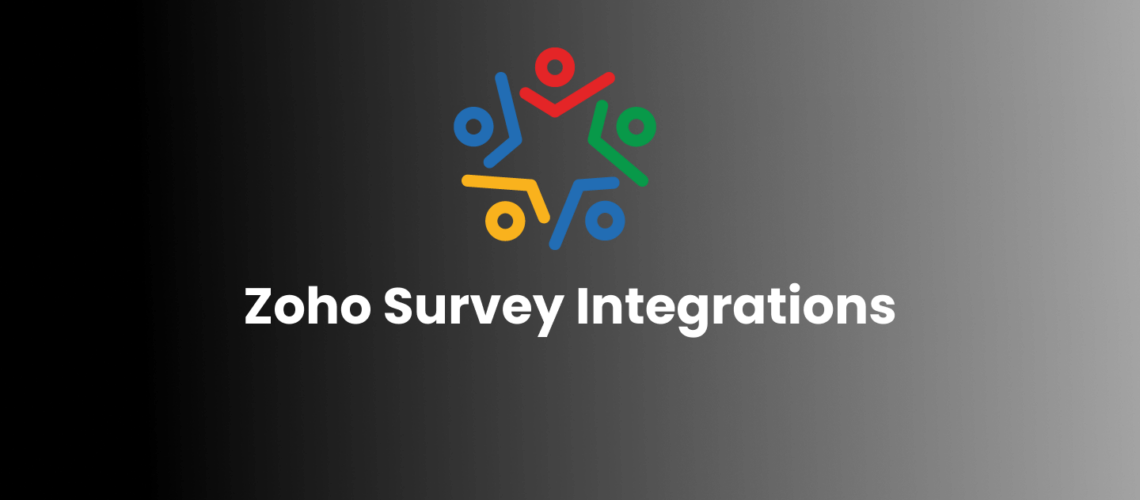Zoho Survey, a powerful survey tool, offers a range of integrations to enhance your survey experience and streamline your workflow. In this article, we will explore the various integration options available with Zoho Survey and provide a step-by-step demonstration on how to use these integrations effectively. From synchronizing survey responses with Zoho CRM to automating data transfer to Google Sheets, we’ll explore each integration in detail.
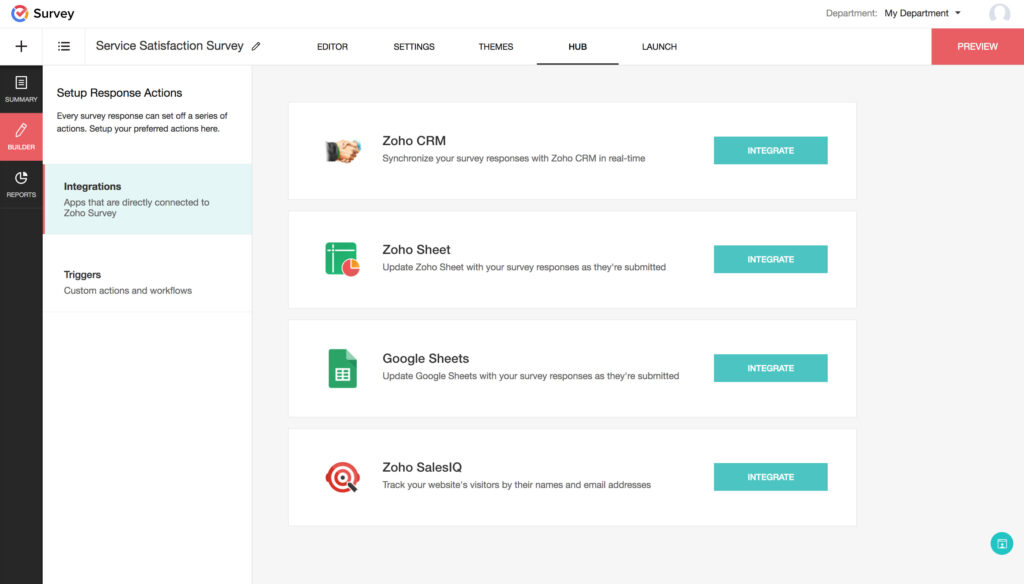
Zoho CRM Integration:
One of the key integrations offered by Zoho Survey is with Zoho CRM. With this integration, you can seamlessly synchronize survey responses within your CRM modules. This means that as soon as survey responses are submitted in Zoho Survey, they are automatically added or updated in the corresponding CRM records. Imagine the time and effort saved in manually transferring data. Let’s take a closer look at how to set up and utilize this integration effectively.
Setting up Zoho CRM Integration: To start integrating Zoho Survey with Zoho CRM, you need an account in Zoho CRM. Once you have that in place, follow these simple steps:
1-Go to the integration (HUB) tab in Zoho Survey and click on “Integrate” in the Zoho CRM section.
2-Select a CRM module from the list and click “Continue.”
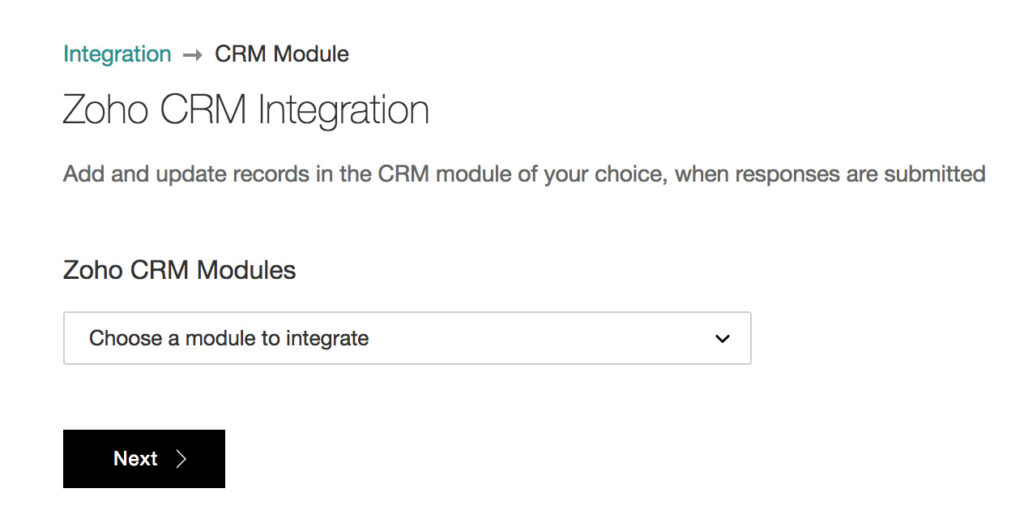
3-Map the fields of your survey to the appropriate fields in Zoho CRM.
4-Customize the integration settings based on your requirements, such as adding values directly to CRM fields or attaching file uploads or signatures to CRM records.
5-Choose the desired actions, such as adding new records, updating existing records, or both.
6-Save and publish your survey to start syncing responses with Zoho CRM.
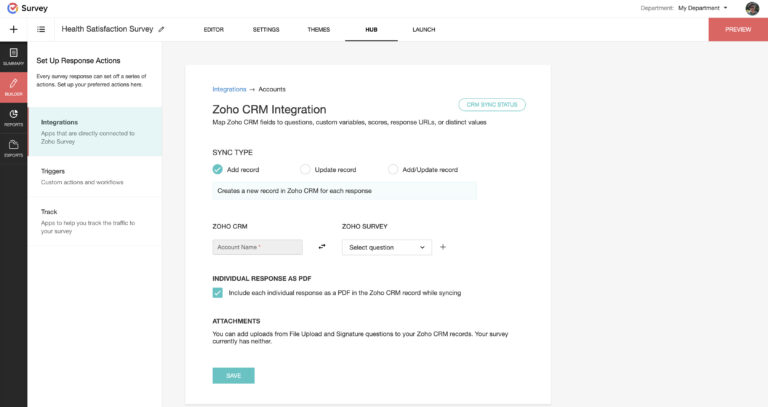
By integrating Zoho Survey with Zoho CRM, you can reap several benefits:
- Automation: Say goodbye to manual data entry as survey responses are automatically synchronized with CRM records.
- Data Accuracy: Eliminate the risk of data duplication or errors that often occur during manual data transfer.
- Pre-Population: If you send surveys through your CRM, pre-populate survey answers with information from Zoho CRM, saving respondents time and effort.
- Centralized Data: Access survey responses directly from Zoho CRM, enabling a holistic view of customer interactions and feedback.
- Reporting and Analysis: Leverage Zoho CRM’s reporting capabilities to gain valuable insights from survey data and make informed business decisions.
You can easily remove the integration by clicking on the Integrations section and click Remove Integration anytime you want.
Sending Email Surveys from Zoho CRM:
In addition to syncing survey responses, Zoho Survey integration allows you to send email surveys directly from Zoho CRM. Follow these steps to leverage this feature:
1-Ensure Zoho Survey is integrated at the CRM end by going to your CRM account’s setup and navigating to the Marketplace section.
2-Find Zoho Survey and click on “Setup Now” to configure the integration.
3-Create an email template in Zoho CRM that includes a survey link.
4-Choose the desired survey and insert the survey link into the email template.
5-Customize the email template as needed and save it.
6-Send the email template to your contacts like any other mass email through CRM.
By sending surveys through Zoho CRM, you can easily track and manage survey responses, ensuring a seamless experience for both you and your respondents.
Zoho Sheet Integration:
Another valuable integration provided by Zoho Survey is with Zoho Sheet, a powerful spreadsheet tool. With this integration, you can automatically push survey responses to Zoho Sheets as soon as they are submitted, enabling easy data analysis and visualization.To integrate Zoho Survey with Zoho Sheet, follow these steps:
1-In Zoho Survey, go to the integration tab and click on “Integrate” in the Zoho Sheet section.
2-Authenticate your Zoho Sheet account if you haven’t done so already.
3-Select “Create a new spreadsheet” or “Choose an existing spreadsheet” to push responses into an existing spreadsheet. The name of the survey will be displayed by default. You can either use the name of the survey or type in a new one.
4-Select a survey to use and click save..
5-Click View Sheet after integrating your survey with Zoho Sheet.

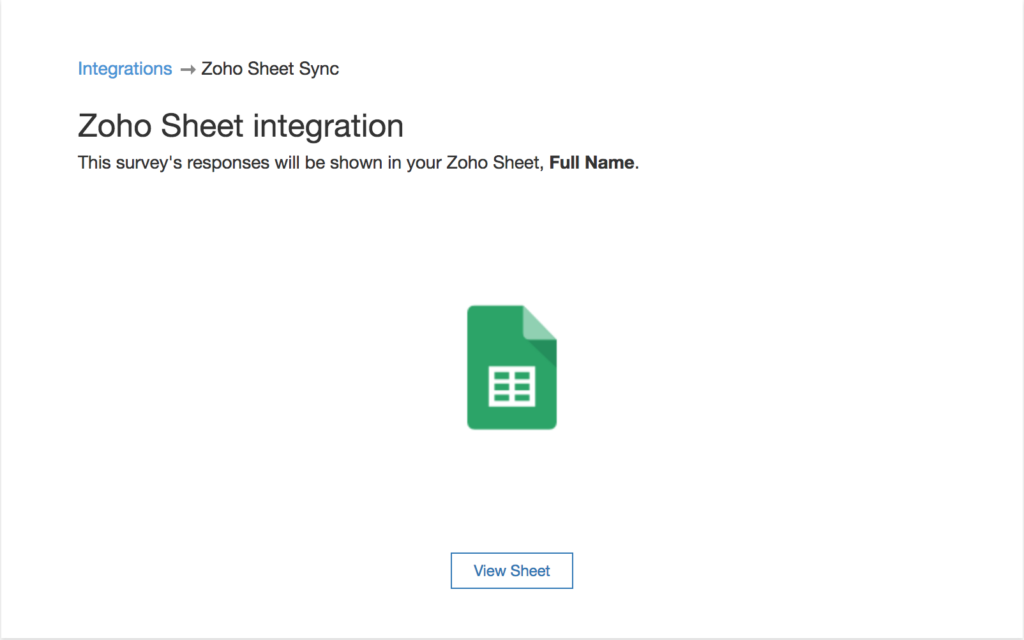
By integrating Zoho Survey with Zoho Sheet, you gain several advantages:
Real-time Data: Survey responses are automatically transferred to Zoho Sheet, ensuring that you have the most up-to-date data for analysis.
Data Analysis: Leverage Zoho Sheet’s powerful spreadsheet functionalities to perform in-depth data analysis, create charts, and generate insightful reports.
Collaboration: Share the Zoho Sheet with your team, enabling seamless collaboration and collective analysis of survey responses.
Data Security: Zoho Sheet provides robust security measures to protect your survey data, ensuring confidentiality and privacy.
Google Sheets Integration:
In addition to Zoho Sheet, Zoho Survey also seamlessly integrates with Google Sheets. This integration allows you to export survey responses directly to a Google Spreadsheet, further expanding your options for data analysis and collaboration. To integrate Zoho Survey with Google Sheets, follow these steps:
1-In Zoho Survey, go to the integration tab and click on “Integrate” in the Google Sheets section.
2-Authenticate your Google account and link it to your Zoho Survey account.
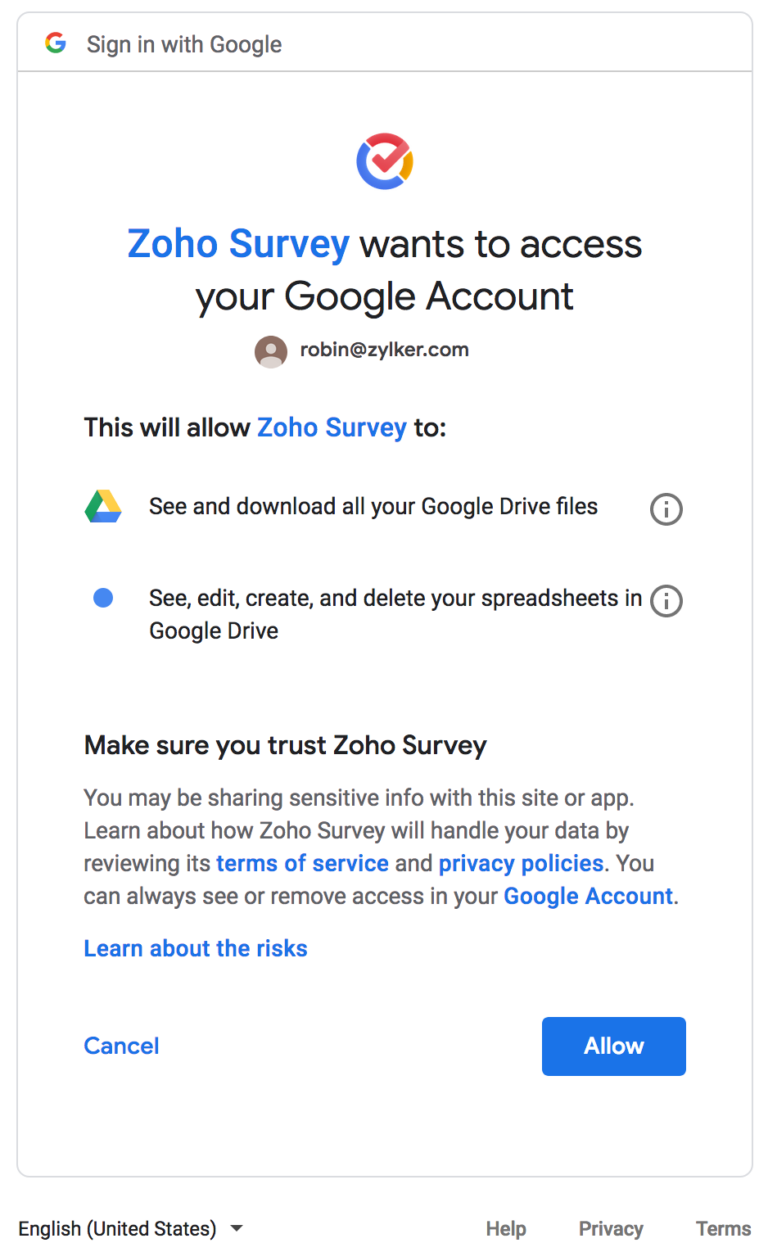
4-Click save and then you can click on the View Sheet after integrating your survey.
5-Map the survey questions to the appropriate columns in the spreadsheet.
6-Save and publish your survey to start exporting responses to Google Sheets.
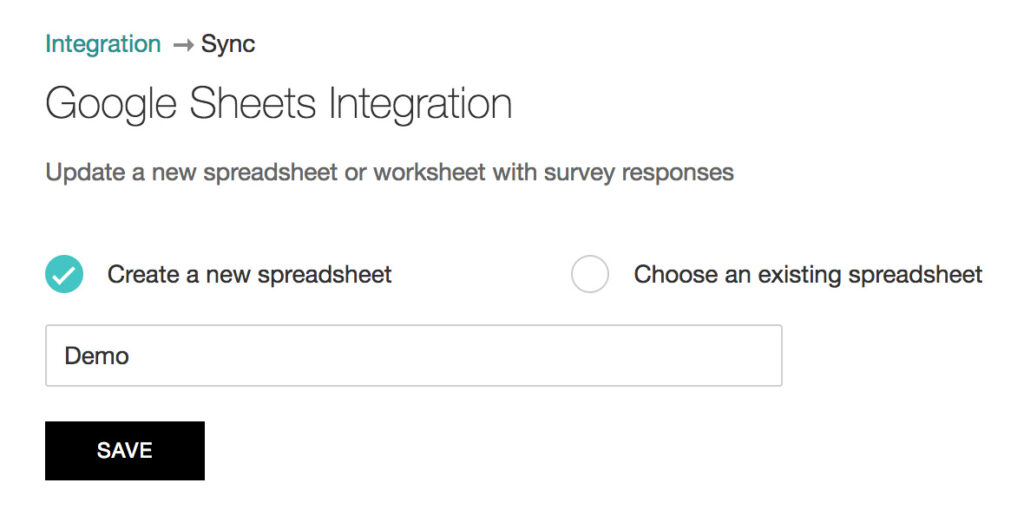
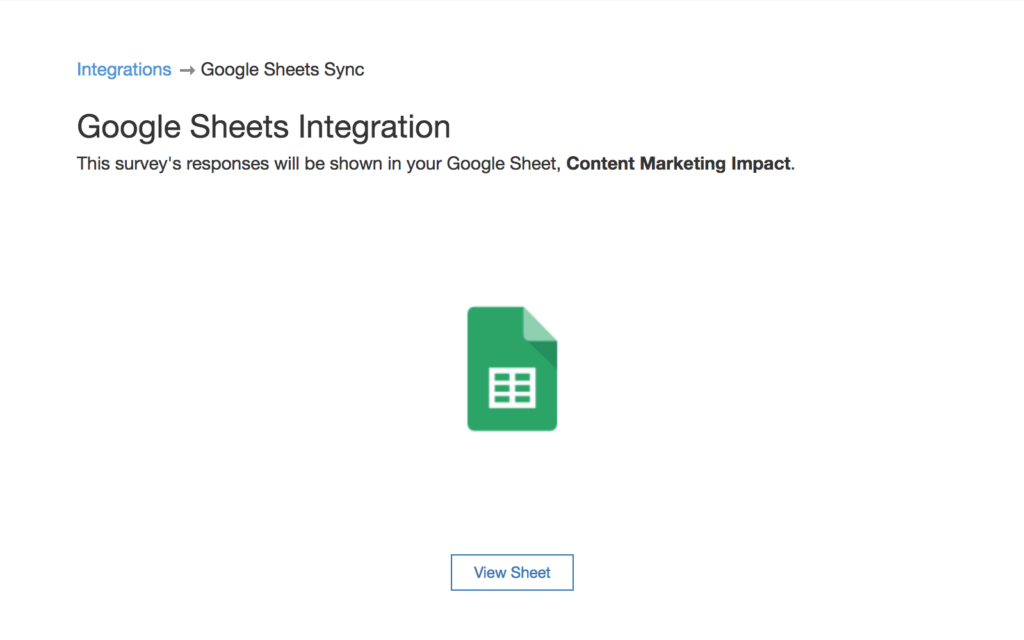
If you are already using Google Sheets for data analysis, you can seamlessly import survey responses and work with them in a familiar environment.Also, share the Google Spreadsheet with team members, allowing for collaborative analysis and reporting.By using this integration, you can use other Google tools like Google Data Studio or Google Analytics to gain deeper insights from your survey data. You can break the integration any time to remove it.
You can easily disconnect the integration anytime you want by clicking on the “Setup” under your Profile section, and click on Disconnect on the “Apps and Services” in the Google Sheets section.
Zoho SalesIQ Integration:
Zoho Survey’s integration with Zoho SalesIQ takes your survey capabilities to the next level. With this integration, you can track website visitors and capture their information seamlessly. By mapping survey questions to visitor details in Zoho SalesIQ, you can convert survey respondents into SalesIQ visitors and gain valuable insights into their behavior.To integrate Zoho Survey with Zoho SalesIQ, follow these steps:
1-In Zoho Survey, go to the integration tab and click on “Integrate” in the Zoho SalesIQ section.
2-Make sure you have an account in Zoho Survey and Zoho SalesIQ so you can configure the sync settings.
3-Select the question that asks for the respondent’s email address in the Email ID field on the next page. This is a mandatory field.
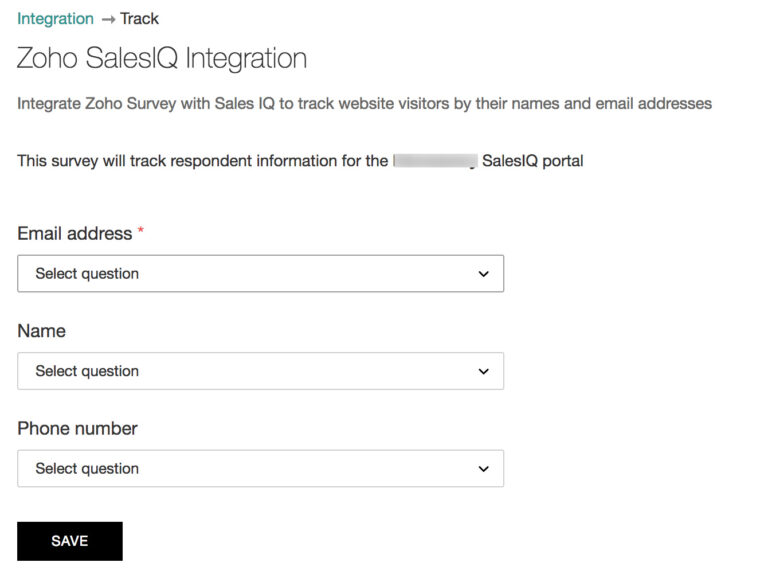
Integrating Zoho Survey with Zoho SalesIQ offers several advantages:
Lead Generation: Capture visitor information through surveys, enabling you to convert them into leads and engage them further.
Personalized Engagement: Gain insights into visitor behavior and preferences, allowing you to provide targeted and personalized interactions.
Improved Conversions: Utilize the data collected from surveys to optimize your sales and marketing strategies, resulting in higher conversion rates.
Streamlined Communication: Seamlessly transfer survey responses to Zoho SalesIQ, enabling your sales and support teams to have contextual conversations with prospects and customers.
Email Campaign Integrations
To reach a larger audience and conduct comprehensive email campaigns, Zoho Survey integrates with Zoho Campaigns and Mailchimp. These integrations enable you to send surveys to a large number of recipients effortlessly.In Zoho Survey, go to the launch tab and click on “Email Campaigns” section and then click start on zoho campaign section.
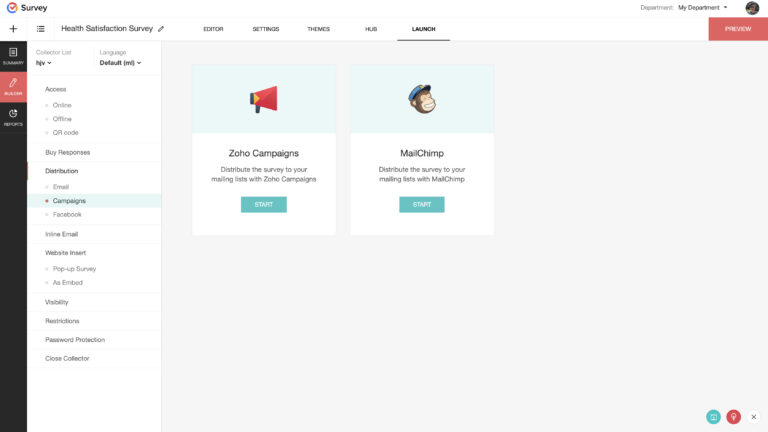
You’ll be taken to the Zoho Campaigns page and you can choose the zoho survey on the advance campaign list to create a regular one.
To configure an account with MailChimp, click Campaigns under ”Distribution” on the left pane of the Launch tab. Click Start and then click Authenticate MailChimp on the Zoho Survey + MailChimp page.
Log on with your MailChimp credentials or create a new MailChimp account and Allow to authorize your Zoho Survey account with MailChimp. Then you can design your email template and also send an email campaign through MailChimp

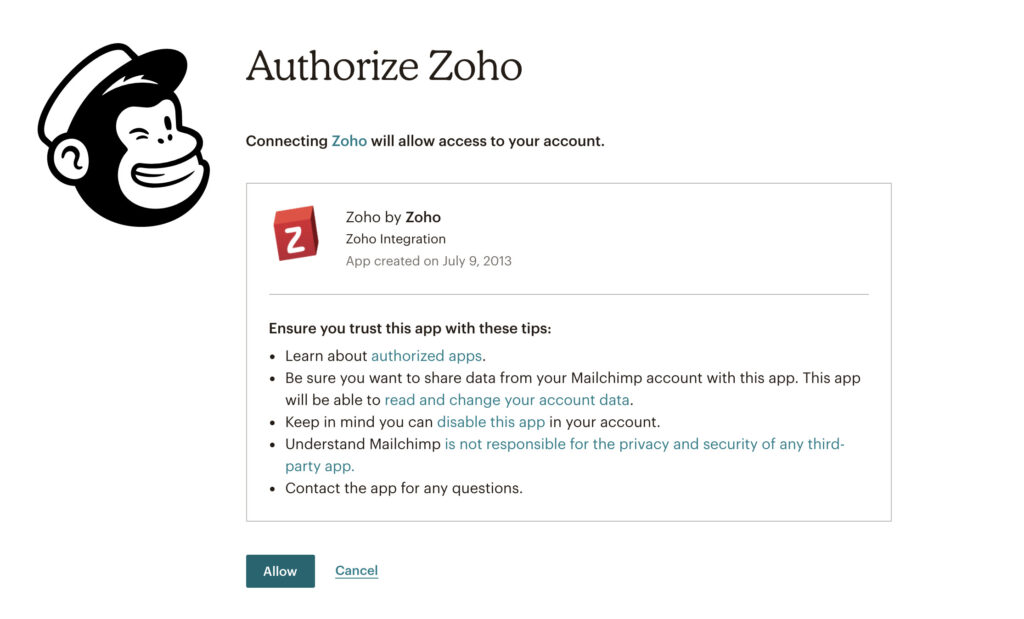
Zoho Survey’s integration capabilities provide a seamless and efficient survey experience. By integrating with Zoho CRM, Zoho Sheet, Google Sheets, Email Campaign and Zoho SalesIQ, you can streamline your survey workflow, automate data transfer, perform in-depth analysis, and gain valuable insights to drive business growth. So, leverage these integrations and unlock the full potential of Zoho Survey for your survey needs!