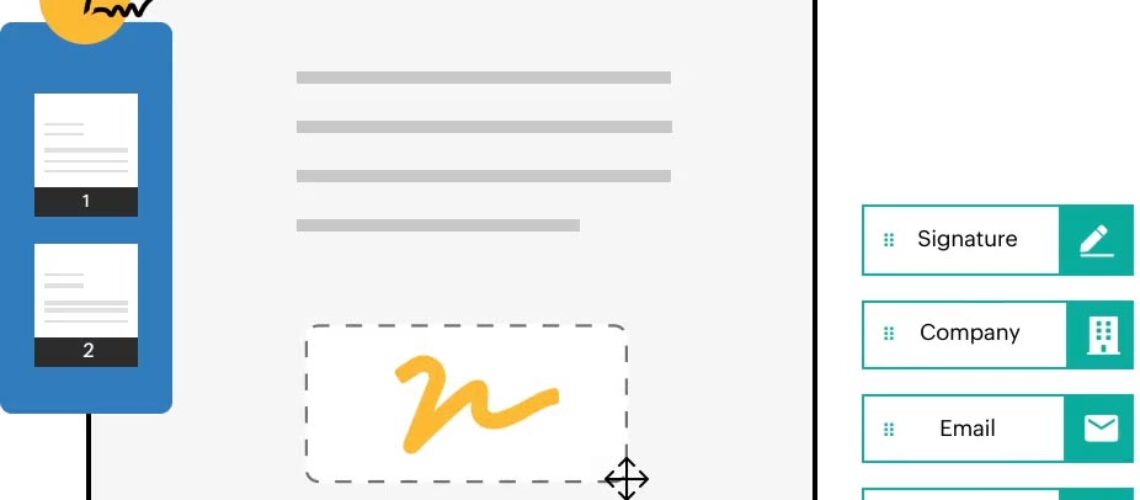Introduction
Digitally signing business documents using the Zoho Sign extension for Zoho CRM. The article will feature a panel discussion with Zoho Sign’s.
The article will cover digital signatures, Zoho Sign’s overview, and how to add the extension to your CRM account. Participants will also learn how to send documents for signature and track them directly from CRM.
The article will also cover customization and automation options.
Are you still using Pen and Paper for Closing Deals
The long and tedious process of closing deals and making sales using pen and paper. This method involves drafting documents, sending them via fax or post, waiting for signatures, and storing them securely. It also involves handling transactions, billing invoices, and retrieving documents for audits.
The manual method also involves extensive collaboration, increasing the risk of forgery and tampering. Physical documents may also be lost or damaged during natural disasters. This method depletes resources, takes up office space, and costs more supplies. It negatively impacts a company’s growth and scale-up operations.
Digital Signatures
Digital signatures, also known as e-signatures, are a safe and reliable alternative to traditional pen and paper signing. They are tamper-proof and legally binding, involving digital signature certificates linked to the user’s identity. Digital signatures also make it easier to complete paperwork remotely, especially during the pandemic.
Signature services like Zoho Sign allow for easy document signing, tracking, and automatic reminders. These services can be managed in the cloud, enabling processing from anywhere, anytime, and on any device.
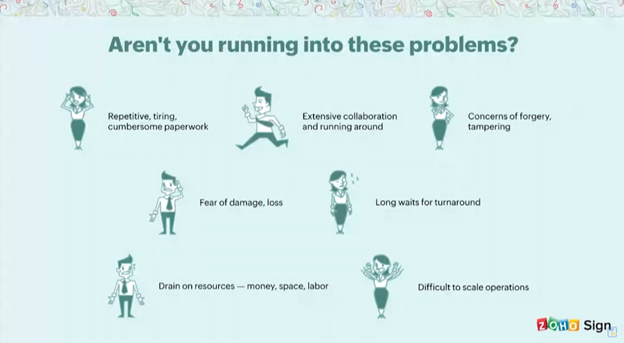
Features
Zoho Sign is a digital signature app used by businesses to sign, send, and manage documents. It uses a cloud-based electronic signing process, allowing users to specify signing orders, assign roles, and send private messages. Zoho Sign also offers in-person signing options to streamline document processes. Users can create templates, save them, and create secure URLs for easy signature gathering. Based on Rest APIs, it offers various integrations with popular applications and a custom integration option for developers. Zoho Sign is reasonably priced.
Zoho Sign Highlights
Zoho Sign is a remote collaboration tool that supports 12 languages, allowing users to create templates and organize files. It supports branding through email features, allowing users to add their company logo and customize header and button colors. Zoho Science also offers domain verification to prevent spam emails and personalizes the signer experience by redirecting them to different landing pages.
Security
Zoho Sign provides secure document signing and verification using public key cryptography, ensuring data is encrypted at rest with AES 256 and in transit with TLS and SSL. Zoho Sign meets e-signature laws globally, including GDPRA, CCPPA, and HIPAA. Features like multi-factor authentication and role-based access help comply with data protection rules. Additionally, blockchain-based timestamping and trusted document authentication are added for added security.
Trusted Document Digital Time Stamping
Zoho Sign is a digital time stamping app that preserves document signatures even after the certificate expires after a certain validity period. It is available across multiple platforms, including web browsers, computers, iOS, iPad, Mac, and Windows, with a proper internet connection. Built on Rest APIs, Zoho Sign is one of the most tightly integrated apps within the Zoho ecosystem, offering around 18 integrations with other Zoho apps.
For example, Zoho Checkout allows adding payment fields to documents before signature. Developers can use Deluge to integrate with other apps and set up workflows using ZohoFlow. Zoho Sign also offers integrations with web applications like Integromat, Formstack, Documents, Integrly, Zapier, CRMs like Hubspot and V Tiger CRM, cloud storage solutions like Dropbox and Google Drive, and mailboxes like Outlook and Gmail. The user interface is simple and self-explanatory for any user. Zoho Sign can be used by almost every business, with increased use due to the pandemic.
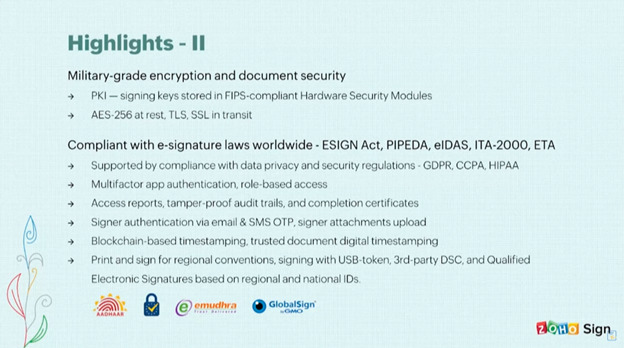
Prerequisites To Use the Zoho Sign Extension for Zoho CRM
To use the Zoho Sign extension for Zoho CRM, a valid Zoho Sign account and a valid Zoho CRM license are required, either through a standard license or a valid Zoho One subscription.
How to Add the Zoho Sign Extension for Zoho CRM
To add the Zoho Sign extension for Zoho CRM, log into your Zoho CRM account on the Zoho CRM dashboard.
Install the extension
To install the Zoho Sign extension, click the settings icon and select Zoho under the marketplace section. Setup the extension, agree to the terms of service, and authorize Zoho Sign to access your Zoho CRM data. Choose to install for admins, all users, or specific user profiles.
The extension details page lists the modules it supports by default, including four dashboard modules, four inventory modules, and three custom modules for documents and records management. The installation process should take a while.
Send Document Out for Signature Directly from Zoho CRM
To send documents for signature directly from Zoho CRM, navigate to the dashboard and select the desired module. Click “Send with Zoho Sign” to open the desired record.
This opens a pop-up window where you can create an e-sign workflow by adding a document. You can upload the document from your device, add it from your CRM documents, or import it from different cloud storage services like Zoho Work Drive, Dropbox, or Box. You can also use templates for further customization.
Add the Recipients
The text explains how to add recipients to a CRM system, allowing users to select from various modules, add an email address, or select users in the CRM administration. The recipient action allows users to select whether the recipient needs to sign, approve, or receive a copy of the document. The language option is also available.
Private Message
To add a private message to documents, click the envelope icon next to the recipient action menu and enter separate private notes for each recipient individually.
Authentication
To add an authentication code to your documents, click the key icon in the recipient action menu. This code can be delivered via email, SMS, or offline means. You can add more recipients by clicking the plus icon. You can also set a signing order by ticking the set signing order option. You can modify the email template for signature or approval, either using the default Zoho Sign template or a customized CRM template.
Advanced Setting
The advanced settings dialog box allows you to set deadlines, validity durations, and automatic email reminders for recipients. After adjusting settings, save the workflow and add a message for recipients.
After confirming the workflow, navigate to the Zoho Sign website to review document details, check deadlines, and add a description. Next, add fields to your document and click send. Verify the number of fields for each recipient and confirm, and your document will be sent for signature.
Send Documents for Signature to Multiple Records in Bulk
To send documents for signature to multiple records in bulk, open the desired module and select desired records. Click “send with Zoho Sign” at the top, add documents, set recipient roles, and configure the workflow. Click “send now” at the bottom. Document status for each record will be displayed. To track the documents sent, open the desired record from one of the supported modules and scroll down to the Zoho Sign document section. Click on any document to view its status, find relevant notes, and find recipients. Instead of creating a document from scratch, use templates instead of adding each document every time.
Create a Zoho Sign Template
To create a Zoho Sign template, navigate to the Zoho Sign dashboard, click on the templates section, upload the document from your device or import it from the cloud, and edit the template name. You can also add recipient details.
Add Roles
To send documents in CRM, add roles for lead or deal owner and lead or deal contact. Configure recipient actions, private messages, and authentication codes. Check deadlines, set automatic reminders, and leave notes for recipients. Click continue to return to the document screen.
Add the Signature Fields
To create a template in Zoho Sign, add signature fields for each recipient, sign date, and company. Save the template and select the desired module. Click “send with Zoho Sign” to build an e-sign workflow. Choose a template from the drop-down menu and add it to Zoho Sign. The template includes merge fields for data merging, making it a one-time process. This will save time and simplify the process of sending documents in Zoho Sign.
Recipients
The document explains how to send a document for signature using Zoho Sign templates. The first recipient is the sender, while the second can be the record itself. The workflow is configured and the document is sent out.
To Set Up a Mail Merge Template
To set up a mail merge template in CRM, follow these steps:
- Select the desired template from the dashboard modules: leads, contacts, accounts, and deals.
- Select the desired template from the inventory modules: codes, purchase orders, sales orders, and invoices.
- Click the settings icon at the top to access the desired template.
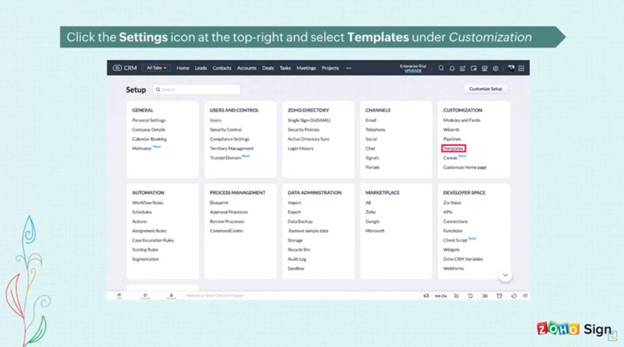
Create a New Template
To create a new template, click “New Template” on the left side of your page, select the desired module, enter the template name and description, and choose a save folder. In the template gallery, select the desired template, add merge tags for CRM data on recipe and signer fields, and save.
Mail Merge Template To Send a Document Out for Signature
To send a document out for signature in Zoho CRM, open the desired record from the desired module and click “send with Zoho sign”. Then, click “use template” and select mail merge templates from the drop-down menu. Choose the template associated with the module and click “create”.
You can add more recipients, language, and recipient action. After configuring the workflow, click “quick send” to send the document out for signature. To set up CRM templates, click the settings icon at the top and select templates under customization. Create a new template by clicking “new template” and selecting the inventory module. Add merge tags, recipe, and sign fields to the template and save it.
Inventory Modules
To access inventory modules, click the ellipsis icon and select any module. Click “Send with Zoho Sign” to build a workflow. Choose a template associated with the module and click “Create”. Add recipients and configure the workflow. Click “Quick Send” to send documents. Install the extension, send documents for signature, and track records in bulk.
Customization and Automation Options
Zoho CRM supports eight default modules and custom modules, with custom button integration and support for document attachment and management. Zoho Sign also offers invoke URL functionality for workflows and document sending. Document attachment and management are still in beta testing mode. Support is available through Zoho Deluge and can be reached at support zohosign dot com. Zoho CRM focuses on automation, workflows, and custom functions, with documentation attachment and management still in beta testing mode.
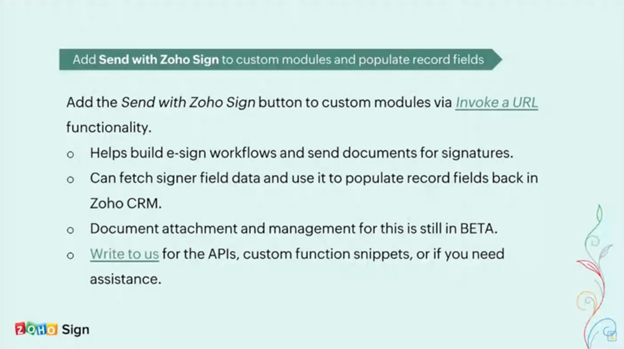
Zoho CRM in Mobile App To Send the Document Out for Signature with the Zoho Sign
The Zoho CRM in mobile app allows users to send documents for signature using the Zoho Sign extension. To do this, open the app, select a desired module, click “send with Zoho Sign,” and add a Zoho Sign template, recipients, actions, and private message. The workflow is configured, and the document is sent out for signature.
Differentiate Zoho Sign from the Other E-Signature Vendors
Zoho Sign is a unique e-signature vendor that integrates with Zoho CRM, offering various features such as mail merge, CRM templates, automatic signer fields, bulk sent from modules, personalized emails, custom buttons, workflow automation, and document sending for signature. It also supports custom modules and mobile app support. Zoho Sign is the best option for those using Zoho CRM, and the Q&D article will be conducted soon.
Resources
This article provides resources for various topics, including the Zoho Sign extension, a getting started guide, tutorials, recordings of previous webinars, a forum for question-posting, legality, pricing, and personalized demos. The panelists have answered almost every question, and the sales signal notification is currently disabled. David asked if a document sent via Zoho Sign in CRM would show when it was opened or viewed. The panelists have also addressed questions about pricing and the availability of a personalized demo article. The article concludes with a correction to the name of the speaker.
Is there an Informational Training article on all of the Different Tabs on Zoho CRM
Zoho CRM’s various tabs and features, with panel members answering questions and providing answers. If a reminder to the client would be dragged in the CRM as a closed task or event each time. If the payment amount needed to have a specific amount entered before saving the payment tab. Zoho Sign did not support the feature that customers can design beside the amount, as they can only recall or decline paying.