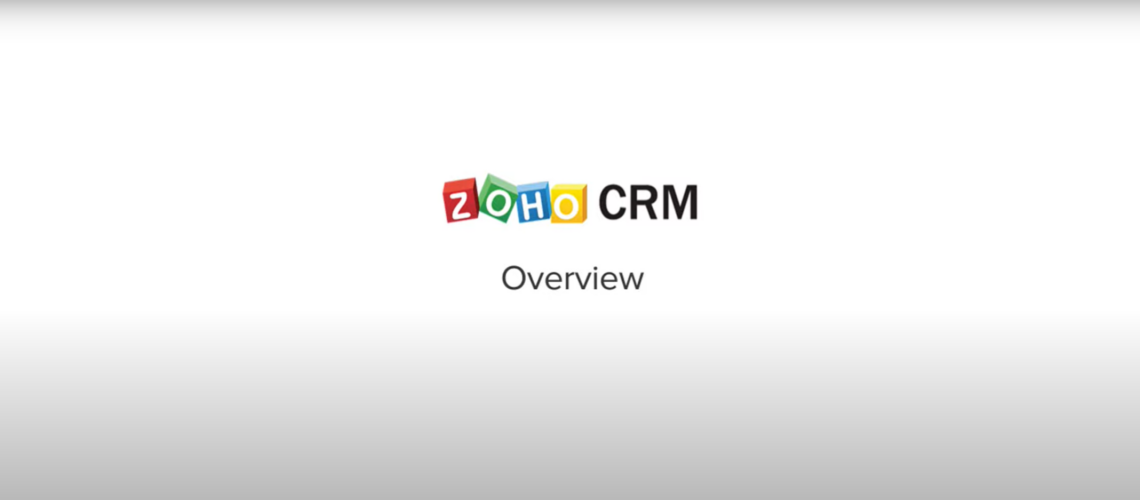Zoho CRM Overview
In today’s fast-paced business environment, sales and marketing teams need to work smarter and more efficiently to capture leads and turn them into paying customers. This is where Customer Relationship Management (CRM) tools like Zoho CRM come in, offering powerful features to automate data entry and streamline lead management. If you’re looking for a solution to help you manage your sales activities, track customer behavior, and untangle your sales process, Zoho CRM is the cloud-based software that can help you sell smarter, better, and faster. In this article, we’ll take a quick tour of how Zoho CRM works and how it can help you capture leads from various sources, assign them to the right sales representatives, and convert them into successful deals.
The Conventional Sales Cycle
Before we dive into Zoho CRM, let’s take a quick look at the conventional sales cycle and the processes involved. The regular sales cycle starts with running multiple campaigns that bring in leads from various resources. Once the leads are captured, they are assigned to the appropriate sales representatives who can convert them into successful deals. The sales reps will then qualify those leads by distinguishing the genuine and the junk ones. Later, the leads are converted into deals, and through regular follow-up, these deals are converted into profitable business.
Need help in defining the benefits of a properly leveraged cloud computing solution from the standpoint of a startup?
Schedule a free consultation with our Zoho Consultants Today
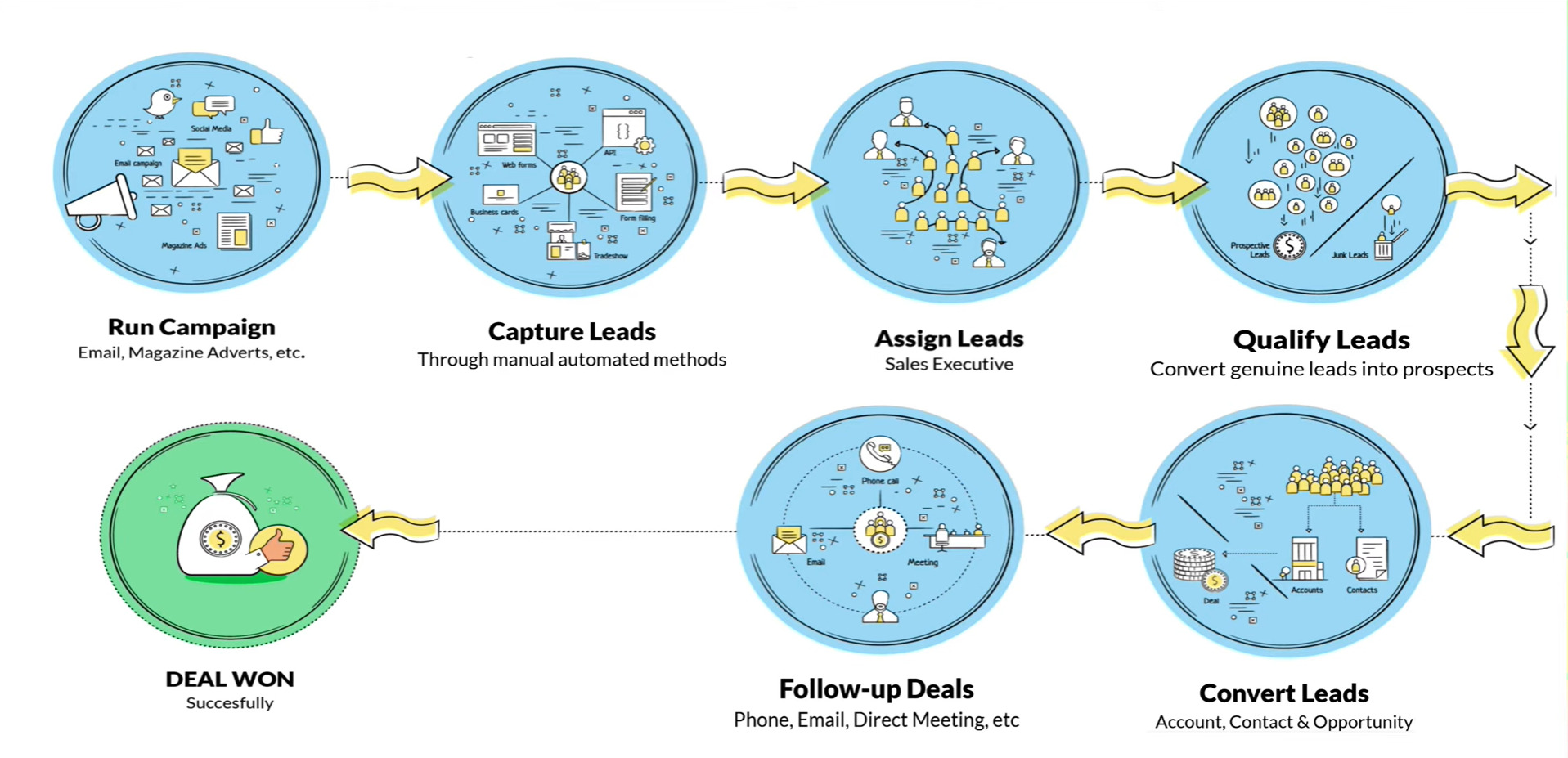
It’s clear that some hefty processes are involved in accomplishing a sales cycle, making it not easy to catch up with all of those processes without an ideal CRM software. That’s where Zoho CRM comes in.
Capturing Leads with Zoho CRM
Zoho CRM can help you capture leads through various channels such as your website, email, phone, trade shows, and social media, etc. Web forms in Zoho CRM can help you capture leads directly from your website. To create a web form, go to the web form section, choose the module into which you want to import the data, and drag and drop the required fields that you want in the form. Once you enter the other required details, copy the source code and use it on your website. Whenever a prospect fills in and submits the form, he or she then becomes a record in Zoho CRM.
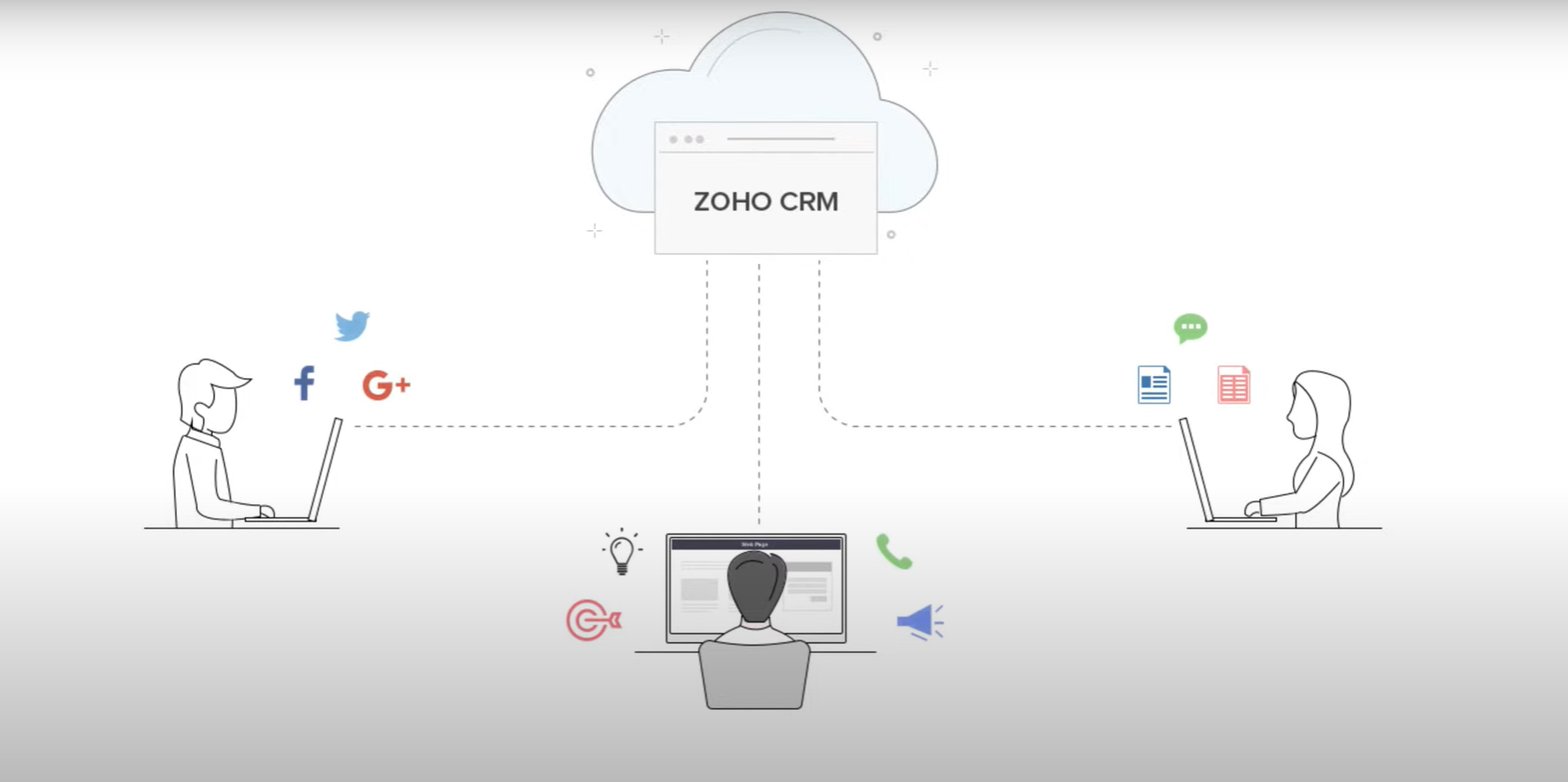
Sales inbox in Zoho CRM can help you capture interested prospects who contact you through email. You can set up sales inbox by configuring your email as IMAP. Sales inbox intelligently organizes the emails into columns, so all you need to do is drag and drop the emails to create the leads. They can later be converted into a contact or a deal by following the same process.
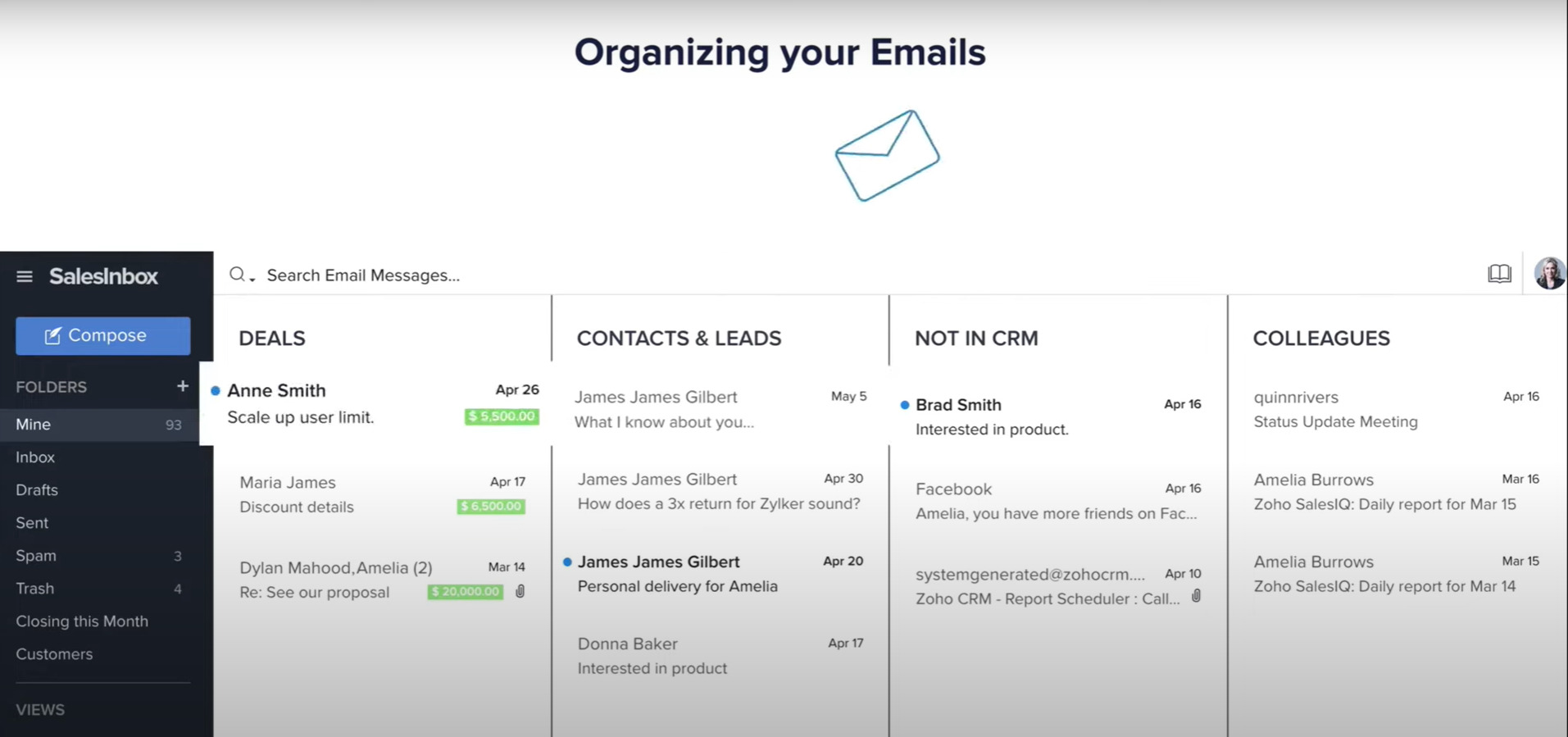
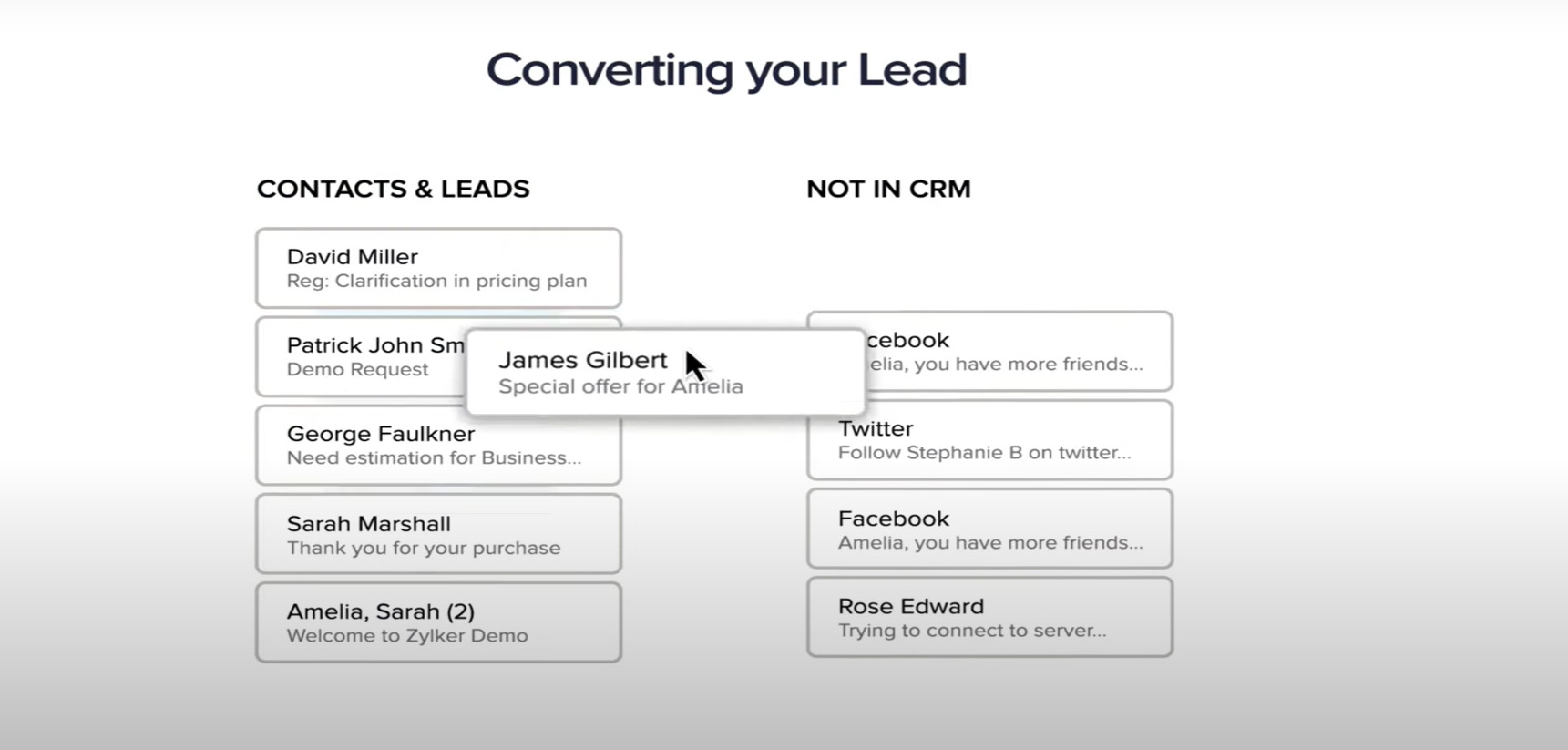
Social media is undoubtedly a rich source of leads for your business. The moment you see someone mentions you or your organization on social media, you may want to add them as a lead or contact in your CRM database.
This can be done by creating a social automation rule. If someone mentions you in their tweet, for example, you can configure the automation rule to add them to leads automatically.
Importing Records from External Sources
It is also possible to capture all details of an incoming call into your CRM with the help of Zoho Phonebridge. When a new prospect contacts you through a phone call, you will have an option to add them as a lead or a contact. And what about the leads that come through trade shows, conferences, advertisements, etc.? You might have stored them on different files on your computer. Entering this data manually into any CRM app is not fun.
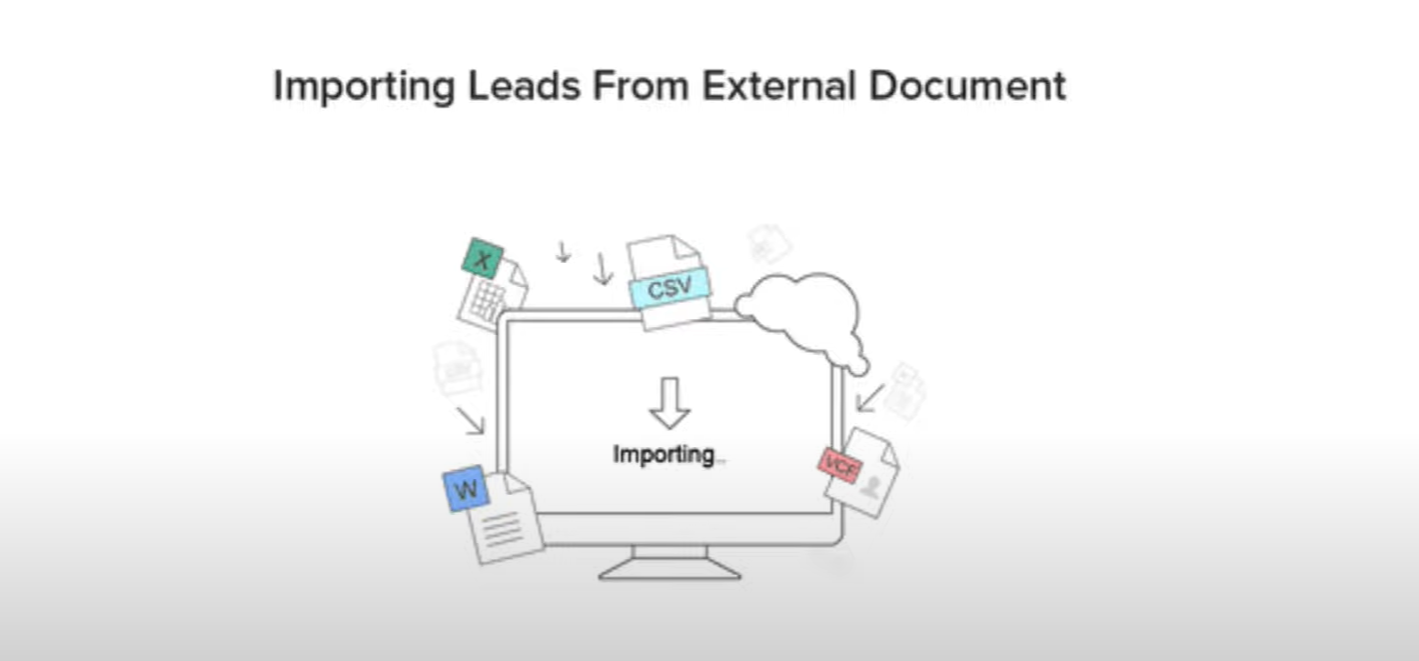
Zoho offers a solution to automate data entry for its users. Importing records from external sources to Zoho CRM is one of the most important lead creation activities for marketing and sales. Go to the respective module, into which you want to import the data, go to the import section, select the data file from your computer and map them to import. Apart from importing the data, images of your contact can also be imported into zoho crm. zoho card scanner allows you to take a photo of your business cards using the camera on your iphone or android mobile, and import them as contacts directly into your CRM.
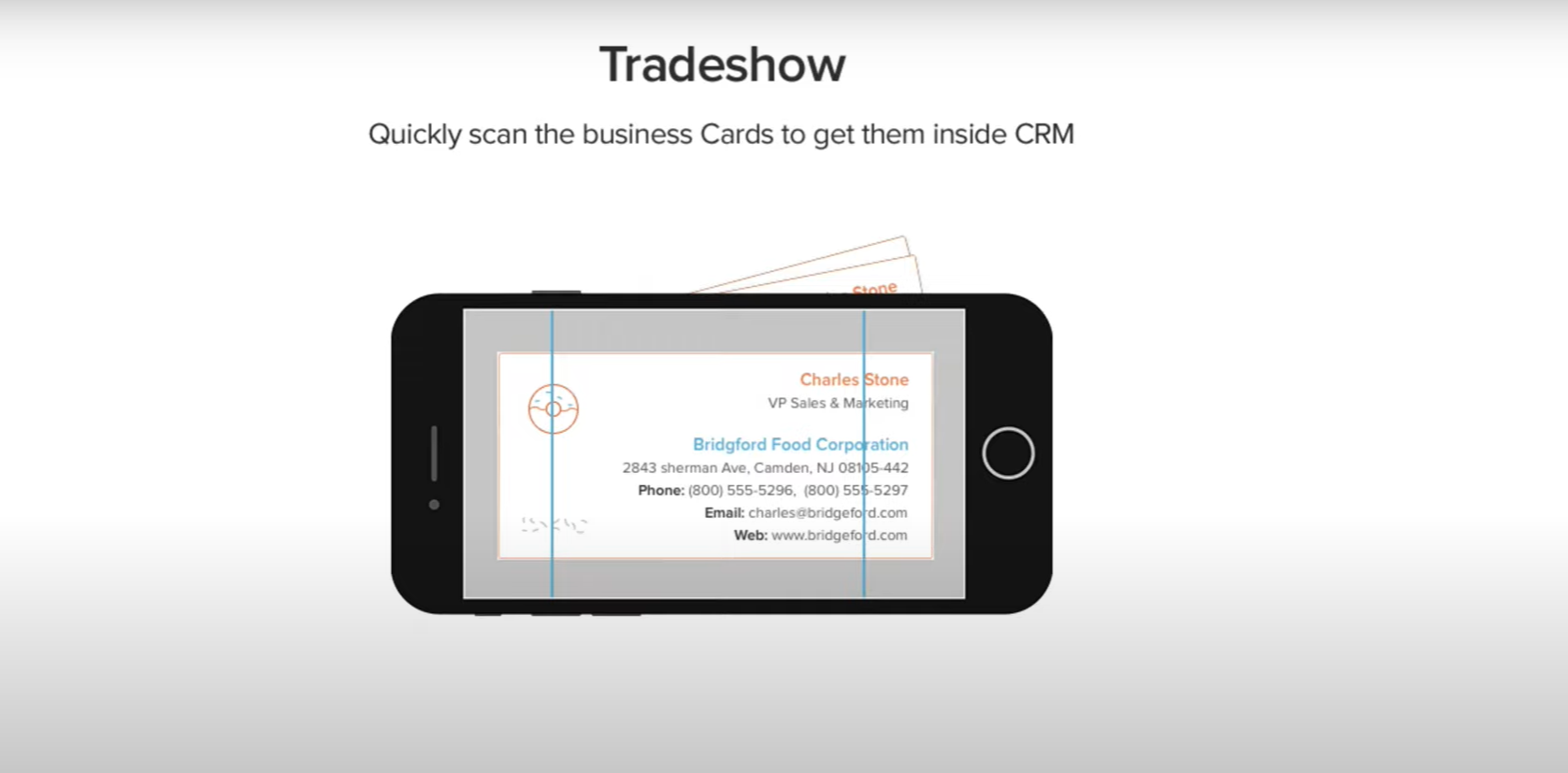
Assigning and Filtering Leads
Once your leads are captured, it’s time to distribute them to the appropriate sales reps and filter the best ones. Zoho CRM makes this process easy with Assignment Rules that automatically assign records to users based on your specified criteria. You can choose the module and create an assignment rule, enter the rule name, and specify the criteria in the rule entry page. When importing records, the records are first evaluated based on assignment rule criteria and then assigned to your users. This ensures that leads are assigned to the respective users and followed up quickly to convert them into profitable deals.
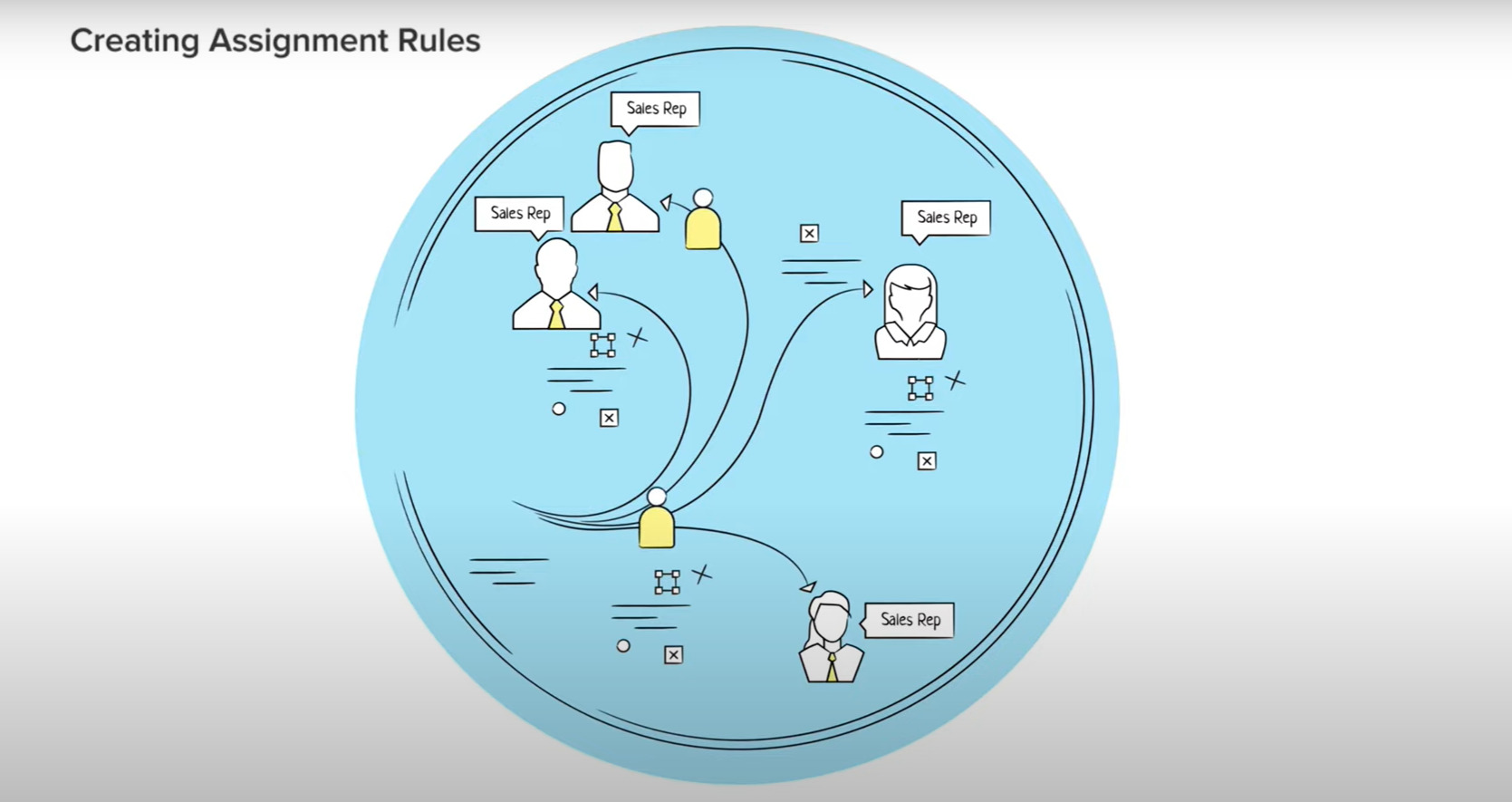
To determine the quality of your leads, Zoho CRM provides an effective way to prioritize them using Scoring Rules. With Scoring Rules, you can assign positive and negative points to different properties of your leads, which are added dynamically to create a total score.
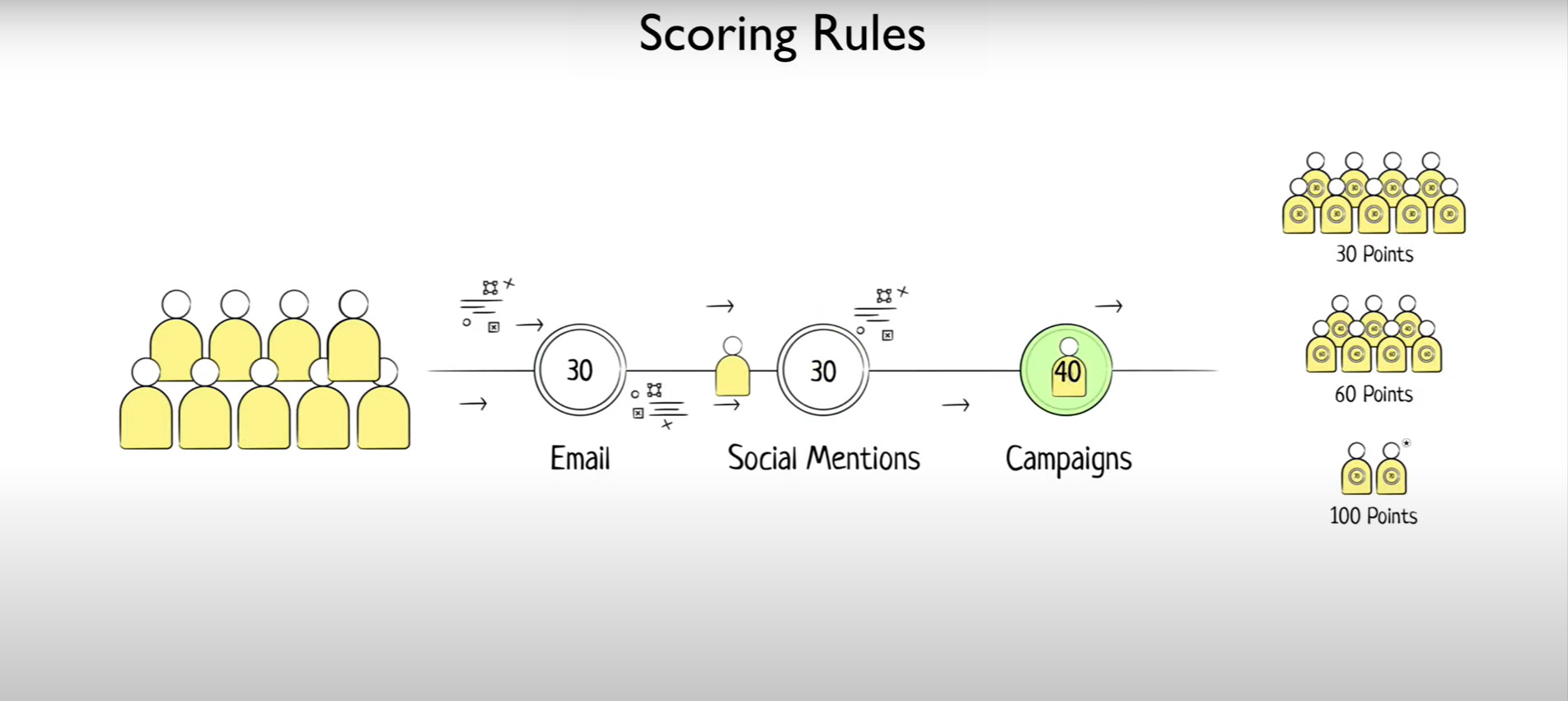
The higher the score, the more likely a prospect is to turn into a customer. By combining scoring rules with advanced filters that run intelligent searches throughout your whole CRM based on your activities, notes, opened emails, scores, and more, you can quickly discover quality leads and extract valuable sales information.
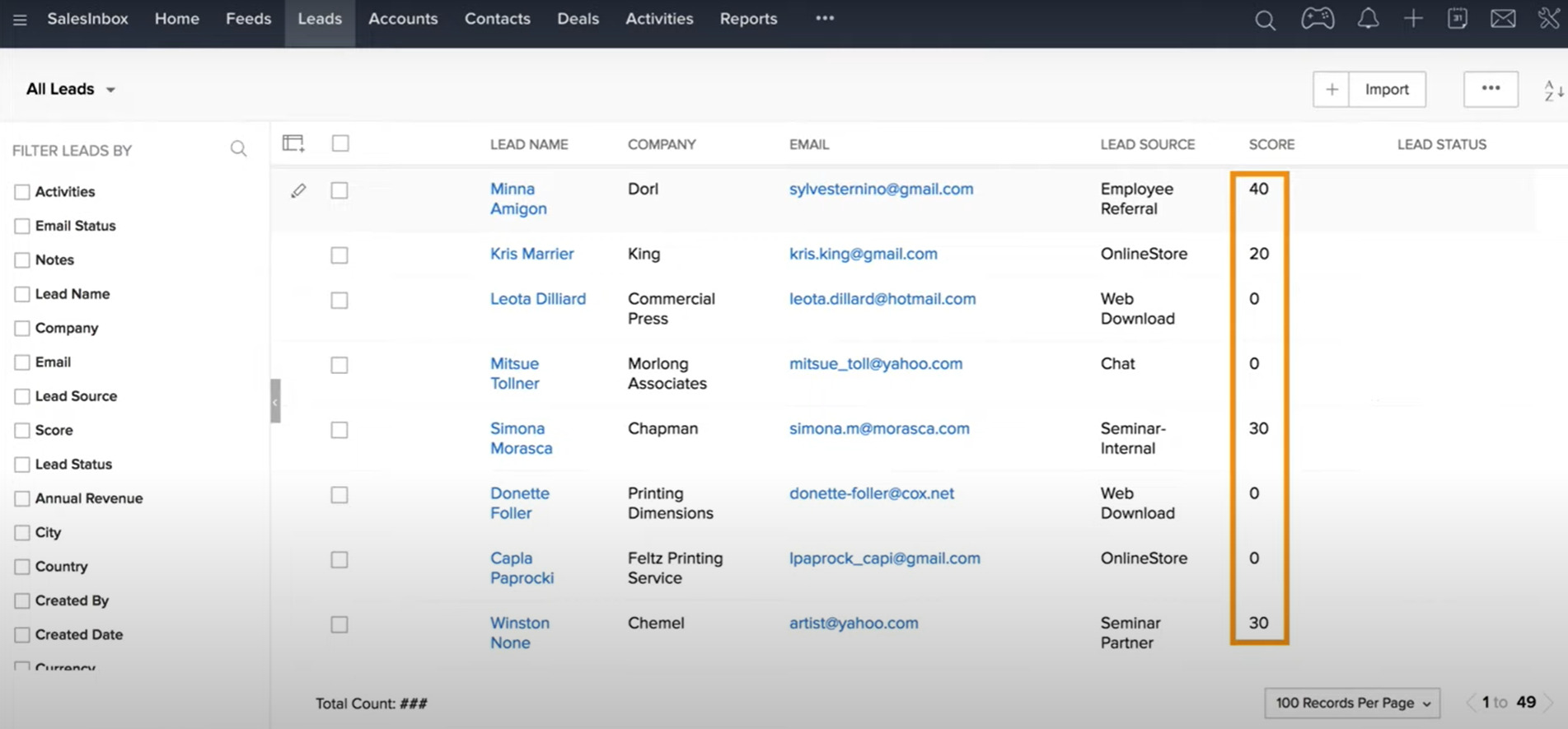
Overall, Zoho CRM provides an efficient solution to automate data entry, streamline lead management, and prioritize your leads based on their likelihood to convert. With powerful features like Assignment Rules, Scoring Rules, and Advanced Filters, you can ensure that your sales and marketing teams work smarter, not harder, to capture leads and turn them into profitable deals. With advanced filters you can search based on sales priorities to extract valuable sales information.
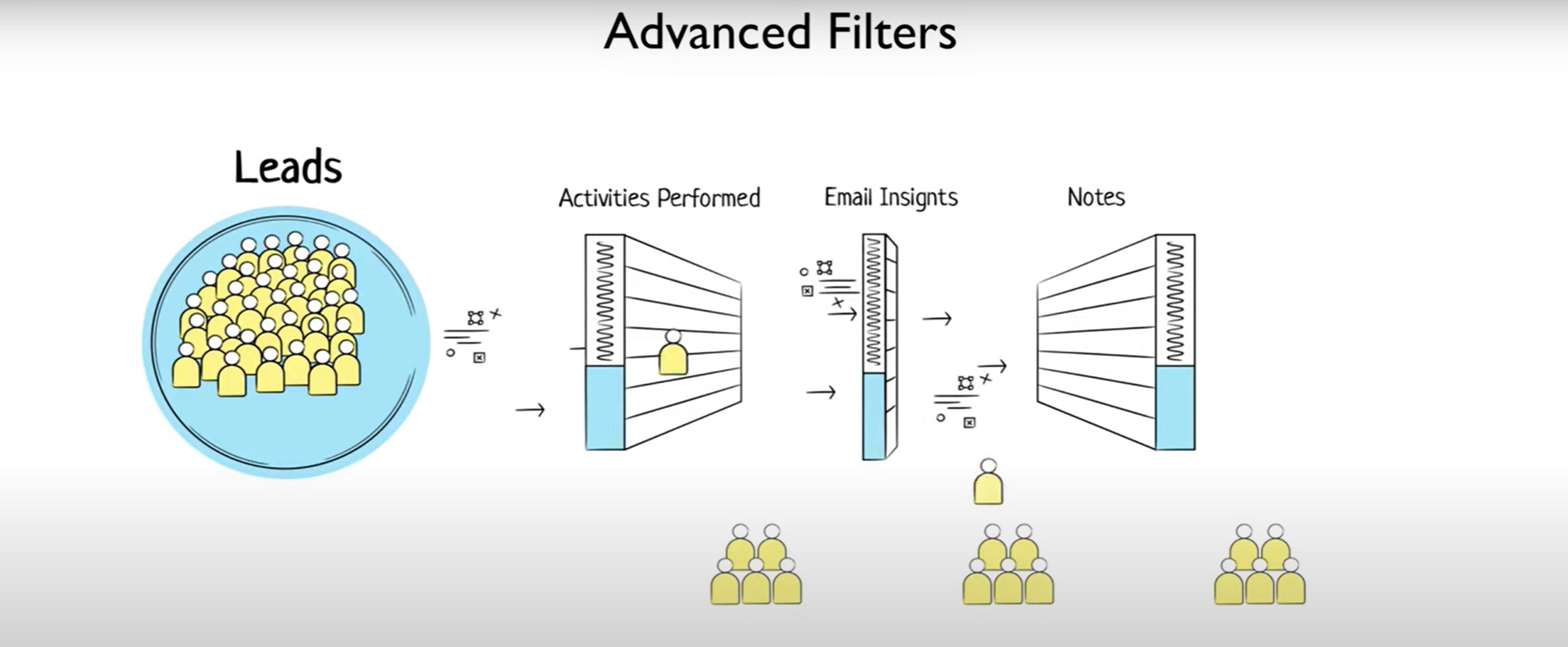
Custom List Views and Criteria
One of the great things about Zoho CRM is that you can create custom list views and define criteria based on your business requirements. This allows you to group your leads based on specific criteria, such as status, source, or any other field that’s important to your business. For example, if you want to follow up with leads whose status is “qualified,” you can create a custom view, specify the criteria, and filter the records accordingly. This feature can help you determine the order of the leads according to their relative importance and convert them into profitable deals more quickly.
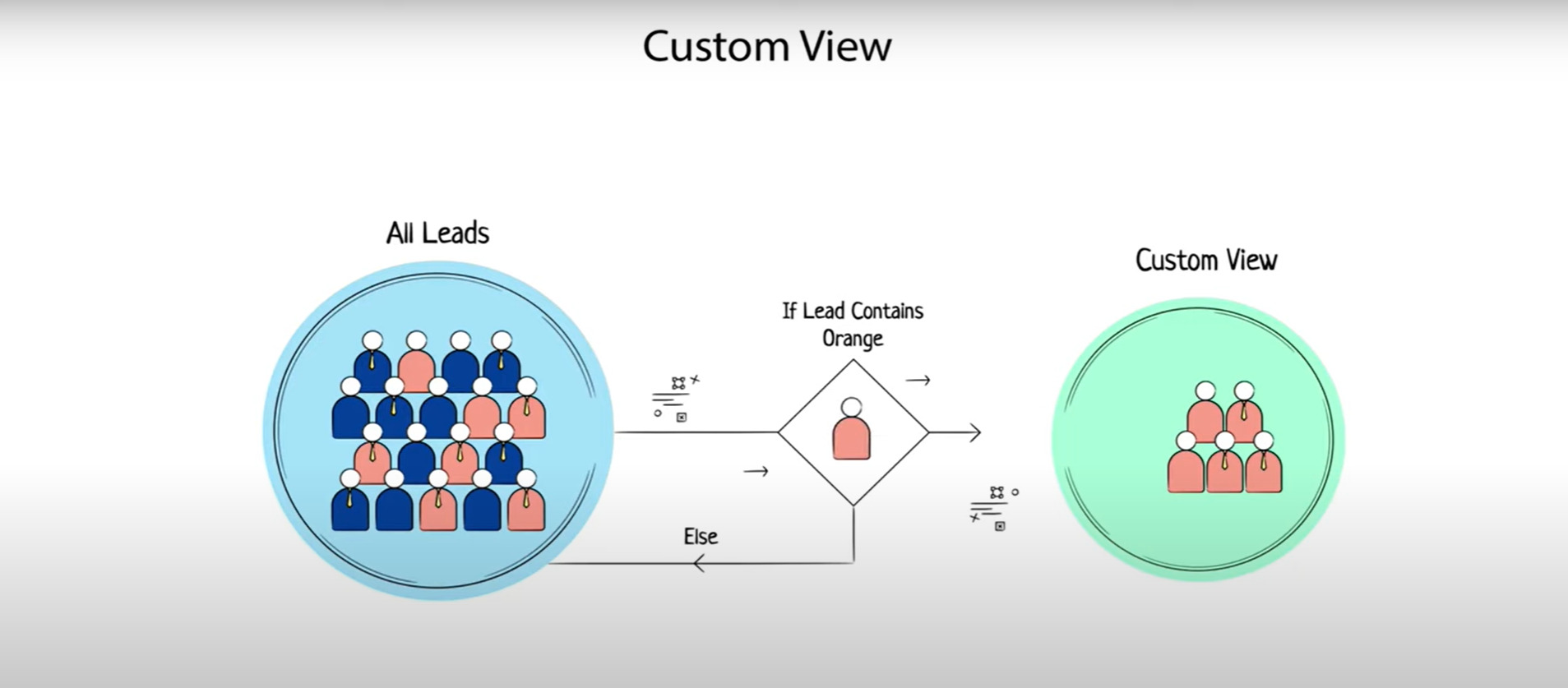
Business Card View
When you open a lead in Zoho CRM, you’ll see all the important details of the lead in the business card view on the right-hand side of the record. This view includes key information such as the lead’s name, email address, phone number, and any other relevant details. You’ll also see the best time to reach your lead predicted by Zia, Zoho’s AI-powered assistant. Zia suggests the best times based on the actions performed by contacts either by themselves or in response to your email or call. You can use this information to send an email to the lead or make a phone call by clicking the phone icon. If you set up Zoho Phone Bridge in your CRM account, you can make phone calls directly from Zoho CRM.
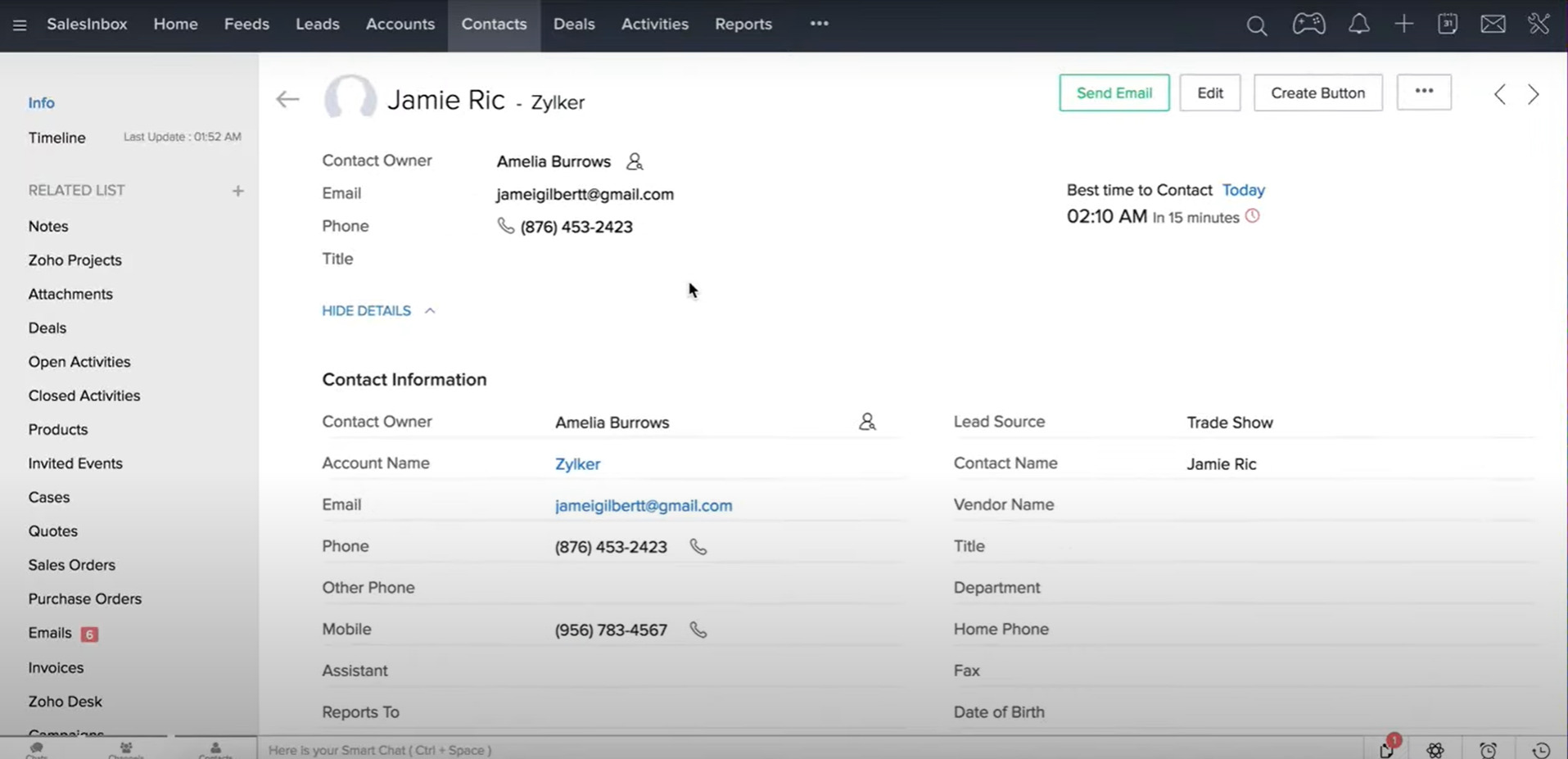
Outbound Calls
When you make an outbound call to a lead, Zoho CRM will pull important details related to the record from the business card view. Once the call is complete, you can add a call description and also add a follow-up call or task. You can always get reminded about your outbound calls if you’re in the middle of something. You’ll have an option to snooze the reminder and call the particular prospect later. All incoming and outgoing calls are automatically logged in the activities module under the all calls list view.
Sales Signals
If the customer responds to your email or phone call, you’ll be immediately notified by the Sales Signals icon at the top right of the screen. The Sales Signals feature in Zoho CRM provides real-time notification from your leads, improves timely communication, and enables you to follow up with your leads and contacts and close deals quickly. You can go to the notification settings to turn on or off the signals that are important to you.
Email Insights
Email insights monitors the email response contextually and tells you whether it’s opened, clicked, or bounced. It shows you that the email sent to this customer has been opened and clicked. If the customer is yet to respond to your email, you can go to the emails related list to track the performance of the email that you’ve sent.
Activities Module
If you want to see all your activities that you’ve created for different prospects, click on the activities module. The Kanban view in the activities module is divided into four categories and will give you a clear visual idea of how to plan your day based on activities. You can also create a task, event, or call directly from the activities module and associate them with any prospect.
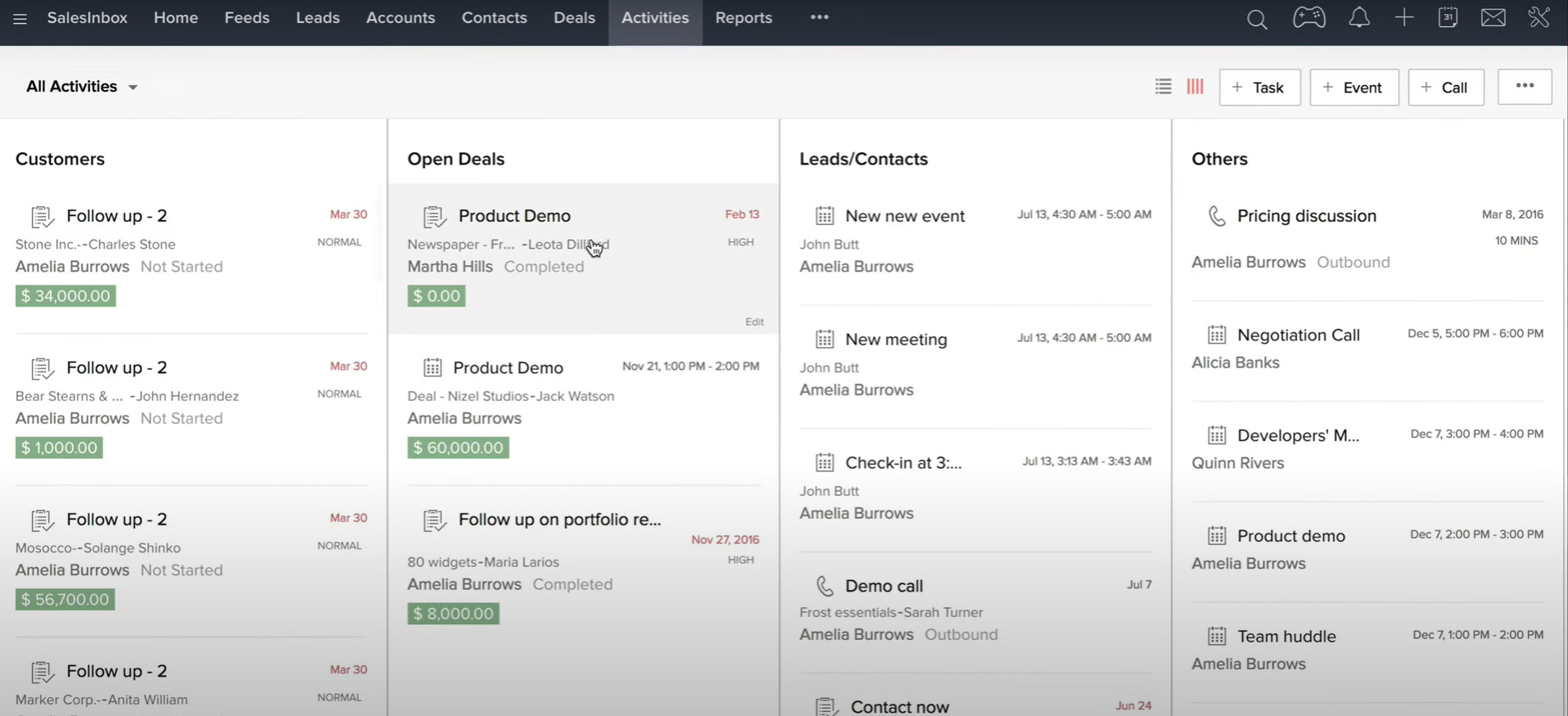
Mass Email Feature and Macros
Sending emails to a large number of customers can be a time-consuming process. However, with Zoho CRM’s mass email feature, you can easily send emails to your entire customer list. You can also schedule these emails to be sent at a specific time, saving you time and effort.
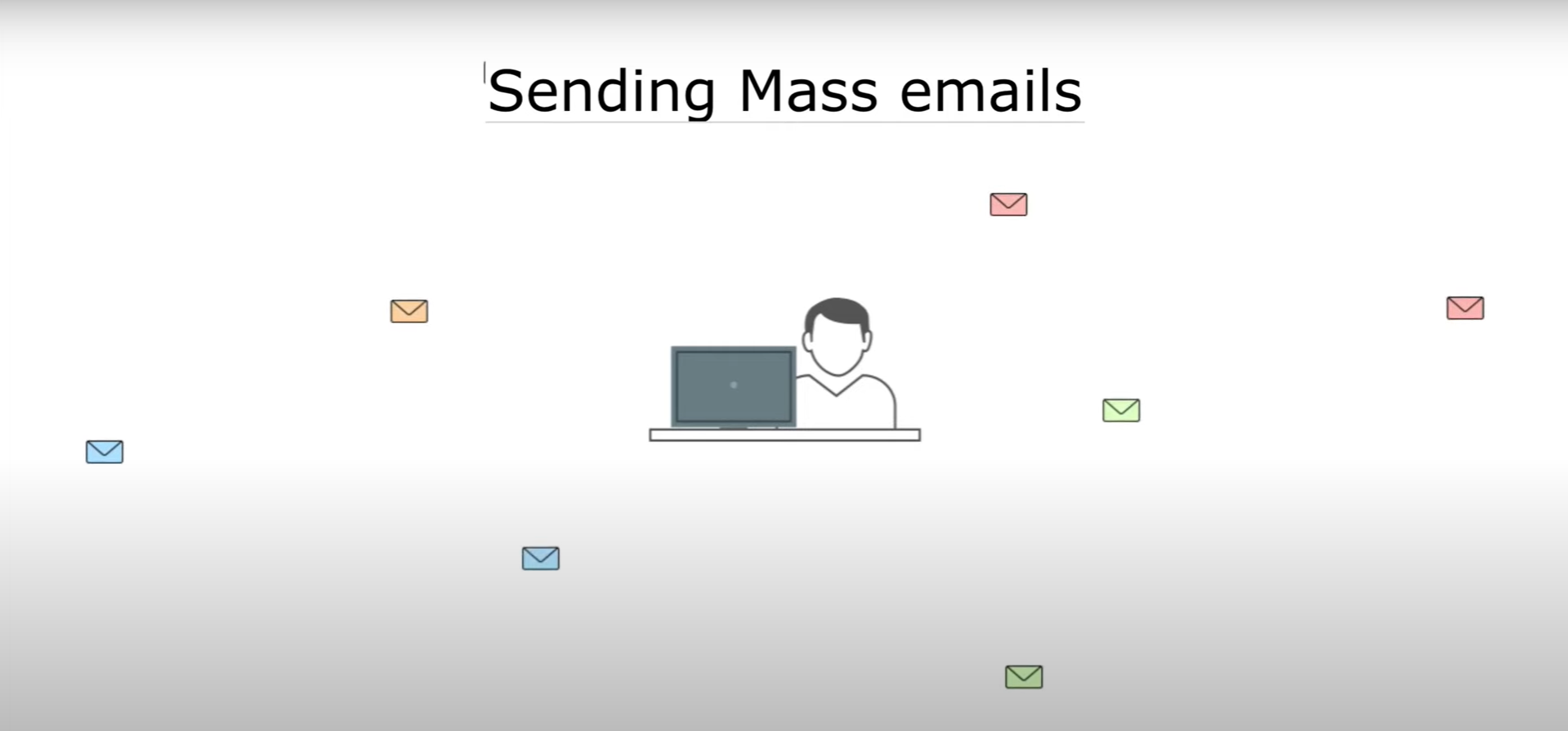
But what if you need to execute a set of actions for a set of records? This is where Macros in Zoho CRM come in handy. Macros can perform a set of actions such as sending emails, creating tasks, and updating fields for a number of records, making the job easier for you. By clicking on Record Customization and selecting Run Macro, you can create a macro and define the set of actions that need to be performed for a specific record.
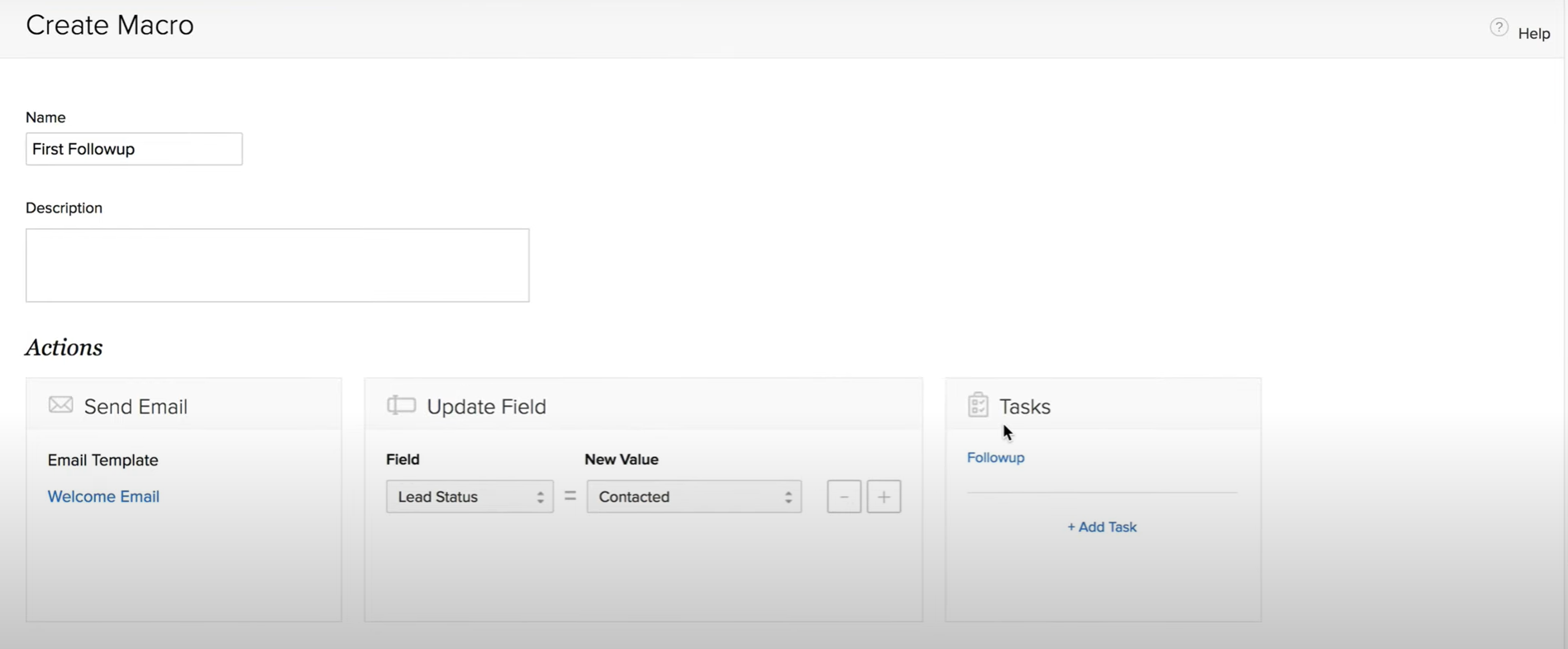
If you are performing certain tasks frequently, Zia can learn these patterns and suggest automation solutions to make the process even faster and easier.
Workflow Rules
Zoho CRM’s Workflow Rules allow you to automate the process of sending email alerts, assigning tasks, and updating certain fields of a record when specific conditions are met. These rules make it easier to manage and track your sales cycle by automating tedious tasks and reducing the chance of human error.
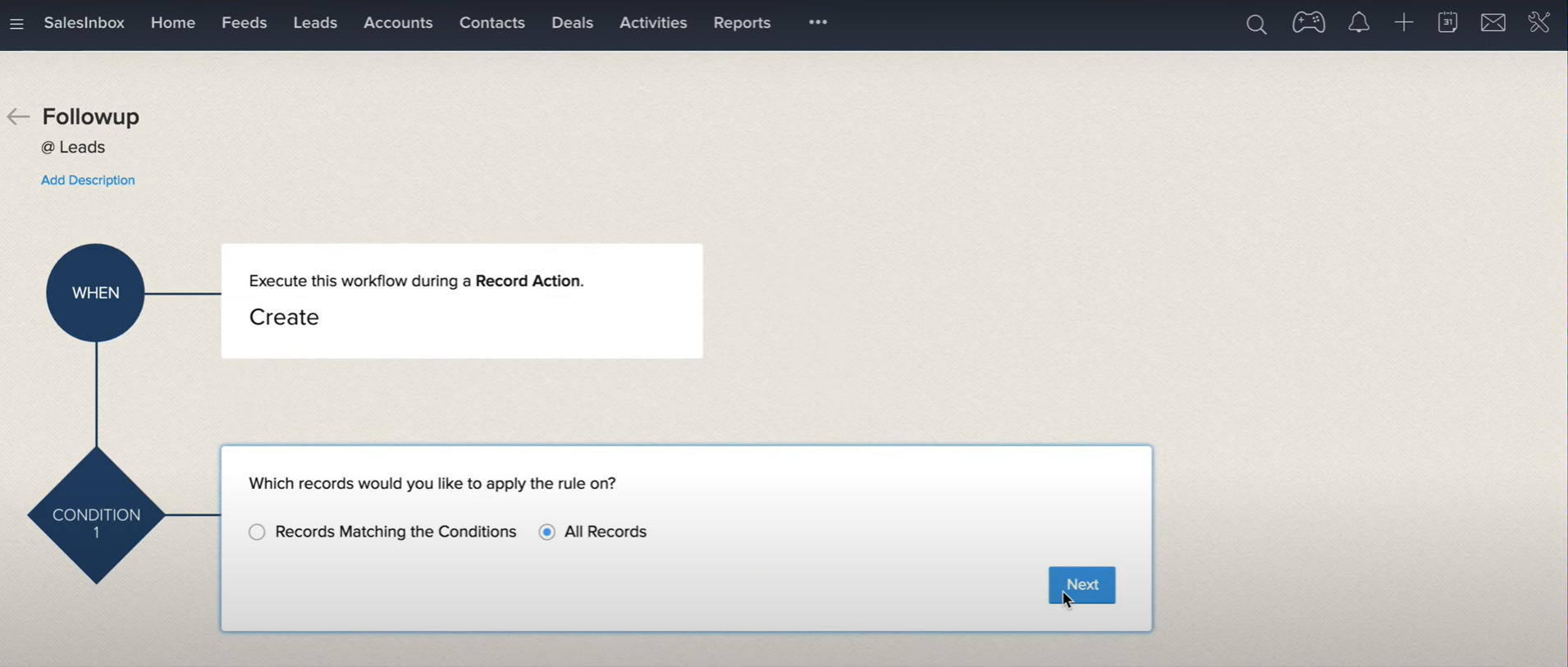
Converting Leads into Deals
Once the follow-up process is over, you can convert interested leads into a deal. The Convert button on the top right of the record’s detail page allows you to convert a lead into a contact and an account. If required, you can also create a new deal by entering the necessary details on the conversion page and clicking the Convert button.
List and Stage Views
The Deals module in Zoho CRM offers two types of views: List and Stage. The List view displays deals one after the other in rows and columns, while the Stage view categorizes deals by their stages. By clicking on the Close Deal section, you can view the details of a deal in the Deals Detail page.
Inventory Management
Zoho CRM also supports complete sales cycle management by integrating inventory management features such as sending quotes during negotiation and invoices to customers who have already purchased the product. These features help streamline the sales process and improve the customer experience.
Reports and Dashboards
Sales performance analysis is crucial for improving your business. Zoho CRM offers a robust reporting system that enables you to generate reports on any type of data in your CRM. Dashboards provide a real-time snapshot of your organization’s key metrics, helping you visualize comparisons, patterns, and trends in sales, marketing, support, and inventory-related data.
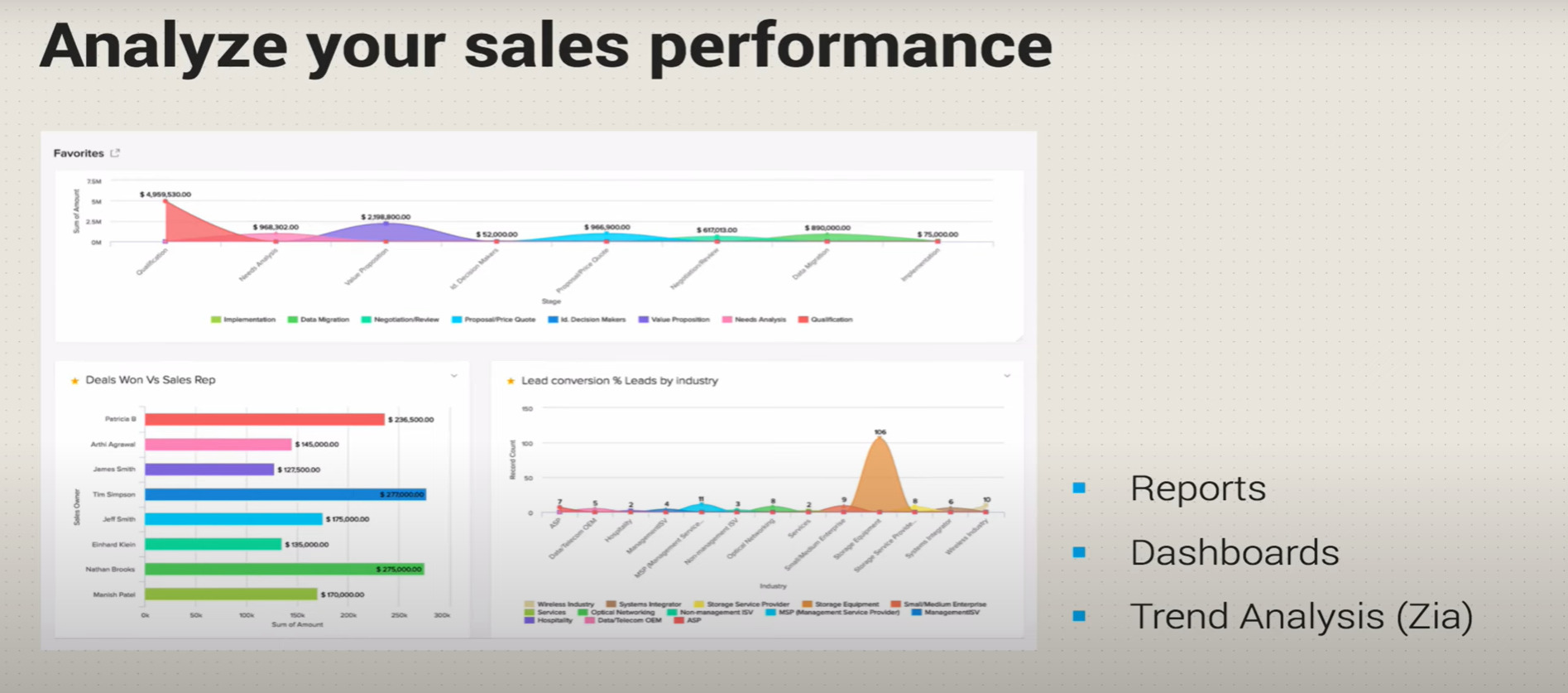
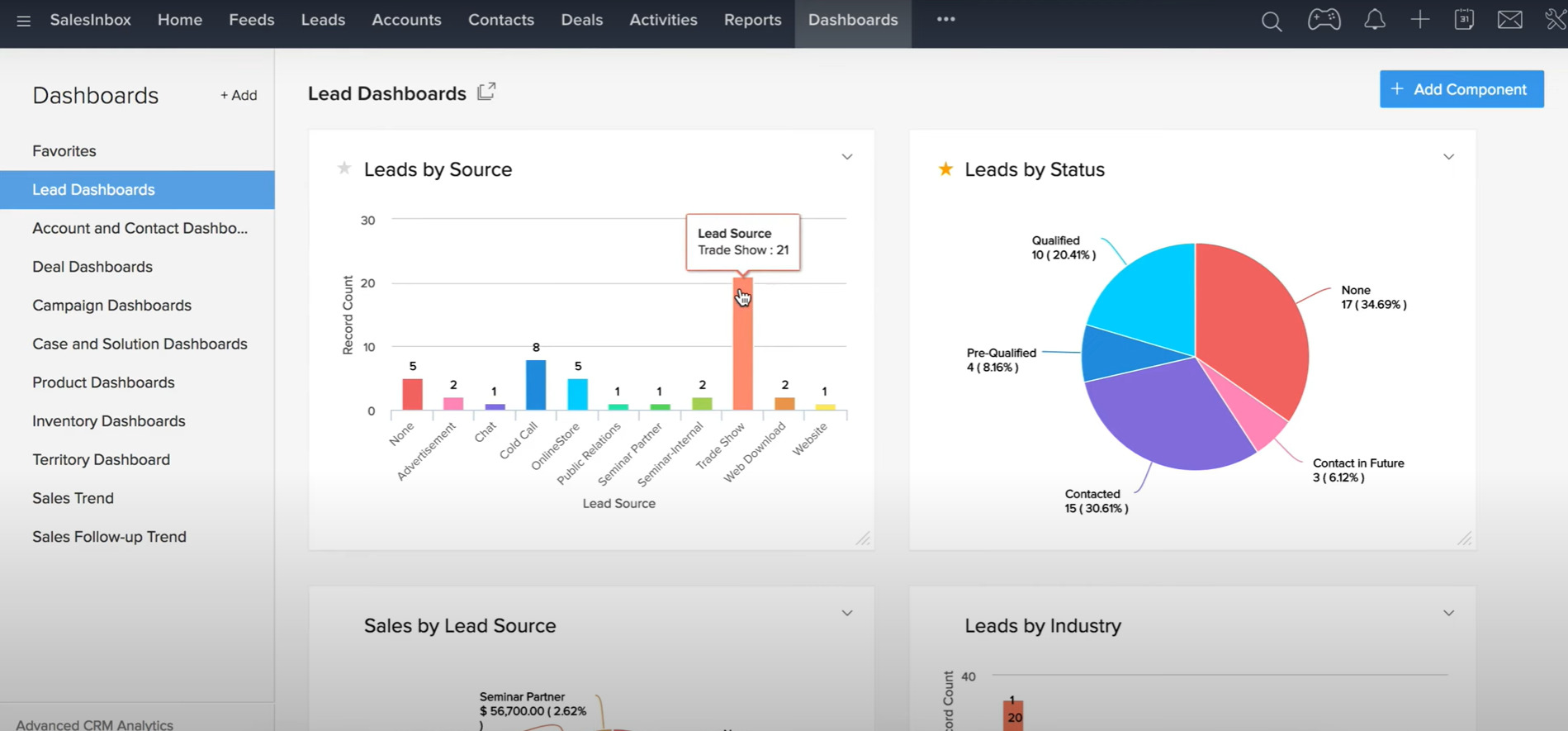
Trend Analysis with Zia
Zia, Zoho CRM’s artificial intelligence, brings trend analysis to your CRM analytics. With the Trend Dashboard, you can see your business trends and team performance through pattern recognition, built on past and current usage data. This helps you make data-driven decisions and improve your business outcomes.
In conclusion, Zoho CRM offers a comprehensive suite of features that can help businesses manage their customer relationships and sales processes more effectively. From lead management to deal tracking, workflow automation, and data analysis, Zoho CRM provides businesses with the tools they need to streamline their operations and improve their overall sales performance. With the help of Zoho CRM’s intelligent automation features, businesses can save time and effort on repetitive tasks and focus on building meaningful relationships with their customers. Overall, Zoho CRM is a powerful platform that can help businesses of all sizes and industries succeed in today’s competitive market.
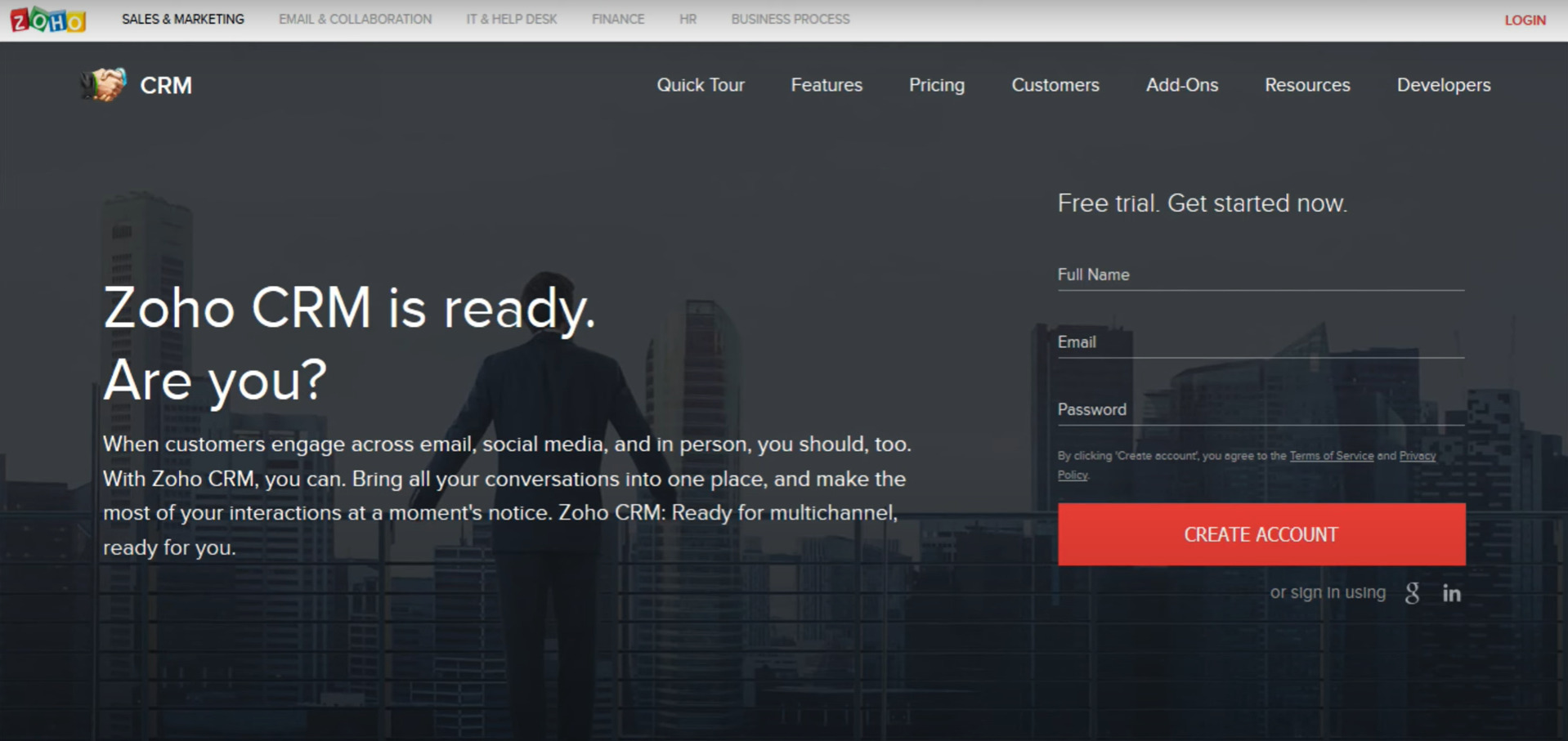
Need help in defining the benefits of a properly leveraged cloud computing solution from the standpoint of a startup?
Schedule a free consultation with our Zoho Consultants Today