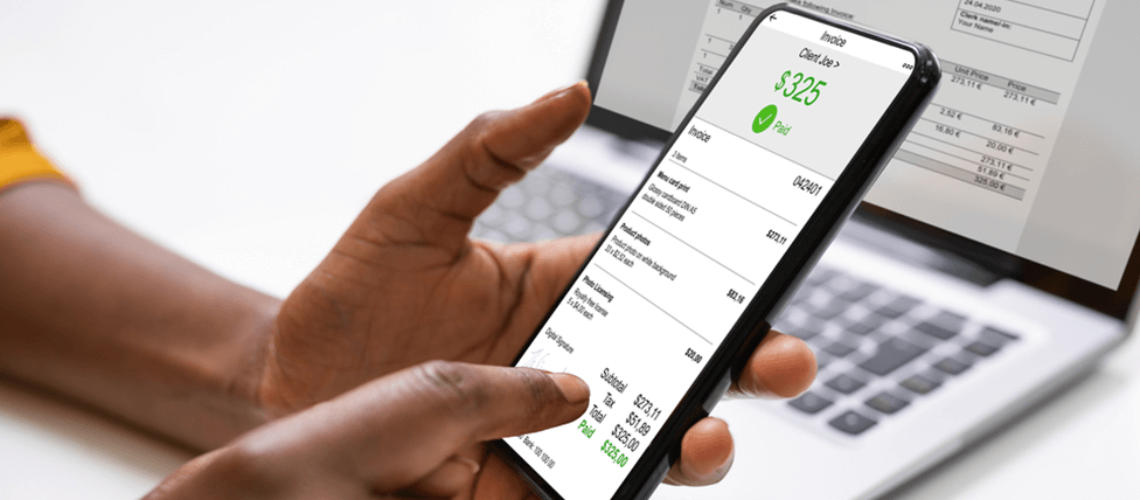What Is Zoho Books
Zoho Books is a cloud-based accounting software. The finance Suite of applications with Zoho covers everything from Zoho invoices, subscriptions, expenses, inventory, and any transactional applications, all of which roll up into Zoho books as the primary system of record. Zoho is available as part of the Zoho one and Zoho Finance plus bundles and is also available as a standalone application. A key feature of Zoho Books is automating and integrating Zoho books with third-party services.
An Overview of Zoho Books
When you log into Zoho books, you’re greeted with a dashboard that provides various information. At a glance, you get access to total receivables, current overdue, as well as payables. The dashboard gives you a quick idea of where your cash flow is at the time. Bank feeds are also set up to cover incoming and outgoing finances.
Zoho Items
Zoho items refer to products or services that you sell. All you need to get started is a product name or a skill. Skills are very important for Integrations with Shopify or other online sales merchants. You get to set up the dimensions and weight of the product you’re selling. You can also set up the sales price of your product or service, as well as the purchase information of your product.
Sales
You can’t have a business without your customers. Zoho books provides an avenue to track and monitor your customers. You have a list of your customers. This can be tied to your CRM as well with out-of-the-box integration. You can see what your customers have been up to regarding your sales. You can also set up KPIs to let you know how you perform. You can also monitor stuff like do your customers owe you money? How are they doing? Where they’re located and more?
Purchases
Vendors are who you’re purchasing from, companies you’re dealing with. For example, if there’s someone you need to write 1099 for later, on their consulting or outside Services. You can track within Zoho the 1099 payment amounts. Purchase orders refer to an order lifeline, creating a purchase order, receiving the goods, converting it to a bill, and recording the payments.
Accounts
Here you can manage and monitor the flow of transactions and set up and monitor your books
Reports
Zoho Reports helps you monitor your profit and loss, your cash flow, and more. If you want your inventory valuation, what are we holding? What are they worth and more? If you also have the Zoho analytics, you can get and create even more detailed reports and set them up to be automatic as well.
Settings
Out of the gate, you’re going to need to set up the profile for your company. Your organization name? What industry you’re into? Your address so that they can be displayed on any of your outgoing documents, like invoices, bills, POS. After you have set up the organization profile, you will need to define all of the opening balances. You’ll need to set up your AP, AR, assets, expenses, any Bank feeds you need, open liabilities, equity, and income.
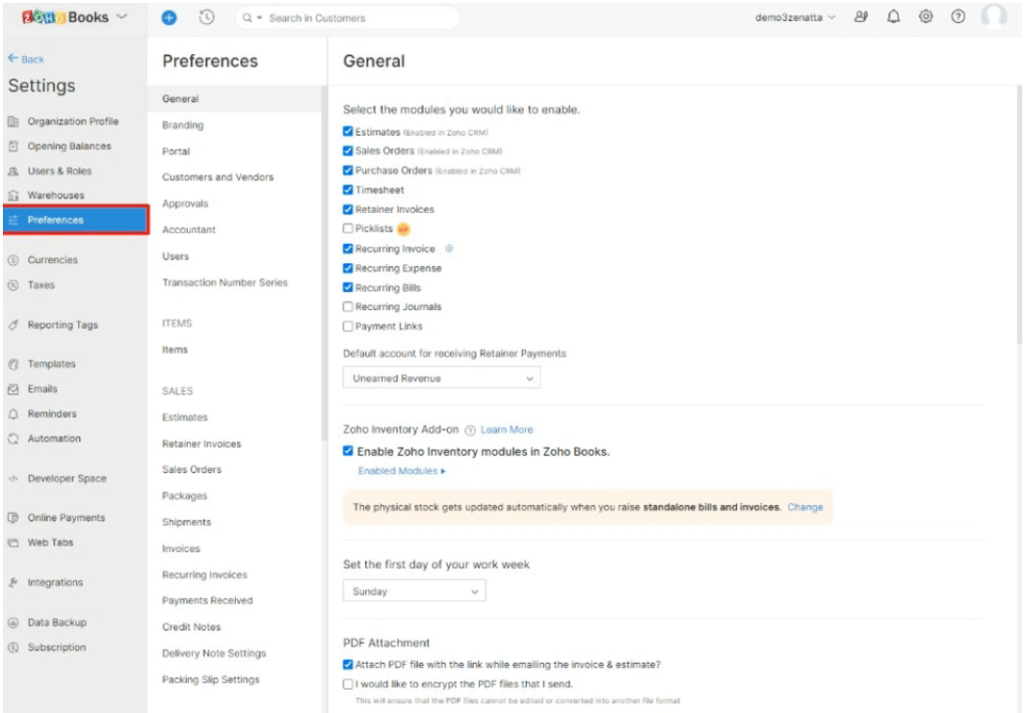
Under settings, you have to set up your users and user roles. You can set the role hierarchies and the ability to show and hide sections to users. You can set up a user who’s only allowed to send invoices to customers that they’re the salesperson for. You might have an accountant that comes in here that isn’t even a part of your company but, based on their roles, can see everything across the organization.
Preferences
In most records, like estimate sales orders invoices, the settings allow you to create custom Fields to determine if partial payment should be allowed. You can also set up notifications when things are approved or when things happen. You can define all of those within your general preferences section.
Taxes
You can set up and collect sales tax. You can do this manually by creating a tax table for particular customers or locations. However, we strongly recommend just integrating with Avalara. Which is going to handle everything for you. So that regardless of where you are and where your customers are, sales taxes will always be calculated correctly.
Templates Emails Section
Templates are where you’re going to design and edit any of the PDF templates you’re sending. When you send an invoice out, it’ll create a digitally viewable version and a PDF viewable version for the customer. And the design of those is going to be determined here within the template section. That can be important, especially for estimates
Shipping.
Zoho books integrate well with various shipping companies such as UPS and USPS. With Zoho Books, you can quickly generate labels for your shipments.
Online Payments
Zoho has some pre-built Integrations that you can integrate with a couple of different services. Zoho online payments work with various credit and debit card providers such as Stripe, WePay, Forte, Square. For ACH payments, you get Stripe, Forte, and authorize.net. Zoho online payments also integrate well with PayPal, as it uses all levels of PayPal.
Sales Process
We will start at an estimate by diving into the sales process within Zoho books. You can create an estimate and send it to the customer digitally, allowing them to open it on a web page or download it as a PDF. And then from that email that has been sent to them. They can either accept or reject this estimate with Zoho books. You give the customer the ability actually to accept or reject the estimate. When an estimate is accepted, the purchasing team is notified to create a p.o. And buy it.
You can assign a variety of different items and services on one estimate. Once you have filled in all your items and Associated your customer, you can send the estimate out. Once the estimate is sent out and accepted, there are two options to proceed. You can either convert the estimate to a sales order or convert it directly to an invoice.
After the estimates have been made, convert it to a sales order and then convert it to an invoice that you’re able to send out. It’s similar on the purchasing side as well. You can just replicate the whole process and send out an estimate also.