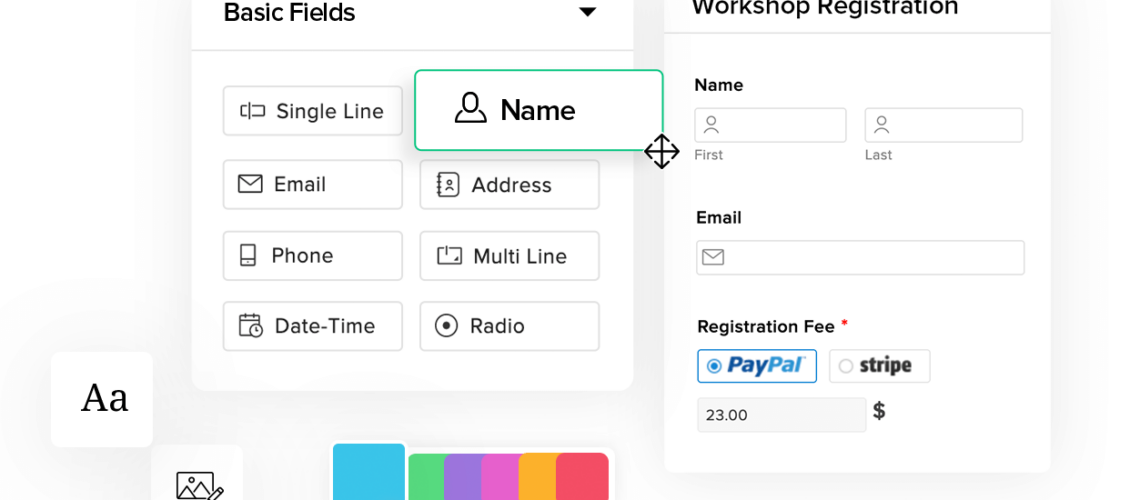Introduction
How to get started with Zoho forms, a useful app for creating forms for various Zoho products. The app is quick and easy to use internally, on a website, or with clients.
- contact us page on a website
- a targeted lead capture page
- or a contact support form
Creating a Form
In the Zoho forms application, create a new form for various use cases, such as a contact us page on a website, a targeted lead capture page, or a contact support form.
The form should be named “Contact Us” and have a description like “Our Contact US form or website.” Integrate the form into the CRM to see it all come together.
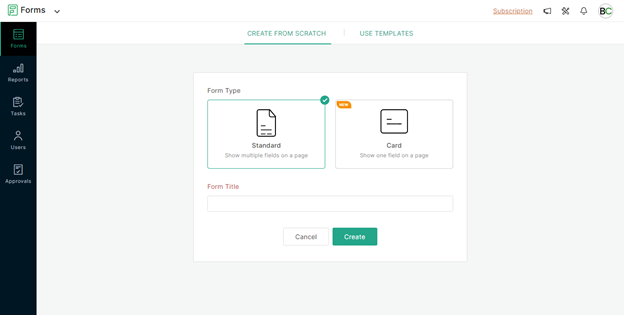
Form Fields Overview
The form builder layout includes various fields such as text, address, date, decision, website, currency file, image upload, and more. Basic fields can be filled in with numbers, phone, email, date, and check boxes.
Advanced fields can capture payment through Zoho forms, which may be a better method for capturing payments. Zoho forms can also reference CRM data within the form, making it useful for internal use. Formulas that populate on the fly can be added to the form, such as tables, images, terms and conditions, signatures, and matrix choices.
These options provide one-by-one access to various fields. The layout is simple and focused on creating a user-friendly form. While external use may not be necessary, internal use can be useful for internal use. The focus is on creating a user-friendly form builder.
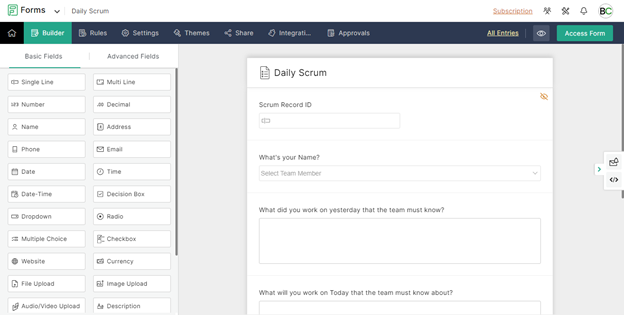
Adding Fields to your Form
The creation of a contact form on a website, which includes fields for the user’s name, phone, email, and address. The form is formatted first and last, and the user can choose to include only specific fields or remove them altogether.
The address field is also removed, as it is not typically captured on a lead capture page. The form now includes the user’s phone, name, and email. The text suggests that additional fields may be custom-made for the specific type of form being created.
The additional fields will be explained in the next section.
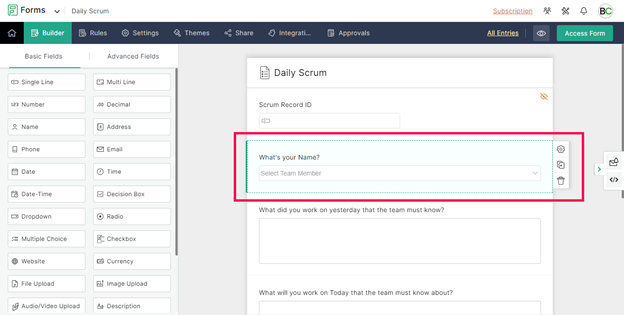
Comparing Fields in the CRM to Forms
Sets up custom fields in a lead form for a migration company. The form includes a company field, name, phone number, and email address. The company field is required, so any required fields must be added to the form.
The name field needs the first and last characters, while the phone number and email address need the first and last characters. To create a lead, the author adds a drop-down field with two options: CRM migration or accounting migration. The field’s width can be adjusted, and the field can be made mandatory if needed.
The author also asks the lead about their current CRM and accounting system, and how to contact them based on their choice. The author also explains how to conditionally show the second field based on the option. The create a lead page includes information about the lead’s name, interest, company, and contact information. The author also discusses how to add additional fields to the form based on the option.
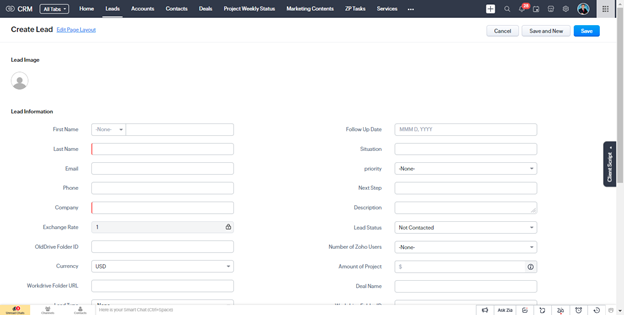
Hidden Field Use Cases
The process of setting up a form for a CRM system. The main goal is to prevent leads from coming in without a specific status, such as lead status. To achieve this, a single line field called lead status is added, set an initial value of not contacted, and hidden.
Another field, lead source, is added to understand the source of leads and their effectiveness. This field is hidden based on the type of form used. The purpose of these fields is to send data that is already known about the customer based on the form they are filling out. The text then discusses setting up dynamic rules about the form based on specific fields or the form being submitted.
The rules are set up based on the migration type, either CRM or accounting migration. This ensures that the form is not empty and does not require the customer to provide any information.
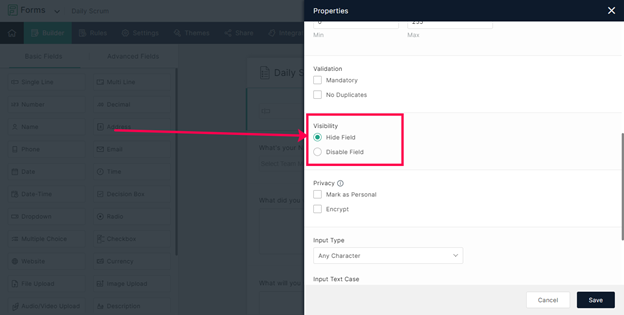
Creating a Rule
The use of Zoho’s rules for managing forms and workflows. There are three types of rules: field-based rules, form rules, and page rules. Field-based rules are logical criteria that determine what should happen when a form is submitted. Form rules can be used to redirect users to specific pages, such as booking pages or accounting team pages.
Page rules allow for more expansive redirects and management once the form is submitted. For example, if the migration type is CRM, the migration type rule can be configured as an if-then statement. If all criteria are met, the migration type rule can be set to show the current CRM system. If the migration type is accounting, the accounting migration rule can show the current accounting systems.
The text emphasizes the robust ability to build out workflows, such as assigning tasks, sending emails, sending SMS, or sending push notifications to mobile devices. However, the text emphasizes that only form rules are used for redirects, as it makes it easier to manage ongoing workflows. This ensures that all if-then statements related to leads and tickets are live within the CRM, limiting the number of different email sources.
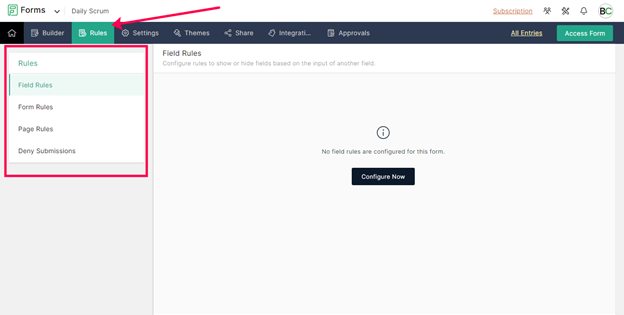
Testing the Rule
Setting up a form in Live in the Wild, setting up fields and rules, and enabling users to enter their names, phone numbers, and email. The form requires fields like CRM migration and accounting migration.
The lead status and source are hidden to prevent users from being asked questions. The data is then submitted to various applications, including CRM Desk Analytics Projects and other external ones.
How to Verify a Form Submission
To view all form submissions and identify errors, navigate to the “All entries” section in the top right corner.
This displays each submission and submission date. Export or send the form as a PDF after filling out the form.
Settings Overview
When building a Zoho form, it is crucial to ensure that the settings are set up correctly. One important setting is the form header, which can be displayed or hidden depending on the location. This will depend on the type of form you want to embed. Other settings include date and time formats, geolocation, and IP address capture. Zoho forms also have the ability to save and resume forms via email links, which are not saved live on the website.
Notifications can be set up under form rules, and tasks within Zoho forms should not be used directly from the form. This ensures that users do not have to navigate to the form to view tasks.
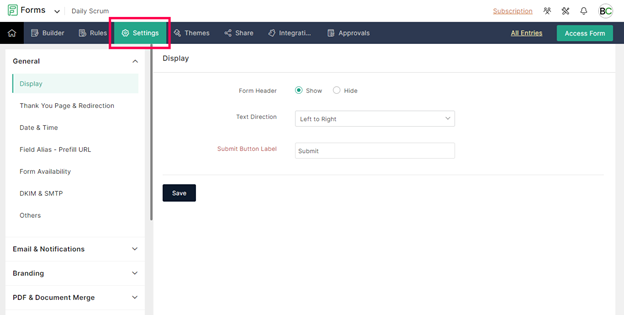
Themes Overview
The Zoho forms feature a wide range of default themes, including the Sunset theme. However, the web development and design team often prefer a blank page with fields on top, allowing for customization. The form customization tab allows users to update various elements of the form, setting backgrounds to opaque, and adjusting border colors.
This results in a clean minimal embed. The form customization tab can be reset to remove formatting, leaving only transparent fields that can be dropped into any web page. This powerful tool can be used to create a clean, minimal embed, but most users prefer to remove formatting and apply it natively to their website. The form customization tab is a powerful tool for creating a clean, minimal embed, but most users prefer to have the formatting removed and the fields matched with the existing page layout.
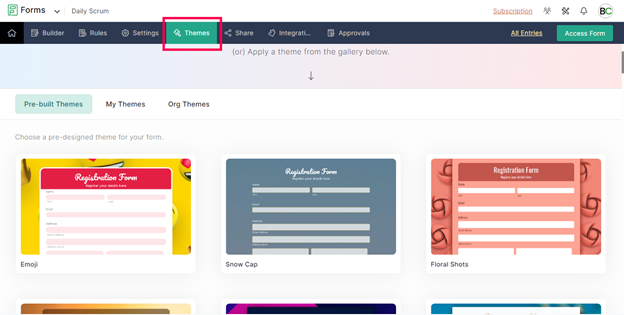
Share Overview
The use of Zoho forms’ Track entries area, a powerful tool for tracking UTM parameters. This feature is useful for organizations running Google Ads, where they want to capture campaign data like click IDs and search terms. To send the form to clients, an internal link is needed, and a permalink is needed for non-logged-in users.
The main use case is setting up the form as an embed on a website using an iframe or JavaScript. JavaScript is recommended as it automatically adjusts the form’s height, eliminating the need for pixel height adjustments. The form also automatically updates when new fields are added or updated, eliminating the need for re-embeding. The tool is used internally and for numerous clients, making it a valuable tool in Zoho forms.
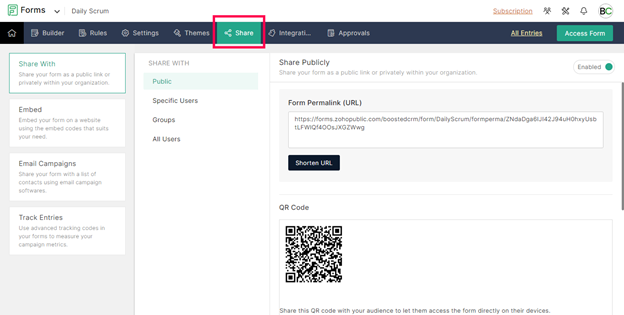
Integration Overview
Zoho forms are a powerful tool that can integrate with various Zoho apps, including CRM, campaigns, recruit projects, Salesforce, Google Sheets, and Teams. They can also post web hooks for custom integrations.
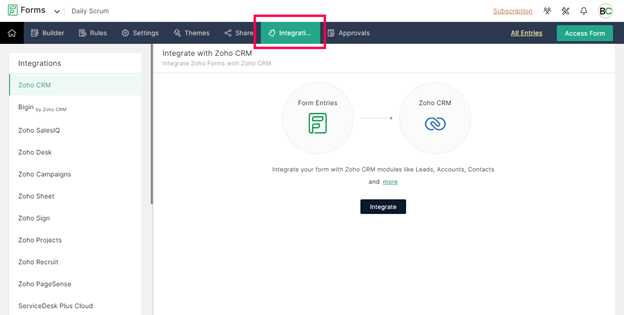
To integrate with CRM, users need to specify the module they want to send data to, such as leads. Fields can be mapped to match the type of data being captured, such as first name, email, phone number, lead source, lead status, and migration type. To trigger CRM automations, users should check the box for “yes” nine times out of ten. Additionally, they can update records by checking if the lead already exists based on email and updating the values to prevent duplicate records. Additionally, users can add attachments from the form directly to the record.
If no attachment fields are available, a PDF copy of the form can be added directly into the CRM. When a form is submitted, it will automatically populate the leads list, capture the name, service interest, company, lead source, and status. Future form submissions will flow directly in the form’s format. In summary, Zoho forms are a powerful tool for managing CRM data and ensuring seamless integration with various applications.