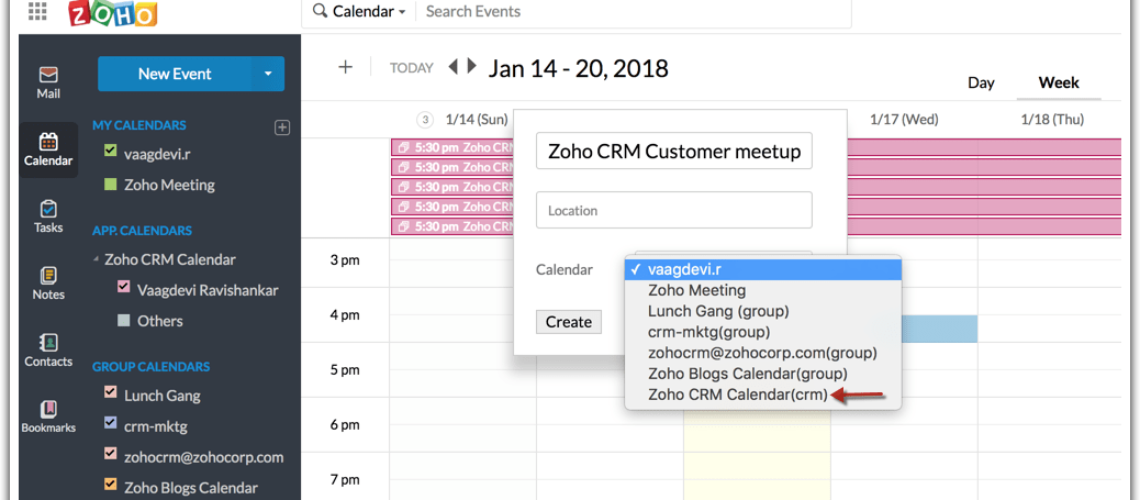Before making booking possible, you must tell the system what time zone you’re in, your working hours, and your holidays. Mostly I have here in the organization that we are on eastern daylight time; we use English. Business hours we don’t want someone booking us at three in the morning. We work Monday, Tuesday, Wednesday, Thursday Friday. We’re blocking off Saturdays and Sundays and now have 9:00 a.m. To 5:00.
And then you can have shifted. I don’t know if I’ll go into this today, but you could have an afternoon shift that works from four to twelve, and we can put some of our users on the afternoon shift. If someone wants to book time with somebody at 7:00 will know that that person works that shift, but I think we’ll leave you to know the company’s open 9:00 to 5:00 and then finally you should put in your holidays, you don’t want someone to book a Thanksgiving Day or Christmas day.
And you’ll see, if I try to schedule it for Saturday, it tells me the selected time does not fall within business hours. If I try to schedule it for Christmas day, that tells me there’s a holiday again; you can also have holidays for certain people.
Need help synchronizing your Google or other Calendar with your Zoho CRM?
Schedule a free consultation with our certified Zoho Specialist for integration!
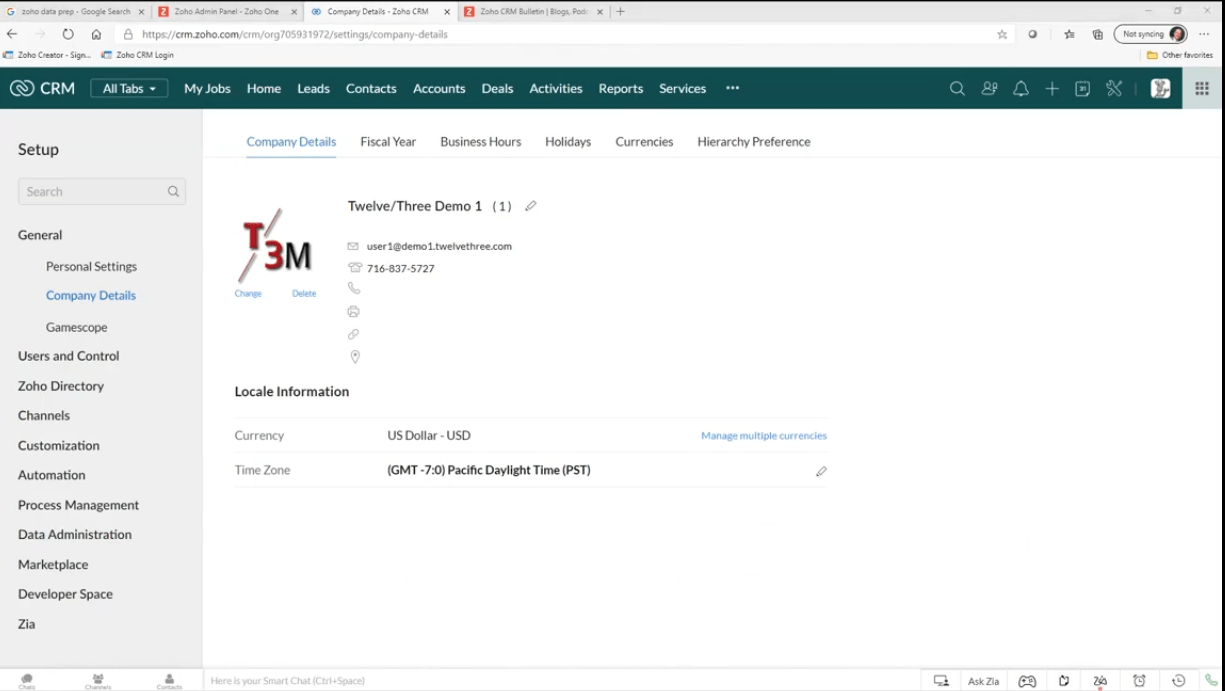
We’ve told the system that there are the hours we work, the days of the week we work, our holiday list, and our time zone. Now we can schedule for ourselves and each other; Zoho has a little calendar. I can also see what my coworkers are up to, look at all users and see if they have anything going on this week.
Anyway, we can integrate your Zoho with you or calendar outlook or google; you can do it yourself, or we can help you.
Booking Feature
What I do want to show you now is the calendar booking feature we’re going to go to the calendar. Here it’s very hidden, very hard to find. Go to your calendar; they give you a little pop-up; calendar here, but this is not your calendar; you have to pick a day, week, or month view that doesn’t matter.
And up here, under options at the bottom, is calendar booking. You can either book yourself or your team customers might want to talk to somebody on the support team, or they might want to book an hour with the legal team, and we can assign it to whoever’s, working on that shift day.
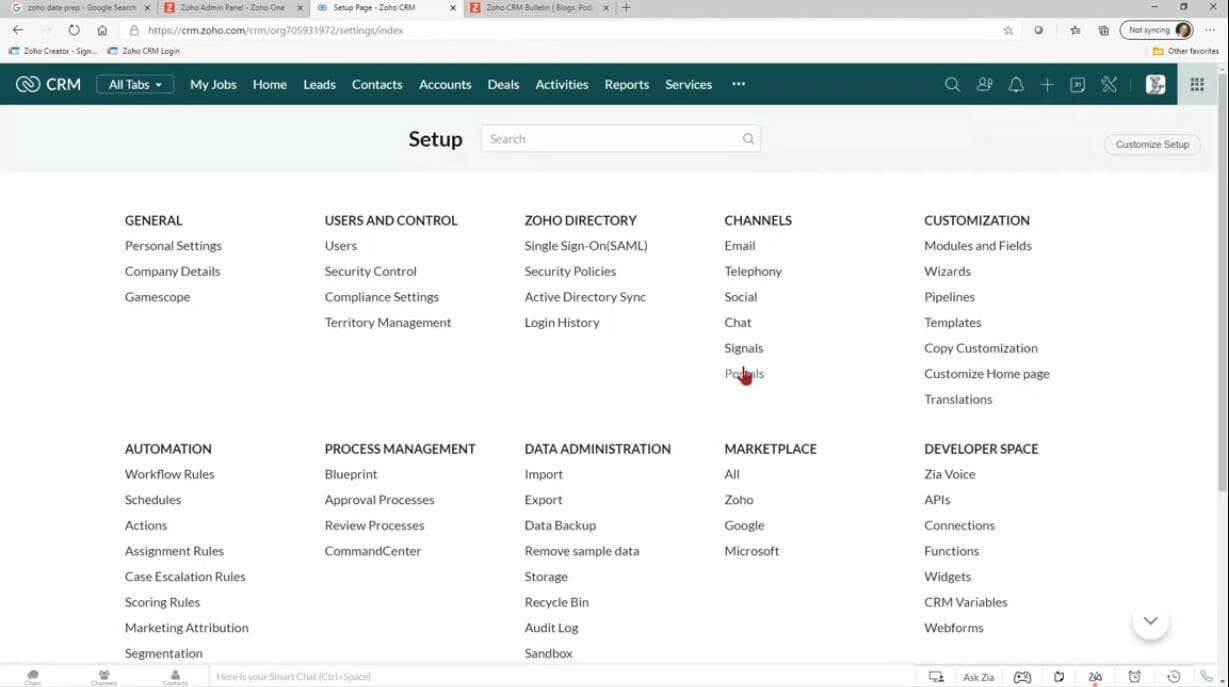
Or I want to book it with just this person. I want this person to create a calendar booking for Homer. And we’re going to go through some options here; it’s going to create a meeting on our Zoho Calendar. The default meeting duration is 30 minutes; we used to offer people a choice. They could book a 30-minute meeting with us or a 60-minute meeting with us, most people thought they only needed 30, but the meetings went long anyway; they went to 60, so we did away with the 30-minute meeting.
I’m going to make this a 60-minute meeting, and we can ask him some questions here. This data is being populated into some pre-existing fields, so we’re asking them for their name, and the name is going to go into the title of the meeting. Then the email is going to go to the participants. If I want to say, you know, give me a phone number to call after put that somewhere in here, I’ll put it in the location field.
I’ll make it mandatory, and we can add another question. What is the topic? You can’t add a whole bunch of questions. If you wanted to ask 50 questions, I would use a web form, but you’ll understand this; when we get it going, I’ll put this in the description field, which is all that’s left to us; we’ll make that optional.
Email and Phone Number
Now we’re asking for things. What’s your name? What’s your email? What phone number do I call? What are we talking about? And I can show my availability in increments of 30 minutes; that means they can’t book a meeting for 9:17. They get to book it at 9:00 or 9:30 or 10:00, and we prevent meetings from being scheduled less than four hours away. In other words, someone can’t go down and book—a meeting for two minutes from now.
And they can only book for 60 rolling days; in other words, I don’t want anybody booking me in 2025, only this month and next. And then I can have a buffer between meetings, like give me 10 minutes between every hour meeting. Otherwise, if I don’t have a buffer or someone could book, ten eleven, twelve, thirteen fourteen, I’ll never get lunch, I’ll never get to go to the bathroom.
This will be a little weird with 60-minute meetings; if I give myself a five-minute buffer, I will have like 55 dead minutes. Because I’m only allowing for 25 dead minutes because if somebody books a 9:00 meeting, it will end at 10. That means no one can book a 10, they could book at 10:05, but I’m only allowing him to book on the 30s or the zeros. You have to think about your math a little bit, and then they get an email 30 minutes before the event saying hey, you booked time.
You have everything about how you want to work and how much time you want to spend. How much time do you want to prep, how much time buffer, and how far out can people schedule? We’ll save it.
Creating Accounts
This thing has been created, and I have some options, which can be turned on, so I could create a second one for a two-hour meeting, for, you know, a book me for a week, or team bookings. So now I’m going to go to the three dots here, and you’ll see a copy link. What Zoho just did is they created a website for you. I will click on the copy link, which copied this website link. I will open up a new tab, which is what people will see. Let’s go to the website; this is what customers would see if you gave them the link. Here’s Homer’s schedule for today. Today we only have 3:30 and 4:00 because these are one-hour meetings, and four will end at five. And I also said, give me four hours out; they can’t book at noon today because that’s not enough time tomorrow; we have all these slots open.
Let’s go back to today, let’s book 3:30. We’ll get a meeting here, Thursday, on October 8th, and I have to put in the name Fred Stanford. The phone number is 1 2 3 4 5 6 7 8 9 0, and the topic is let’s talk about Zoho. And it’s asking a little capture thing here to ensure the person is not a robot. I don’t know if you can turn that off, but I am a robot; sometimes, I have trouble with these.
The appointment is confirmed, and I just got an email on my phone. I got in my Gmail a confirmed 60-minute meeting with Homer at 3:30 eastern daylight time today, I’ll look at my calendar.