Introduction
We’ll learn how to integrate Zoho Campaigns and Zoho CRM to improve your prospect communication.
The integration of Zoho CRM and Zoho Campaigns. The benefits of Zoho CRM and Zoho Campaigns, as well as how to integrate these two applications.
The first question is whether your business is already using email marketing software, such as Zoho Campaigns Mailchimp Constant Contact or not, and if so, which software you are using. The audience is diverse, with almost half not using any email marketing software and a break between Zoho Campaigns Mailchimp Constant Contact and doing it from within your CRM.
The second question is whether your business is already using a CRM system, such as Zoho CRM or Salesforce Dynamics. The majority of the audience is using Zoho CRM, with a few others using other software. Some people are not using CRM as well, but this is not a significant issue.
The valuable insights into the integration of Zoho CRM and Zoho Campaigns, offering a comprehensive discussion on the benefits and integration of these two applications.
- offer a unique two-way integration for tracking email campaign
- designed to work together to improve prospect communication
- and streamline their sales processes.
The getting started with Zoho Campaign Webinar
The importance of CRM (Customer Relationship Management) and email marketing in businesses. CRM is considered the heart of a business as it allows for a complete 360-degree view of customers, standardizing and tracking sales activity funnels, and closing more deals in less time. CRMs are crucial for communication with customers and can be used for various purposes such as email scheduling, drip campaigns, and advanced reporting.
However, CRMs are not perfect at all, leading to an explosion of business software and new technology emerging to serve these processes. This results in a marketing technology landscape that is difficult to navigate. The strongest benefit of CRM and campaigns is that they are both made by one vendor, which is not very common. Most companies only make one product, making it difficult to figure out which vendor will work well and which software plays well together.
Zoho CRM and campaigns are designed to work together, as they are both made by the same company. This is because most companies only make one product. When integrating these different applications, it is helpful to have both solutions made by the same company because they are designed to work together.
Zoho CRM has a campaigns module, which was initially done in Zoho CRM through a module. However, the company decided that email marketing needed its own app and spun it out into Zoho Campaigns. Both applications are designed to work together, making it easier for businesses to manage their CRM and email marketing effectively.
Major update for Zoho Campaigns
Zoho CRM and Zoho Campaigns have announced a major update, offering a single account for accessing all aspects of their services. This is a convenience for users who are used to signing into multiple applications from different vendors.
The new feature allows users to sync CRM leads and contacts with Zoho Campaigns, a standard integration found in CRM and email marketing software. This integration allows users to send emails to their campaigns and receive valuable insights into their performance.
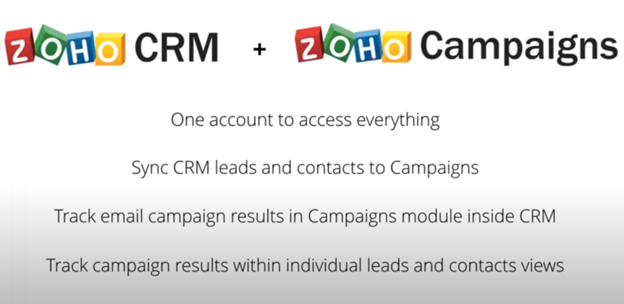
Track Email Campaign Results
Zoho CRM offers a unique two-way integration for tracking email campaign results within the campaigns module. This integration is unique as most companies don’t have both Mailchimp and Constant Contact within the same company. Instead, they can use Mailchimp and Constant Contact, which can be complicated.
Campaign results can also be tracked within individual lead and contact views. This allows users to view campaigns sent to a specific lead, such as Sharon, and track their progress.
Demo
The demo and asks if everyone is okay with the speed. They then move on to discussing Zoho CRM and Zoho Campaigns. The demo introduces the software, which can be daunting at first. Users can navigate through campaigns using the top bar, which has a home screen and an email campaigns module.
Social Campaign
Zoho campaigns enable content creation, scheduling, and management of social campaigns, including posting, scheduling, and managing pages on platforms like Twitter, LinkedIn, and Facebook.
Automation
Facebook’s automation section allows for automatic email sending, including series and date-based options. Users can send emails after signing up or in a series, and can also send emails based on a customer’s birthday or purchase date.
This feature allows for personalized communication and recognition of customer loyalty. For more information, email the author for further assistance.
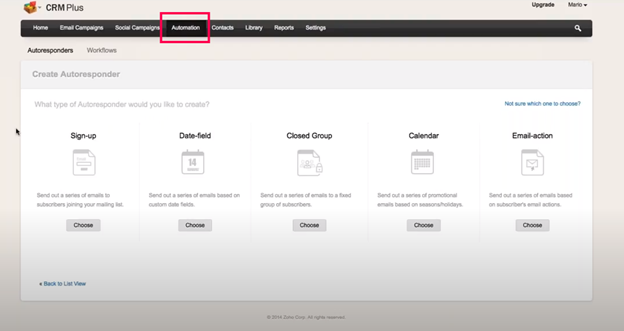
Closed Group Autoresponder
A closed group autoresponder allows you to group leads or contacts into a series of emails, effectively nurturing them through a series of emails sent on different days.
Autoresponder
Calendar autoresponder allows users to send emails based on set calendar days or times of year, such as American Independence Day, which is a promotional holiday often used by companies.
Email Action
Autoresponders allow you to send emails based on the recipient’s action, such as opening or clicking a link. This allows you to send a follow-up email or send a second email if the recipient doesn’t open the email. If you have questions, feel free to ask.
Contacts
The text outlines the management of contacts and mailing lists in a company.
Sync Contacts
Integrating Zoho CRM with Zoho campaigns through sync contacts and building sinks to transfer data. If you’re new or haven’t set up the integration, you’ll need to navigate to this screen.
Sync Contacts from Zoho Services
To integrate Zoho CRM and Zoho Campaigns, follow these steps:
- Choose your service and click on the link to sync contacts from Zoho Services.
- Enter the email address of the account administrator and a Zoho Service Communication Key (ZSC) key. Copy and paste the key into the field, hit save, and your integration is complete.
- Determine the data you want to bring across from Zoho CRM to Zoho Campaigns. Consider your business processes, such as marketing and sales processes, and the roles of your dedicated teams.
Setting up Zoho CRM and Zoho Campaigns depends on your unique business processes and the size of your company. It’s essential to consider your unique business processes when setting up these apps. If you’re interested in learning more, you can talk to an expert for offline assistance.
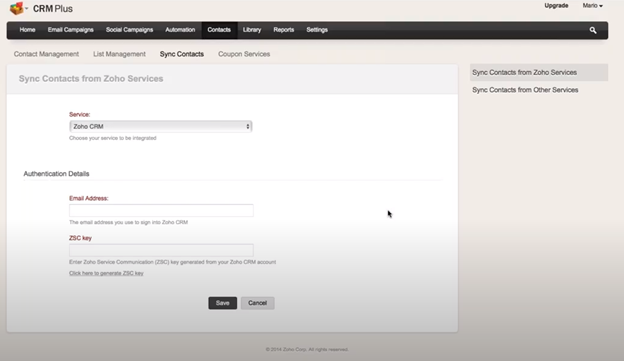
Zoho CRM
This demo involves switching to Zoho CRM to find leads from a trade show. The quickly searches and sees five leads, which they plan to bring over for further discussion.
New Sync
The user is navigating to Zoho campaigns and creating a new sync for trade show leads. They select a module to sync with leads or contacts, referencing the leads or contacts module in Zoho CRM.
They then select trade show leads, but the current options only bring all leads under the leads module.
Custom View
A custom view is a drop-down menu in CRM that displays different ways leads are displayed. Standard leads are displayed, while custom views are created for leads that have come through a web download. The trade show view is not available, but a custom view can be created if desired. The user can access and customize their leads as needed.
Criteria
How to create a custom sync for Zoho campaigns, which allows users to create their own criteria for their sync. The free plans do not currently offer this feature, but upgrading to a paid plan allows users to do so. For example, to bring over trade show leads, users can use the “trade show” criteria.
This allows users to narrow down their criteria and add more specific ones. The data is then added to a list, which can be used for different purposes like workshop invites or newsletters. The user can then use the “plus” button to create a list specifically for trade show leads.
Sign up Form
The creation of a trade show list and the need for a sign-up form. The author suggests that a sign-up form is unnecessary for this list, as it only applies to trade show leads. Instead, the author suggests mapping fields to ensure data is mapped correctly. The text also discusses the process of importing data from CRM and mapping it into campaigns. The author suggests setting up fetch details, such as daily, weekly, or monthly syncs, to keep the data up-to-date.
They recommend daily sync for an active sync, selecting a time zone, and choosing when to fetch data. The author also mentions the importance of ensuring that all data is retrieved after a certain date to ensure a consistent and accurate data collection process. The text concludes by highlighting the importance of considering the context and ensuring that all data is tagged correctly.
The Sync Contacts Configuration
To set up the sync contacts configuration, check all four blue squares and update opt out, delete contacts, or remove or unsubscribe them from the list. This will update campaigns, unsubscribed contacts, and deleted contacts in Zoho CRM. If a record is no longer in the list, delete or unsubscribe it.
Exclude Email Opt-Outs
To exclude email opt-outs from your campaign email list, you should update your Zoho CRM to reflect this change.
Exclude Converted Leads
To avoid sending unsubscribed leads, it’s important to exclude converted leads. This is especially useful when syncing trade show leads with salespeople who are transitioning into a formal sales process.
By unsubscribing leads that have been converted into contacts, you can streamline the process. To make the sync active, you can make it inactive, delete it, and edit the import details. The next step is to update the fetch details.
Configure Our Sync
The two-way sync between Zoho CRM and Zoho campaigns, highlighting the ability to have a two-way sink. They show a record of a lead named Jimmy, who is part of a chat lead retargeting campaign.
The data is passed back as if in a field, allowing for easy access to campaign details and email engagement. This feature can be configured as a module or within a record.
Campaign Module
The campaigns module in Zoho CRM allows tracking of campaigns and tracking lead retargeting. To set up campaigns, navigate to Zoho Campaigns and select Campaigns to CRM Settings. The system will display two blue boxes for setting up campaigns and member statuses.
To create a campaign and update member status, click on the blue box. Once turned on, the information will appear in the CRM. This process ensures efficient and effective campaign management.
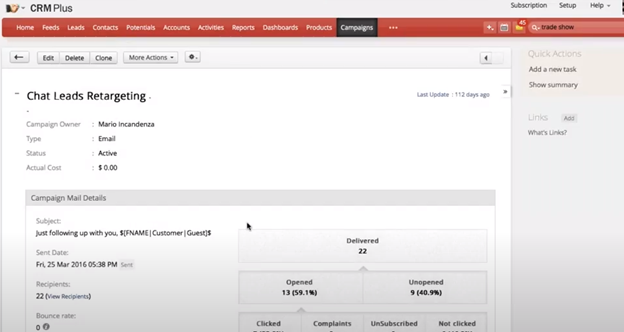
Pushing the Campaign Fields in Zoho CRM
To push campaign information as a field in Zoho CRM, enable the module, select the desired modules, and select the field. In the campaign history field, find campaign history data for contacts and autoresponders. Select contacts leads and select the field. Access to your CRM is required for setting up these settings.
Create a Custom Field
To create a custom field in Zoho CRM, navigate to the “Customization” section and select “Modules.” From there, select the “Leads” and “Contacts” modules. From there, select the “Create Custom Field” option. The field will be a custom one, with red fields representing custom fields.
To create a custom field, use a multi-line field and drag and drop it to your desired layout. This process is quick and easy, allowing you to easily manage and update data in your CRM system.
Save Layout
The integration of CRM and campaigns in Zoho CRM. They introduce a new field called “recent campaigns” in the leads module and “contacts” module. This field allows users to track the most recent campaigns sent, which is helpful for tracking leads and contacts. However, the demo also mentions a four-hour delay on people taking action and data showing up.
The dropdown in campaigns auto-populates because CRM and campaigns are integrated. The single line is not working because adding more information is not possible. When campaigns detects the presence of custom multi-line fields, it knows they can be used.
Creating recent campaign fields in CRM. To view reports in Zoho CRM, users can switch back to campaigns and use the reporting module within the campaigns module. However, to get basic reporting in Zoho CRM, users need to create custom fields in CRM.
In a CRM system, contacts and leads have different meanings. Leads are prospects, while contacts are converted leads with business opportunities or potential to do business. For example, a lead can be a contact and a potential deal can be created.
The integration of CRM and campaigns, but it also emphasizes the importance of creating custom multi-line fields for reporting purposes. The difference between contacts and leads in CRM systems is that contacts are raw information gathering about potential customers, while contacts are converted leads with business opportunities.
Can Send Campaign to Contacts Not just leads
Wendy asked if campaigns can be sent to contacts, not just leads. She confirmed that campaigns can be sent to both leads and contacts, and that they should be placed in separate lists to maintain separation. Wendy also mentioned that she was asking about autoresponders.
The Best autoresponder to Use for a typical automatic drip campaign
The best autoresponder for an automatic drip campaign is the closed group, as it allows for easy flow and follow-up with users. Sign up is useful for signup forms and is better for lead nurturing. Campaigns is not very good at marketing automation, but a new update is coming that will shift campaigns into new marketing automation territory. Currently, campaigns is not as good at it as Mailchimp and Constant Contact, but they are looking to take on this in their new update.
Crm Plus is Zoho’s first bundle, bundling eight different applications together. These include CRM support, which allows for surveys, projects, project management, sales, and a website engagement platform. CRM support allows users to chat with visitors and create leads automatically. CRM users can also create leads automatically, providing basic tracking abilities and analytics.
The best autoresponder for automatic drip campaigns, while sign up is better for lead nurturing. Zoho CRM Plus offers a range of applications, including CRM support, website engagement, and CRM support, making it a valuable addition to Zoho CRM.
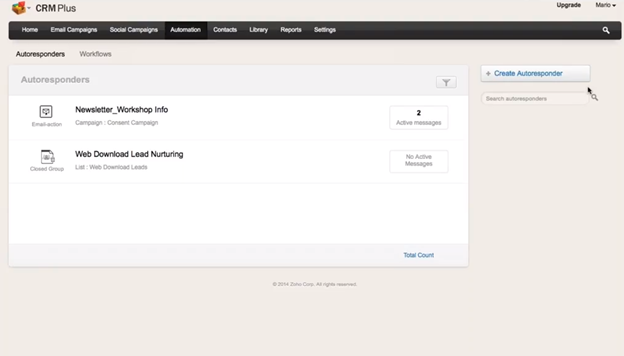
Zoho Social
Zoho Social is a social media marketing platform that allows users to post content on Twitter, Facebook, and LinkedIn, manage their brand, and receive reports. It is priced at $50 per user per month and has a limit on the number of emails sent through CRM Plus. If users use three or more Zoho apps, switching to CRM Plus may save them money.
Zoho CRM Plus is the best deal on the market for all these applications, with no other offering that is as competitive. There are two free editions of Sales IQ, priced at $29.99 and $129, respectively. All of Zoho’s products have a free trial version, and if interested, sign up for the free trial. A webinar is also available for further information.
How long is the free version?
The free version of Zoho Campaigns and their role as a sales expert. He emphasizes that they are not the salesperson but rather show products and help answer questions.
They have skewed into the sales IQ portion of the webinar and will take this into consideration. If there are any further questions, they can contact their support team at supported Zoho Campaigns dot com. Follow up with the support team within 24 hours and will provide follow-up information for those who have asked for follow-up information.




