There are three phases of efficient CRM use that we’ve found to be super useful when conceptualizing how to walk in and understand your CRM.
First is customization. This is customizing your CRM for data entry and usage. Second is maintenance which is organizing and updating the database, which are day-to-day processes. Then tracking and reporting, which include how you summarize your business as you’re going through day-to-day sales.
So where do you start?
Customization is probably the longest most tedious process when it comes to using CRM. We’ve split customization into two separate phases which are defining your sales process and then establishing the metrics that define your business standing throughout that process. You want to be sure that you’re creating a sales process and communicating that across your team.
How do I mold the CRM to fit my sales process?
We’ve got a few tools for that, which are lead conversion mapping, and the deal stage customization. In Zoho CRM, we start with our lead, and the way that it’s pre-programmed in the system is you’ll have a lead, you’ll capture the information and upon conversion, you create two simultaneous records you’re going to be creating an account, which is the company associated with the lead and then the contact will be the person’s information first and last name. You also have the optional record of creating a deal. Generally, we advise for this to be high-level financials that are associated with the potential sale. So lead conversion mapping allows you to push all the information that you’ve captured within your lead record into the corresponding converted module.
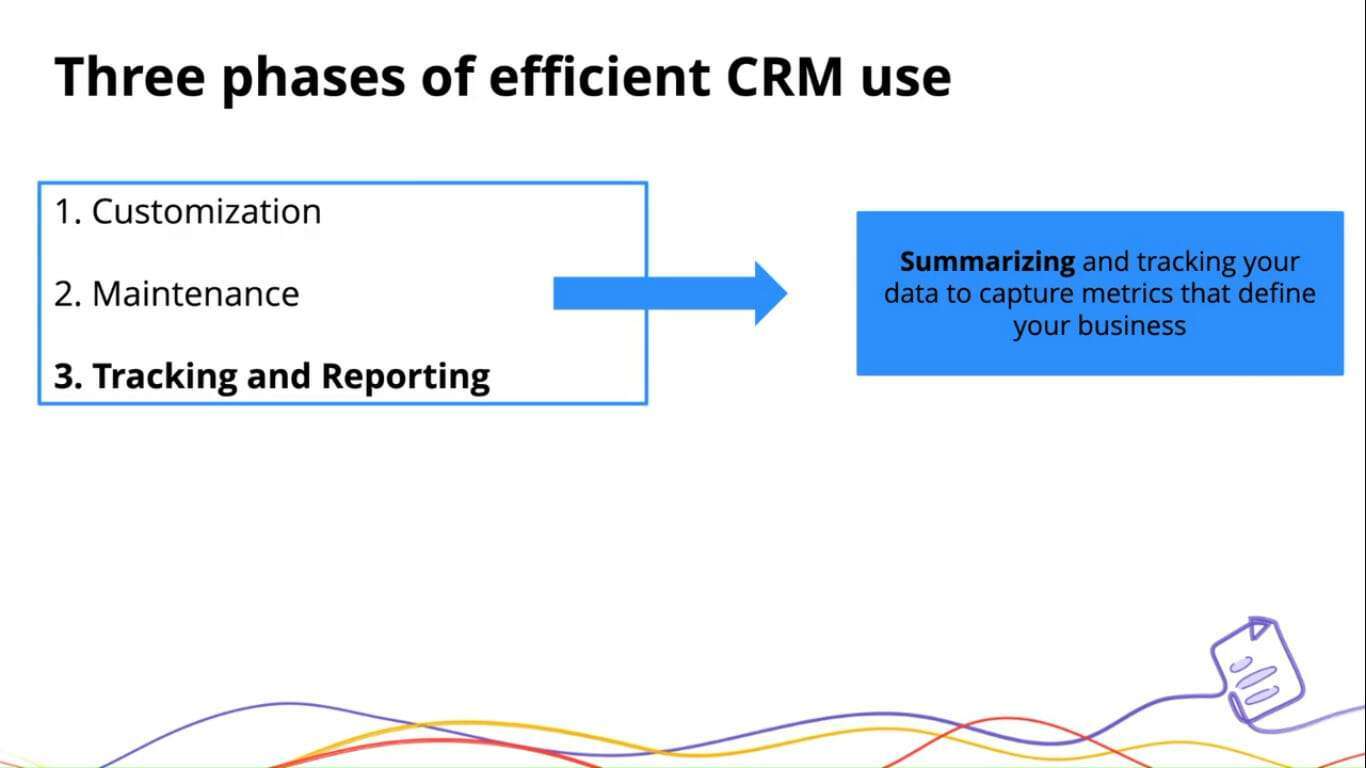
If you’re capturing the name, and customer contact information. You can map that over into your contact module and then you also have the option to push over any information into your accounts and the deals as well. This is really useful for having that that initial prospecting information that was collected pushed into the conversion process.
When you’re creating these different fields, you want to be sure that you’re using the same field types. Because if you’re not using the same field types, if you’ve got a date field and you’re trying to map that over to a daytime field that’s not going to map over correctly.
So just be sure that you’re using the appropriate fields. As you’re going through this lead conversion mapping
Deal stage customization
This is a crowd favorite. This will allow you to set the stages has relevant to your business and use the terminology so that you can identify where a certain lead or a deal is within your sales pipeline.
Another common question we get is what if I sell different products or services, or I’ve got different departments that are using the records for different day-to-day processes. We have what’s called custom page layouts that will actually allow you to customize each and every record or module so that you can properly put in the custom fields relevant to your business. So, if you’re a product company, but you also have these services side. You have an option of creating custom page layouts, so that you can capture the information relevant to each of those aspects of your business.
We’ve come up with some time saving options that allows you to expedite this rather than having to go in and out of the modules and spend lengthy periods of time doing this.
Adding fields to other layouts
This is relevant to the custom page layouts. If you’re creating different layouts for a product versus service. Maybe there’s a certain financial metric that you want to capture or a deal dates or approval date that is relevant to both aspects of your business. You can simultaneously add that to your other layouts. As you’re going through the page layout customization.
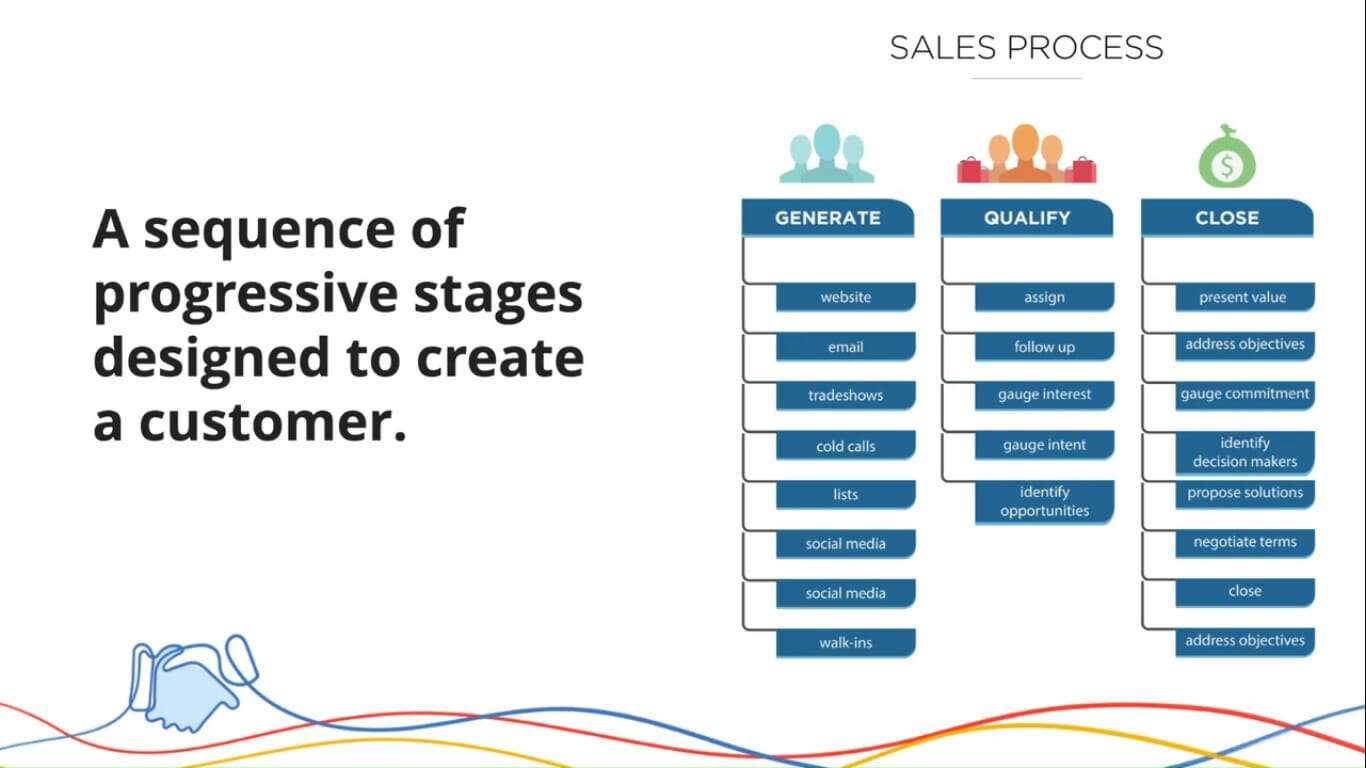
Adding fields to other modules
This is going to be the same concept and it applies back to that lead conversion mapping. When you’re going through and you’re creating certain fields for your leads. You have the option to simultaneously, create those leads for the corresponding modules that are converted into them. So, that’s something that allow you to not have to toggle in between each of your page layouts going in and out of the modules. It tends to save a lot of time when you’re going through that customization phase,
Importing predefined picklist options
There are two parts to this. We actually have a predefined pick list. We’ve got days of the week month of the year, us states. These are predefined options that we give to you. If they’re relevant to the record in question. We also have the option of importing picklist options from assets within the layout.
You’ll go to the manual entry option and essentially, what that will do is allow you to enter all the options relevant to the pick list that you’re building.
Managing and organizing aspect
How can i organize my system to view pieces of data that are important to me more efficiently
Some of the features we have going for that is the list view options. Most of you are probably aware of how-to setup list view, setting, criteria. What most people don’t know is you can actually modify the column within that tabular view. If there are certain fields that stand out when you’re working with your leads, and deals you can actually pick and choose and organize, how you want those columns to look in your tabular view.
Business card view
At the top of every single module, you have five fields that stand out above the rest. And this is what the business card view is going to cover. If there are certain field that stand out to you and you want to be able to go into a record and easily identify these the business card view will allow you to do that. Just keep in mind, it will only allow you five fields, but you put these at the top and you can reorganize them as you wish.
Related lists
These are essentially modules sync to a specific module within the CRM. If you have a lead, or if you have a deal, you want to see the sales orders, or the invoices, or the contacts associated with them, you have the option to organize those related lists, and these related lists will show up at the bottom of the record. Another nice aspect of this, is that you’ll actually have the option to modify the columns within that related list. If you’re working a lead and there are certain aspects of that activity if that’s related lists, you’re using then you can actually modify those columns there to see them as efficiently as possible.




