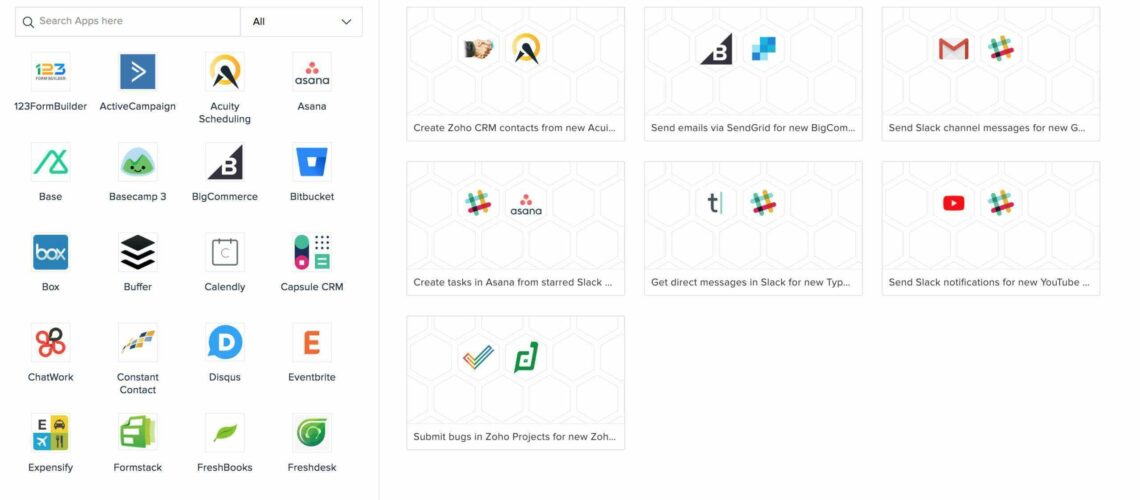What Is an App Integration
It’s a way for various applications to exchange information without your manual intervention. Let’s look at this example: when some data is submitted through Zoho forms, then based on that lead is created in Zoho CRM automatically. So, this is a typical example of integration; well, there are already built integrations, but these are not easy to build. You need to write tons of code for even simpler integrations like the one I showed you; just now, you need to hire somebody to do this job, a developer to create integrations for you that will cause time, money, etc. And these code pieces written for various automation sit in different applications, and you don’t have a centralized view, making it very difficult to manage them as your processes change or evolve with time. So, these lead to the question, is there a better way? Is there an alternative that can make it easier for you to manage your integrations?
A platform that can extend your CRM soon, reach various applications, vis-à-vis various data that come in. Well, there is Zoho flow, which is that tool that can free you from your automation worries. It empowers you to control your integrations without depending on someone else.
Why Zoho flow
Well, it’s an easy-to-use, drag-and-drop builder, so you don’t have to write any code for your integration workflows. We have already added 200 plus apps, and we are adding more apps week by week. We are about to reach 250 apps in a couple of weeks. We’ll keep you updated about that and allow you to create your own rules and decisions that make your processes more efficient. Also, Zoho flow is part of Zoho one. If you are on Zoho one already, you don’t have to buy any extra license to use this platform. All you need to do is add your flow, or in Zoho one account, you can write to support@zohoflow.com if you need help.
How It Works
Zoho flow works on this concept of trigger and action, but trigger is the event that starts the workflow, and actions are various tasks that follow automatically. Of course, you can add your logic decision and other, you know, elements in the workflow. Here in this flowchart, let’s see, for example, you can create a workflow in which a lead is created in CRM. You can create a ticket in your desk app automatically. In this case, the new lead creation in CRM is a trigger, and the ticket creation in this gap is an action.
Need help integrating a platform to create customized workflows across cloud applications with Zoho Flow?
Schedule a free consultation with our certified Zoho Specialist for integration!
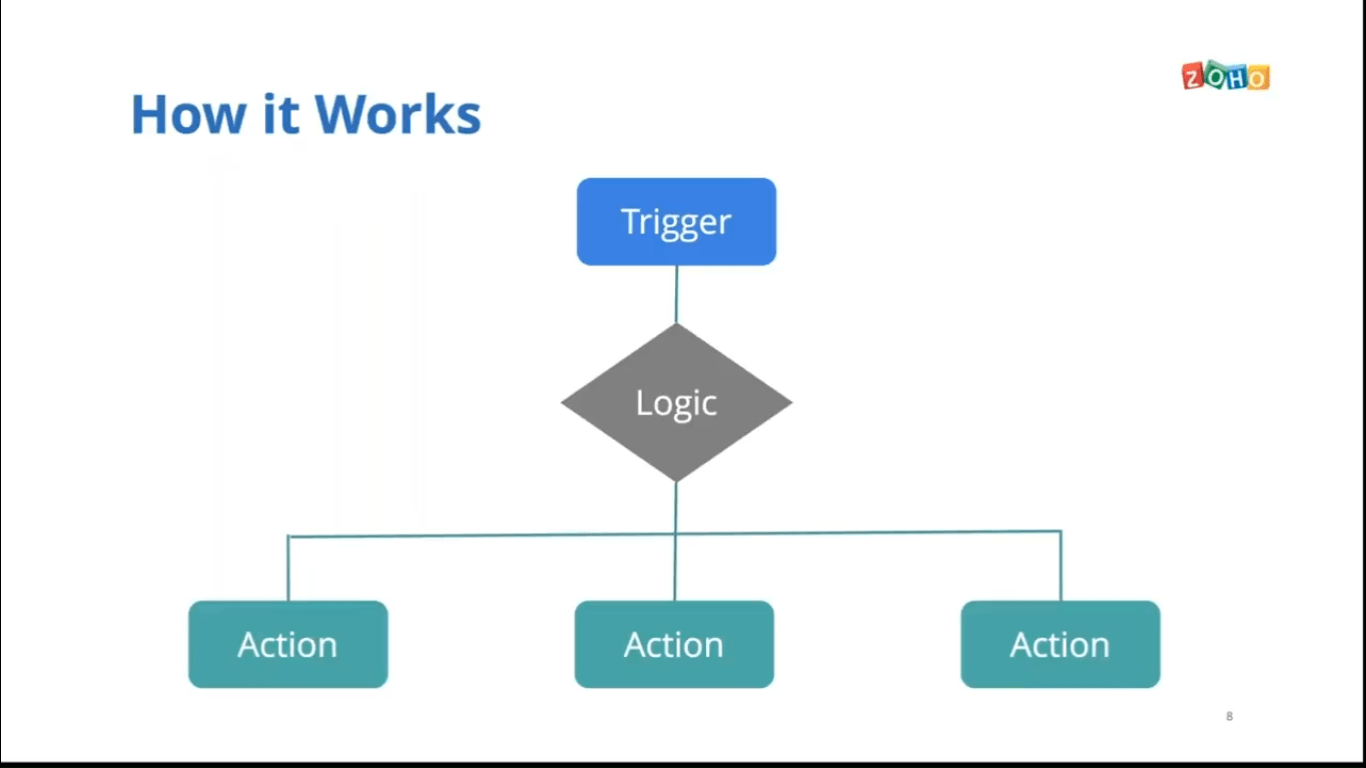
Let’s Go into The Product and Understand How It Works
Now, the first thing you need to do is go to flow.zoho.com and create an org. If you already have a Zoho account, you’ll go and sign in to flow there; you need to create an org. Give the organization a name, choose the time zone and the date format and click create. Once you have clicked on create, you will be landing into an interface like this; this is my flow section.
Now, you are in Zoho flow; this is where you will see all the workflows you would have created already. So, as you see, these are different workflows I have already created in frank’s account.
I’ll pick some of the examples I talked about; we will create one flow from scratch and then a couple of examples that I have pre-built; the comprehensive wants to show you the different features and functionalities of this product.
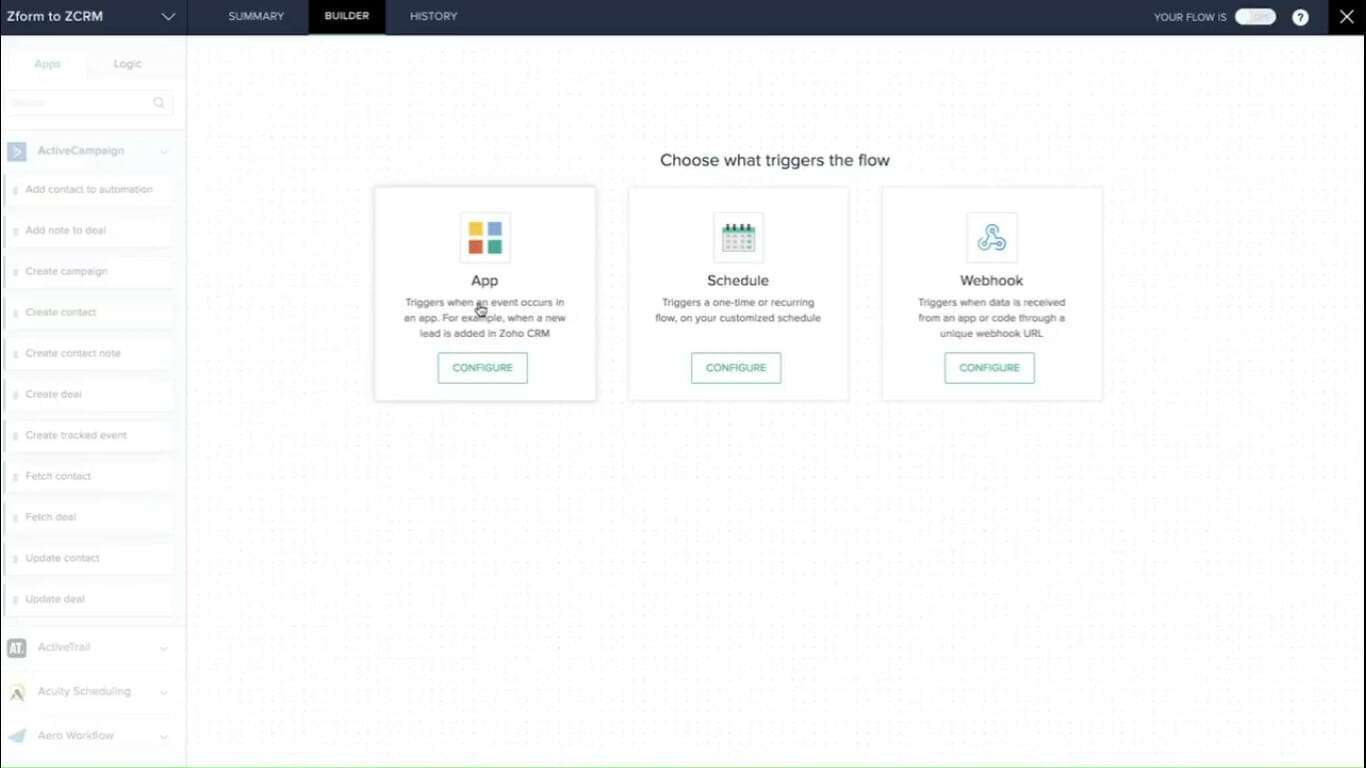
Let’s try to integrate Zoho forms into Zoho CRM, and to do that, you can either click on this plus button or this creates flow button on the top right. Here we will go ahead with any of these buttons; click on, plus now once you’ve clicked on plus, it will open an interface where you have to provide the flow’s name and the description. You need to provide a unique name and description because you can have multiple flows in your account, and you should be able to figure out what this flow does. Here, our idea is to connect Zoho forms with so CRM, and we call it google forms to Zoho, and the description is optional; let’s skip that and click create.
Once you have clicked on create, it will take you to the window where you see three options. These are three roots or three pathways through which automation can happen. The first one is a base trigger means when something happens in an app, you can have the series of tasks automatically configured based on that event. For example, when a new lead is created in CRM, and based on that, you want to have a set of automation across apps. You can choose this path. The second option is a scheduled-based trigger. You can use this schedule-based trigger if you want your workflow to execute at a given time or frequency.
The third one is a web-based trigger; as I mentioned in the agenda, you can access data from third-party applications not part of Zoho flow using this webhook trigger. You must take a URL and paste it into your code, beat a custom app or any third-party app that supports a webhook trigger. I’ll show you a webhook trigger example at the end of this session; let’s go ahead and connect Zoho forms with Zoho CRM; we’ll go ahead with this app-based trigger.
Click on configure, and once you’ve clicked on that, it will present you with all the applications in Zoho flow. As you can see, you can choose any of the apps to configure a trigger for your workflow here. Our idea is to go ahead with the forms, so we’ll click on this Zoho forms app and click next. The next window shows you a list of triggers that this particular application supports. Zoho forms have just one, which is a new form entry. The trigger would be a new form entry; based on that; you can configure other tasks in the workflow. Choose this new form entry and go next before I go; next, let me explain this tiny tag here.
Now different applications of support different triggers one are webhook-based trigger which we call real-time triggers, and the second one is a polling-based trigger some application support polling-based triggers. The difference is that in real-time trigger, what happens is as soon as there is a data update in that particular application, say Zoho forms here. The updated data gets pushed to Zoho flow immediately. Your execution is real-time, but in case of polling trigger, Zoho flow has to go into that application and ping to check if there is any data update. In that case, it happens at an interval of five or ten minutes based on your plan.
Let’s go ahead and click next; we have chosen the application and the trigger of that application. Now in the next window, we have to connect an account from which you want to access the data. This is the connection window where you can create an app connection; this new connection button allows you to access data from an account you want to get data from. To create that connection, we are trying to create a form action of clicking on a new connection here, and it will ask you to give a name; let’s give it a name: my forms connection. And you can choose whether you want to access everything or just specific triggers and actions and accept them.