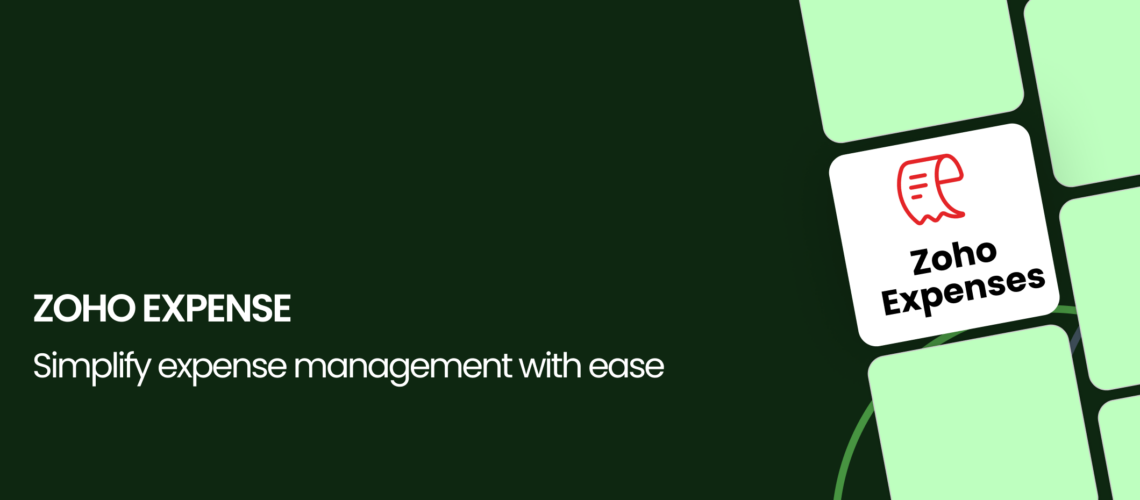In this article, we will explore the powerful features and functionalities of Zoho Expense, an online expense reporting tool. Whether you are a small business or a large enterprise, Zoho Expense offers a comprehensive solution to streamline and manage your company’s expenses efficiently. From recording expenses to submitting reports for approval and reimbursement, Zoho Expense simplifies the entire process, providing a seamless experience for both employees and administrators. With Zoho Expense, you have the flexibility to record and submit expenses seamlessly, regardless of your location or device. One of the key features is the ability to raise travel requests and set up multi-level approvals, streamlining the process for submitting expense reports. Furthermore, Zoho Expense offers various methods for recording expenses, such as capturing receipts by taking photos, which are then automatically converted into expense entries. Once the list of expenses is compiled, employees can submit them for approval, with options for single or multi-stage approval workflows. Upon approval, reimbursement can be facilitated, and the expenses can be seamlessly integrated with your accounting software. With Zoho Expense, managing your company’s expenditures becomes simple and efficient.
Getting Started:
To begin using Zoho Expense, you can easily sign up for an account or log in if you are an existing Zoho user. Once logged in, you will have access to a user-friendly interface and a range of key features that can be accessed from the left navigation panel. To personalize your expense account, you can add your business logo and customize fields to suit your specific needs.
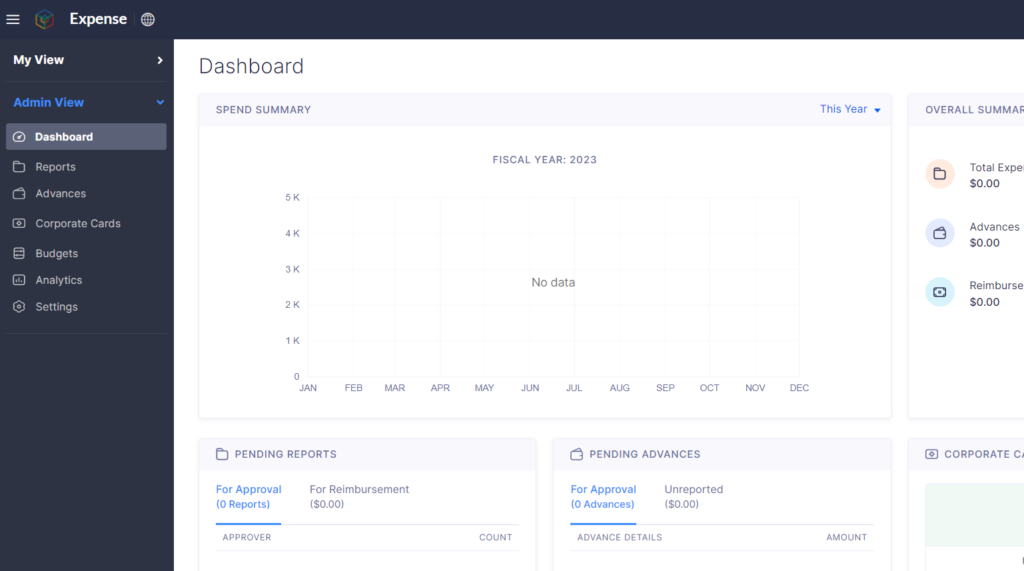
Setup criterias and policy Management:
In order to efficiently manage business expenditures, you can establish policies and setup criteria. For instance, you can create distinct policies for the marketing and sales teams, each with specific expense limits for particular categories. To access these policies, navigate to the setting section and click on the “Policies” tab. By default, a policy is generated when creating an organization, but you can add more policies by clicking the “+ New Policy” button, giving it a name and description, and designating a policy admin. Companies often have travel documents outlining rules for corporate card usage, approved expenses, submission timeframes, and reimbursement procedures, which can be uploaded for easy reference. General policy rules like maximum expense limits can be configured, irrespective of the expense category. Under the “Manage Category” tab, you can control the list of accessible expense categories for each policy. If you want to specify the expense limit for a particular category, you can do so by clicking on that category and entering the desired amount. Additionally, you can set default categories and allocate daily allowances for various expense types like lodging and transportation. After configuring the policy, simply save it. You have the flexibility to create multiple policies based on your business needs and associate them with respective users, ensuring efficient expenditure management throughout the organization.
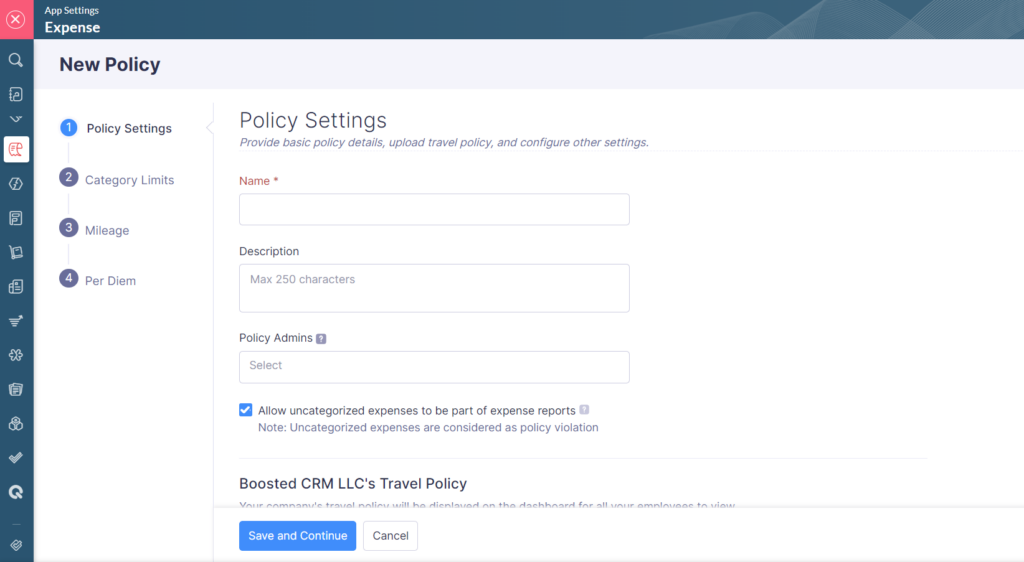
Invite users and setup approvals
To invite employees to your Zoho Expense account and set up approvals, head to the setting tab and click on the user section. Customize user roles by creating new roles with specific access permissions. To invite users, click on the “+ New User” button, enter their name, email address, and associate them with a role. Designate an employee to whom the user will submit their expenses for approval. Additionally, Zoho Expense offers custom approvals with multi-level criteria based approvals. Upon invitation, employees will receive an email with access to the company’s expense account.
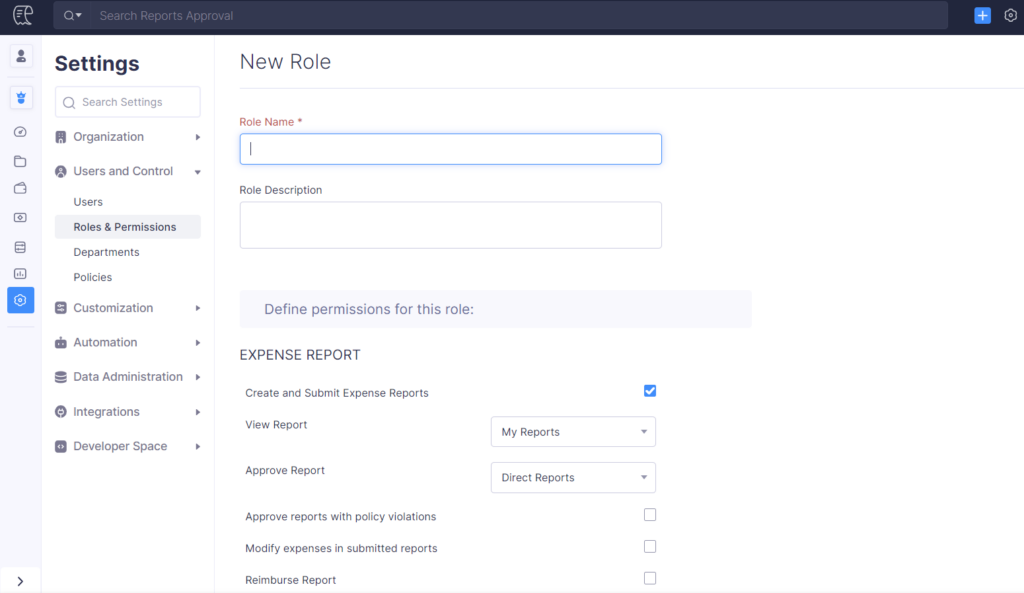
Recording and Submitting Expenses:
Let’s explore the seamless process of recording and submitting expenses from an employee’s standpoint in Zoho Expense. Zoho Expense provides multiple convenient methods to record expenses, catering to the diverse needs of users.
- Auto Scan
- Manual entries
- Mileage expenses
- Per-Diem
- From Card
One noteworthy feature is Auto Scan, which allows employees to effortlessly capture receipts by taking a photo. The intelligent scanning technology automatically extracts key information, such as the date, amount, merchant name, and more, saving time and reducing manual data entry errors. Simply use the mobile app to snap receipts or drag and drop them from the web application. You can even connect with cloud storage to upload receipts directly to Zoho Expense. Forward expense receipts to your unique email address, and they will be recorded in your account. Verify and add additional details before saving the expenses.
Alternatively, expenses can be manually recorded. For manual entries, click the “+ New” icon next to expenses. Choose the date, category, amount, and tax information. If there are multiple items in a single expense, like a dinner with food, wine, and tips, specify them separately and add taxes individually for clarity. Zoho Expense automatically converts expenses incurred in different currencies to your base currency. Choose whether to claim reimbursement or not, attach receipts, and save the expense.
To calculate mileage expenses, select the category and mileage calculation method—either total distance or odometer reading. Enter the total distance, and Zoho Expense will calculate the amount automatically. You can use GPS or the from-to location feature in the mobile app for distance calculation.
Per-Diem expenses are easy to handle as well. Administrators can set daily allowances for different expense types, and users simply choose the type of per diem rate and add the number of days for automatic calculation. Indicate whether to claim reimbursement or not, and save the expense.
For card expenses, you can connect both personal and corporate cards to Zoho Expense. The platform fetches feeds directly from American Express, MasterCard, and Visa through direct feed integration, reducing errors and ensuring accuracy. You can also connect your bank to fetch feeds. Merge or convert feeds to expenses, and effortlessly manage your expense list with options to avoid duplicates and split expenses when needed. With Zoho Expense, managing expenses has never been easier and more efficient.
How to Submit Expenses:
To submit expenses recorded within the system for approval, click on the “Report” section. Enter a title and specify the duration of the expenses, and you can also associate them with a trip if applicable. Add the list of expenses to the report or create new expenses right from this section. Save the report to submit later, or choose “Save and Submit” to submit them immediately. Preview your expense report before submitting, and if you’ve received an advance payment, apply it before submission. The approval hierarchy is displayed, and you can print or download the report as needed.
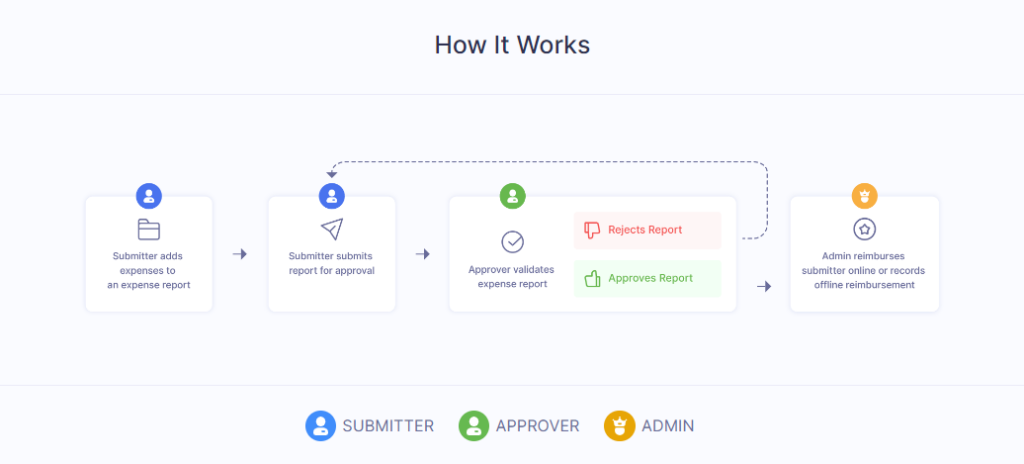
Approve or Reject Expense Reports:
As an approver, you will be notified as soon as an expense report is submitted. Click on the notification to view the report, or go to the “Reports Approval” section to select and view individual expenses. If there’s a policy violation, it will be indicated with an icon. Comment on individual expenses and notify the employee, who can respond in the same section. Approve the report by clicking the appropriate button, or choose to reject it. Once approved, you can record reimbursement details and save them. The expense can then be set to automatically record in your accounting software based on the integrations you’ve set up within Zoho Expense. The platform is integrated with Xero, QuickBooks (both desktop and online), and you can configure them in the integration section. For example, with Zoho Books, the uploaded expense will be automatically added as a business expense. You can use the filter to view the list of expenses posted from Zoho Expense. Similarly, you can approve or reject trip expenses submitted by your users. Efficiently manage expenses and approvals with Zoho Expense’s streamlined process.
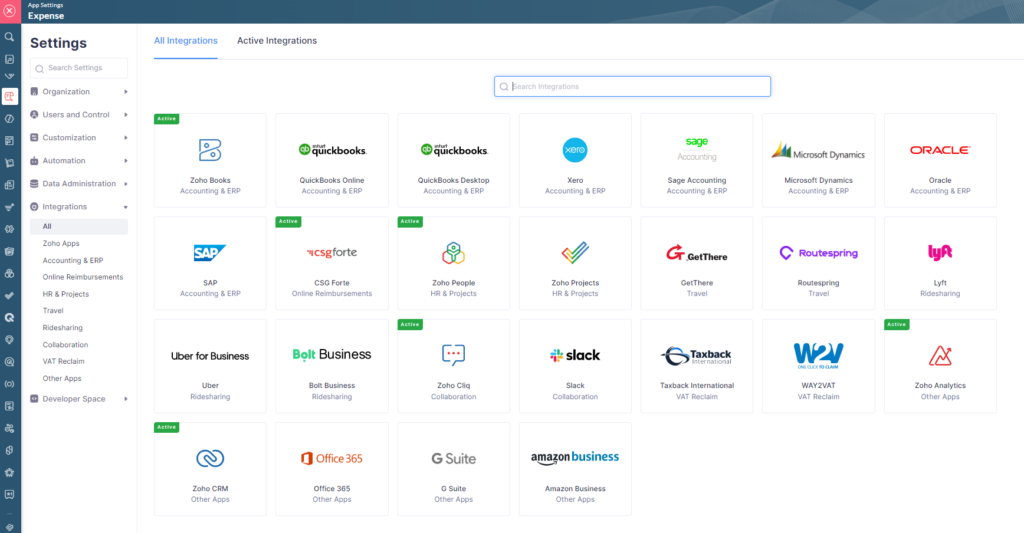
Analytics and Reporting:
Understanding your business expenses is crucial for informed decision-making. Zoho Expense offers powerful analytics and reporting capabilities, providing valuable insights into your company’s expenditure. With over 15 pre-built reports, you can gain a comprehensive view of your expenses and export reports in various formats, including PDF, CSV, or Excel, for further analysis or sharing.
Zoho Expense revolutionizes expense management by offering a user-friendly and feature-rich solution. From capturing expenses on-the-go to streamlining approval workflows and generating insightful reports, Zoho Expense simplifies and enhances the expense management process. By leveraging its intuitive interface and seamless integrations, businesses can effectively track, control, and optimize their expenses, leading to improved financial visibility and enhanced operational efficiency.