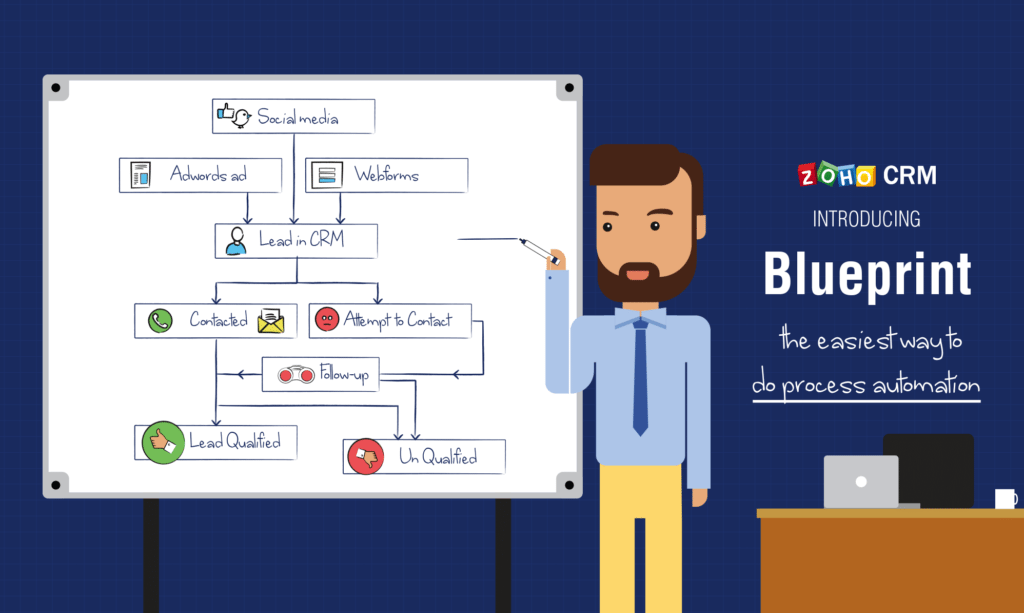
Right from the time you capture a lead in the CRM system until the deal is closed and after that, your company may have various sales strategies in place. For example, leads generation and follow up agreements, and order management. Every one of these processes has different stages, and various teams could be responsible for completing every level. At this point, one has to take a minute to see if the CRM explains how these processes can be executed. Let us take into consideration the follow-up strategy for example. This strategy has many steps like qualification, negotiation, and legal review until the agreement is closed, won, or lost. Also, blueprints are one of the most important Zoho integration steps.
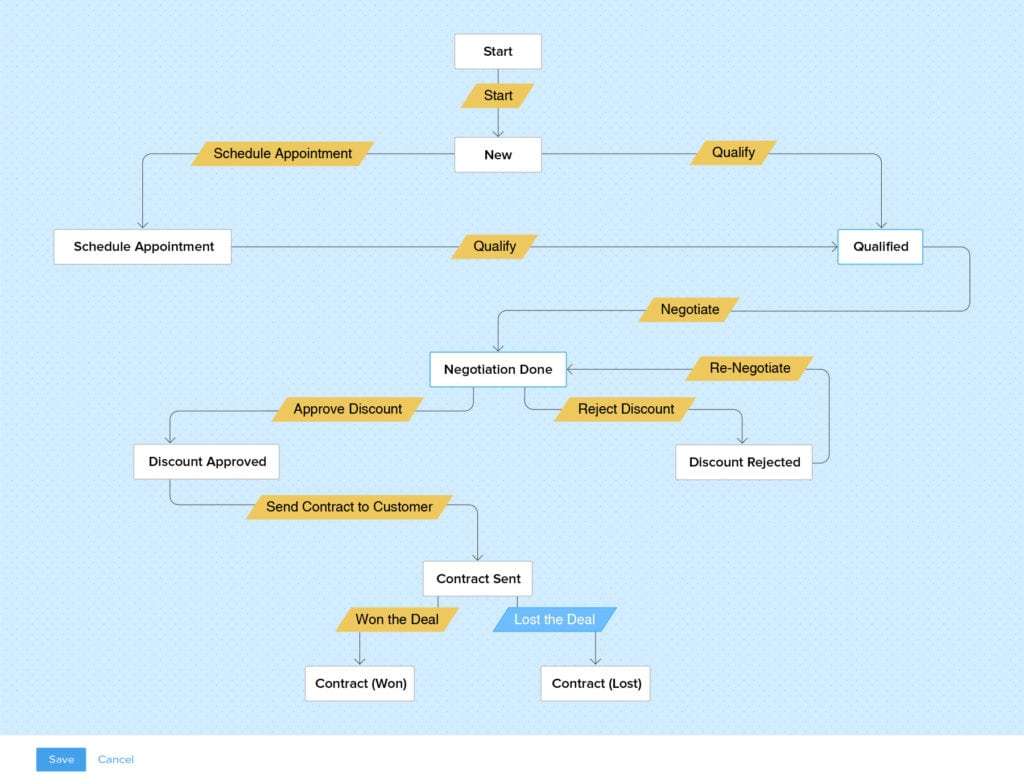
Zoho Blueprint Sample
Ways to design blueprints
- At which point can an agreement go from the ‘’negotiation step’’ to ‘’discount approved?’’
- At which stage can you say that a lead has reached the contacted status?
- When the strategy you follow offline isn’t captured in the software in an accurate manner, there is no confirmation that it will be followed in the right way. There could be inconsistencies and spaces in the strategy.

Zoho Pipeline Design
These are the exact issues that Blueprint wants to solve. It captures every single detail of the whole offline strategy in the software. It facilitates automation and cooperation of teams, therefore making the strategy more effective free from any loopholes.
Blueprint – A Scenario
Blueprint in Zoho CRM is designed to assist you to execute a business strategy in a well defined and systematic manner. It also helps you in:
- Identifying every step in a stage and connecting the right people with every step.
- Guide the teams through the process execution.
- Mandate and legalize essential information in a contextual manner.
- Automate routine actions
To learn how to design Blueprints, let’s take into consideration a possible scenario. Zylker Inc is a software company that sells cloud applications. Their agreement is a follow-up strategy that consists of the following steps:-
Blueprint building blocks
A Blueprint is designed by creating a sequential order of these steps in a strategy. In CRM lingo, the main Blueprints are states and transitions.
State
Every stage in a process is referred to as a “State” in Blueprint.
For example, a CRM agreement goes through various steps until the follow-up process- Qualification, Negotiation, and Discount approval. Every one of these steps is called a state.
States have to be dragged and dropped in the Blueprint Editor so they can design the process flow.
Transition
A Transition is an association between two different States in a process. It prescribes the different conditions needed for a record to move from one state to another. For example, the different conditions and actions needed for a record to move from Qualification to Negotiation are in the “Transition” block which is called “Negotiate”.
We are going to look at these blocks in the further explanation below.
Designing a Blueprint
Building a strategy is largely a three-step strategy.
- Enter basic information.
Specify the module, layout, and field for which the strategy has to be created. - Define the process flow:
In the Blueprint Editor, define the flow of the process right from the Starting or the Default State through the Exit State. - Organize the Transition options:
Organize Before, During and After Transition options between various states in the strategy as needed.
Step 1 – Enter Basic Information
- Go to Setup> Automation > Blueprint.
- Press on Create Blueprint.
- In the Create Blueprint popup, select the module, layout, and field for which the strategy is being made.
- In this part, since the plan is a deal follow-up, let us choose the Deals unit, Standard layout and Stage
- Specify the criteria for the records to enter a strategy, if needed. Example, the amount is >= 50000.
When you don’t enter the criteria, all the different records created in the layout will enter the strategy. You should then click on Next.
Step 2 – Define the flow of the strategy in the Blueprint Editor
- In Blueprint Editor, drag and drop all the different States (steps) that create a part of the process.
- Create the strategy flow between the States by associating the nodes in the State buttons.
Note that the StartState is equal to the “None” value of the selected picklist sector. - Create different transitions by pressing on the +button between two different states.
(To delete transitions, press on Right Click on the line of and then press on Remove Transition.
In the case that you aren’t ready to organize your final blueprint into Zoho CRM, and you have to put more thought into the flow of the process. When you publish the blueprint, you will start having records automatically entering it, so it isn’t a great idea to deploy it before it’s completely ready. In this situation, you will be able to save it as a draft. You will be able to play around with your states in the DRAFT, and when you are completely satisfied with the flow of the final process, you can publish it.
- When you’re editing a blueprint flow, if you’ve deleted states, if you decide to republish it, you will be prompted again to move any type of existing records to the final version of the Blueprint or move them out of the strategy.
Step 3 – Configure Transition Settings
“Transition” is the state of change in a process. It is the associating link between the two different states, where the conditions for the changes are defined. A transition is currently made up of three different parts which are before, during, and after. For example, we take a look at the transition between the qualified and negotiation state. In the example of Zykler, there are certain guidelines to be observed while configuring the transition options in the scenario.
- To successfully complete the negotiation transition, a Zykler sales rep has to enter the discount percentage and then the closing date.
- As per the policy of Zykler, the maximum discount should be 25%.
- When the negotiation transition takes place, an email notification has to be automated to the manager of the sales representative informing them about the submission of the deal.
At Boosted CRM, we can help you in implementing your Zoho Blueprint and will be more than happy to teach you how to use it and answer any questions you possibly have.



