Usually, presentations are always a monologue providing no way for your audience to interact with you. How do you get your audience to listen to you? If they do? How do you know if you connected with them? How do you find out? Which slide worked and which did not. How do you measure your presentation performance? Most presentations, tools, and software focus on making your slides prettier? Yes, they give you those fancy-looking objects and charts, but they do nothing to address the real challenges you face, and this is exactly where Showtime can help you.
What Is Showtime?
Showtime is a presentation delivery platform that connects the speaker and the audience. It is a web and mobile app that brings interactivity into presentations. Showtime gives your audience a voice during face-to-face presentations. There are a lot of mobile screens, and Showtime uses them all to its advantage and allows the audience to engage in real-time. The presenters, meanwhile, can assess audience engagement and view performance reports to improve presentations. With this tool, you can create a presenter’s resume and showcase your skills as a speaker.
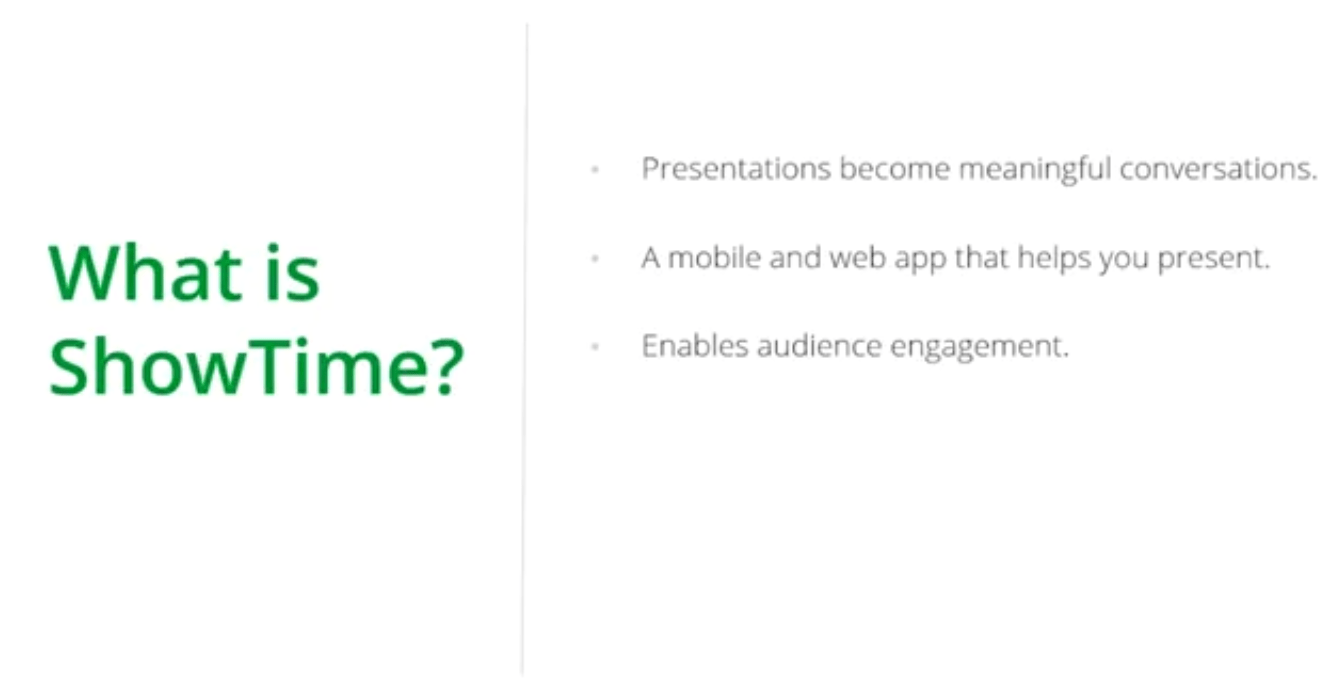
Showtime works on any laptop or mobile device, whether a smartphone or a tablet. You can still use a clicker to deliver your talks for those who are uncomfortable presenting using a smartphone. Showtime has compatible with the clicker as well. Showtime is compatible with PowerPoint, which means it does not matter. If you are a PowerPoint user, you can still upload your ppt or pdf file right into Showtime and deliver your talk.
How Showtime Functions
We will learn how to install the PowerPoint plug-in and access Showtime from within the presentation window. We will learn how to start using Showtime for the web. Also, we will cover the mobile applications, the presenter app, and the viewer app. Two different apps, one for the host and one for the audience.
Plug-In for Showtime
Go to zoho.com/Showtime. This is the Showtimes website click on the PowerPoint tab. The first step is to install the plug-in. To install, click download now, and the plug-in will automatically download. There are two buttons, one for the 64-bit PowerPoint version and the other for the 32-bit version. You can download the required version. Double click on the downloaded setup file and follow the steps to complete the installation. But please note that this plug-in is currently only for Windows systems. The installed plug-in will be visible in the top bar. In the Showtime tab, you can see the buttons related to it. To start using Showtime, you need to log in. You can log in using your Zoho account or any below accounts like Google, Yahoo, etc.
Completed talks are a list of talks you have already delivered using Showtime. Getting started is a guide to help you understand show time at your own pace. Send feedback that the Showtime plug-in was launched a month ago, and we are still facing minor issues. It would be great if you could write to us with your concerns.
Before presenting, it is important to sync your presentation in PowerPoint with your Showtime cloud account. Synching uploads your presentation to the cloud. Only when your slides are on the cloud can your attendees connect with you during your talk. Once your presentation is synced, you will get a success message. You can start presenting right away or keep it for later. To present already synced presentations, click on present. Here you will be prompted to set an audience key. An audience key is nothing but a passcode for your audience to connect and follow your presentation on their devices. Once done, launch your presentation.
This is the presenter screen, similar to the PowerPoint presenter view. Here, you can see the next slide and the slide notes for the current slide.
The difference between the PowerPoint presenter view. This little heart button indicates the life number of likes for the slide during your session. When you click on this button on the top right? You can see a thumbnail view of all the slides in your deck. Clicking the question button will show you the live questions you have received during your session. This here is the engagement gauge. This will show you the number of live participants connected and active in your session. This is the instruction slide that will be first shown on the projector. This is the only part of the entire presenter screen that your audience will see.
This little projector-like icon will return the instruction slide if you want to show your audience the audience key. You can instruct your audience to join the talk by going to attend.zoho.com or using the Showtime viewer app on their mobiles. You will see the presentation from your audience’s perspective. Showtime brings your audience to the heart of any discussion.
Enabling Audiences
With Showtime, anyone connected to your talk can view your presentation on any device they choose. The viewer or audience could be anywhere worldwide and still be connected to your talk. All they would need is the right audience key. Let’s say you tuned in late for a talk. How do you know what’s been presented? Showtime lets you go back and browse previous slides, no matter where the presenter is, the audience will now be able to create an emotional connection with the speaker. If you like it, then show it.
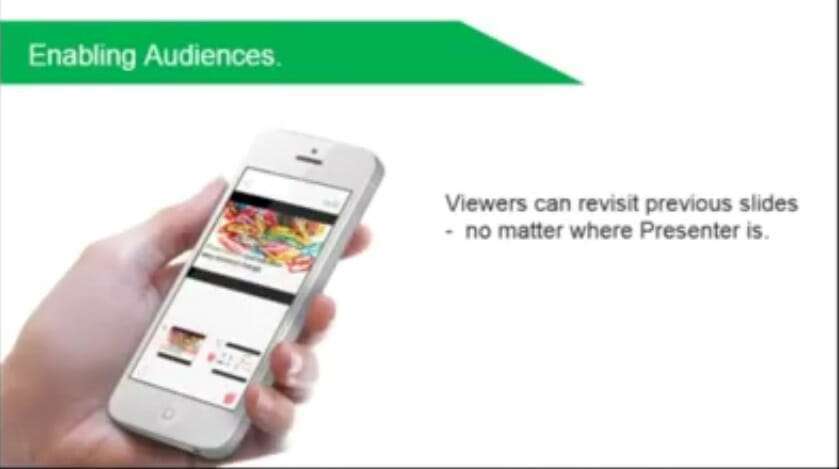
Driving Interaction
Showtime also helps presenters drive better discussion. Your audience can directly text and ask you any question at any point in time during the session. The question can also be projected to drive better discussion, or you can save them for later. The poll feature is currently in the pipeline; it should be available in a week or two.
Empowering Presenters
Go truly mobile with Showtime. You as a presenter can control this presentation using the Showtimes presenter app while you’re walking around on stage delivering your presentation, or you can use a regular presentation clicker. Get feedback from your audience on how well your presentation is being received. Like I said before, as a presenter, you will get real-time likes for your slides presentation and ratings at the end of the talk, and you will also get to know about your slide-level engagements. This is because your audience can view completed slides that they found interesting and informative.
You can measure your presentation performance. To know what works and what does not use the Showtimes analytics page.




