When we realized the benefits of working iteratively, we built an agile management tool called Zoho sprints.
What Exactly Is Agile Management?
More often than not, teams develop products according to what they think customers will want. Agile methodology centers around an iterative approach to project management and software development, which helps the team deliver their value to their customers faster, and with fewer glitches. That’s why Zoho sprints come into the picture of agile development and acknowledge the uncertainty that accompanies changing technologies in a fast-paced world. And it proposes iterative short-term planning to overcome this.
Work is split into sizable chunks, also known as sprints, where our name comes from, Zoho sprints. That’s where work is completed at different intervals throughout 1 to 6 weeks; agile development recognizes that change is unavoidable when working on projects. It also recognizes that projects are partnerships between the company and the customer. Having a flexible approach to project development is much easier than following a rigid one. Agile project management helps teams adapt quickly to the changes that arise over a project.
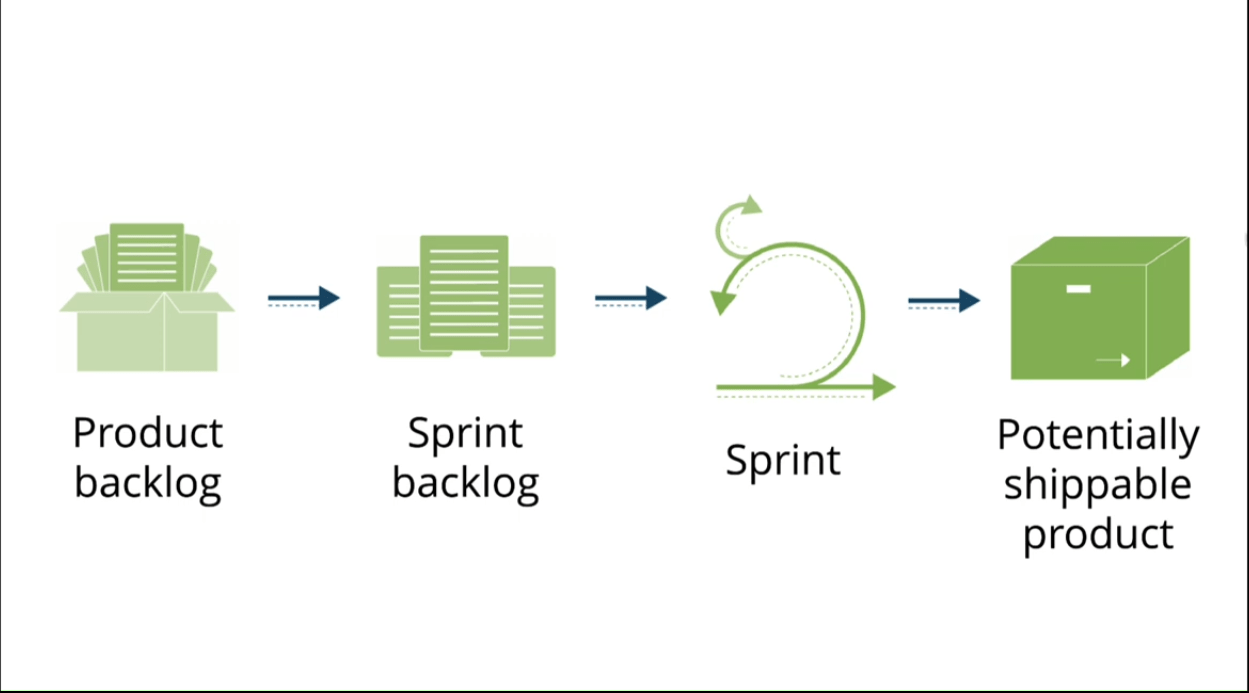
It starts with the product backlog, a master list of all the requirements for a product; all your product work items will form part of the product backlog. The next stage would be your sprint planning. The entire team gets to weigh what needs to be done over the next four to six weeks. A huge part of scrum, which is an agile methodology, is planning out targets and envisioning them before taking any action. That’s where the sprint backlog pops into place. The sprint backlog allows teams to clear work items from the product backlog. User stories or simple feature descriptions are attached to a particular sprint, which is then carried out by the team. This transforms the product backlog from a list into an actionable plan with measurable results. A sprint backlog is created at the beginning of each sprint.
The sprint which you have been planning for cannot start without your sprint backlog. Since that’s where team members plan their task track progresses. The sprint backlog brings clarity to each sprint. It also estimates the workload for the first sprint and all future sprints. To put it more simply, the sprint backlog allows agile teams to prioritize project backlog items.
Team members determine the sprint number and length at the beginning of the project. Each sprint would result in a draft prototype or a workable version of the final deliverable—a Sprint breakdown of a project into bite-sized chunks. Teams plan a single sprint at a time and adapt future sprints based on the outcome of the previous one. This results in a potentially shippable product.
We’ll do a quick walkthrough of Zoho sprints to understand the basics and key features better.
The first step will be signing in with your username and password to Zoho sprints. It takes you to all your active projects page at a glance, and you will be able to see all your active projects. You will also have an overview of the project name and the completion percentage. The start and end date, the number of sprint stories, stars, and bugs, and whether it is grouped into a category or not.
Creating A Project
Click on create on the top right corner of the screen. Over here. We will take the example of creating a website for a client named Zylker. The website will be for the newly launched camera care. The name will be camera gear website – Zylker.
You can add a new template from your previous projects here if need be. We’re going with the default template, so we’re not selecting anything. The layout for this project is selected as a standard layout. We’ll go with the standard layout, even for the item, epic, and meeting layout. You can also add a brief project description to the default section and select the project owner.
Select the group to which you would like to categorize it under. You can also leave it ungrouped since it is a Zylker project. We’re going to categorize it under the name, Zylker projects. Add a project briefing according to the project name. We can change it if we wish to; every work item in your project will be prefixed with this ID since it’s a camera gear website.
The Estimation Type
An estimation type is a relative scale with which you assess the difficulty for each work item. For example, tying your shoelaces is one, while organizing a gathering, the default estimation type that we use is the Fibonacci series. You can opt-out of the Fibonacci series by creating your custom estimation type. You can enter the start and end date of the project. I’m going with 20th April 2022, ending two months from now. That is 30th June 2022. You can also select the stage at which the project is currently on. Here it is in the planning stage. Click on create. We have now successfully created a project.
Once you have created a project, you will land in the backlog tab of the project. Zoho sprints help you to maintain an organized, transparent product backlog. As mentioned earlier, the backlogs can be spread across multiple sprints, which allows your scrum team to plan and deliver their sprints on time. The column on your left is a project backlog, and the one on your right is the sprint backlog. Since we have begun both are empty.
Let us begin by creating a first work item. Clicking on create over at the top right will help you create your work item. There are three different types of work items for Zoho sprints. A user story, a task, and a bug.
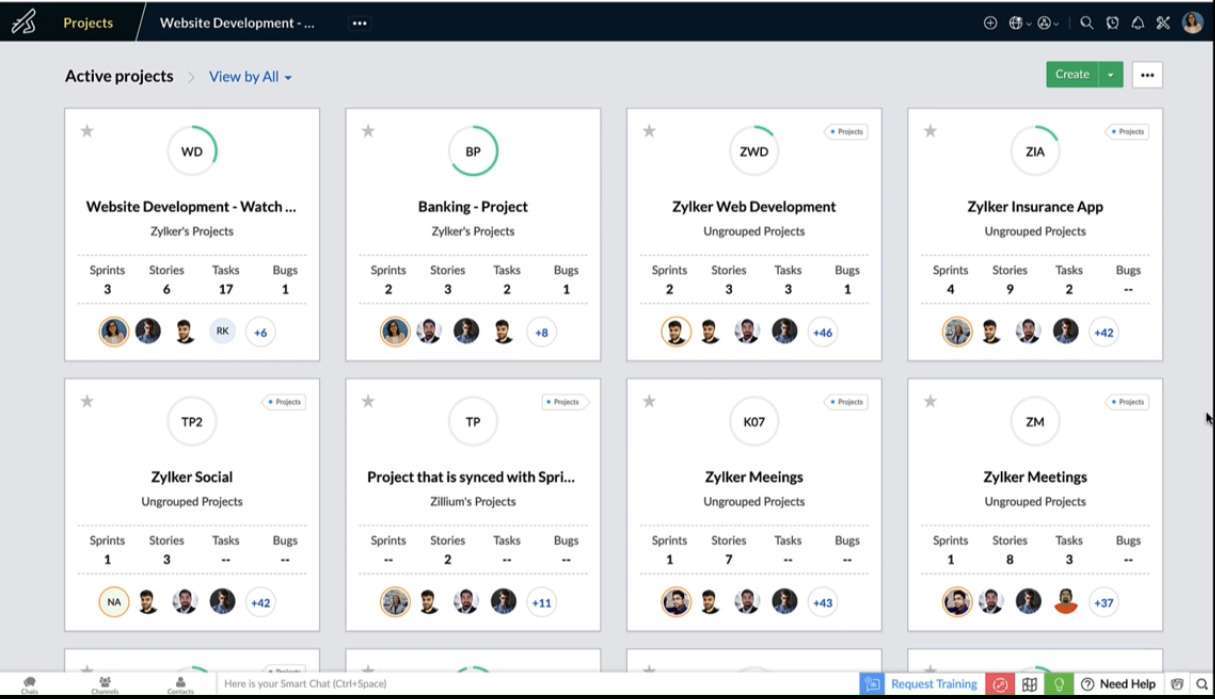
The first work item is going to be that of a user story. A user story is ideally the description of a feature. From the user’s perspective, user stories can help team members empathize with the end user and better understand the goals of the final product. The item name is going to be the user story in this case. We’re going with as a user we would like to have a favorite section so that we can find products.
That we like. You can attach files for this particular user story that you are creating. Since we don’t have any ongoing sprint but haven’t had plans for a sprint, it will automatically be added to a backup. Otherwise, you will have an option to add it to a particular sprint. You can add a description if need be to assign users over here. We’ll assign Andrew, Linda, and nick.
You can choose to categorize it under a particular epic. As I mentioned earlier, the item type is a story; the priority is that of the medium. You can select a start date or an end date over here. We’ll leave it blank. Select the duration and select the estimation points. This would be based on the Fibonacci series. As mentioned earlier, I’m going with the estimation point of two. Then you can also choose to relate this particular work or item to release. You’ve created your first user story.
Task
A task is a feature description, but it’s written from the developer’s perspective, for example, to create a 3d view of the products. Again, we’re going to add it to the backlog. You can also add attachments and a description assigned to users. Select the priority type to select the start and end date duration and the estimation points and click on create.
Bug
As the name suggests, a bug is an unexpected software issue that requires some fixing. Here, we’re going with a bug that is quite common payment module is not responsive.
We’re going to add it to the backlog. Assign users. Select the priority type and select the estimation points. And click on create.



