Understanding the Command Center
Command Center is an advanced set of workflows. Take your process of bringing in leads. Let’s say you have a hand full of workflows in place for each of your lead nurturing processes. For example, you have one for email workflows for a section of your leads and another for lead assignment and an associated action for each of these workflows.
They may seem effective, but it gets increasingly difficult to ensure just how effective your lead nurturing process is without an overall picture of all these workflows together. It doesn’t easily let you pinpoint where and why some leads fall through or areas that require some patching up.
Command Center brings all these workflows under One Roof, under one view. It lets you create all your workflows across any module you need and provides a One-Stop avenue for you to manage your customers’ journey from start to finish.
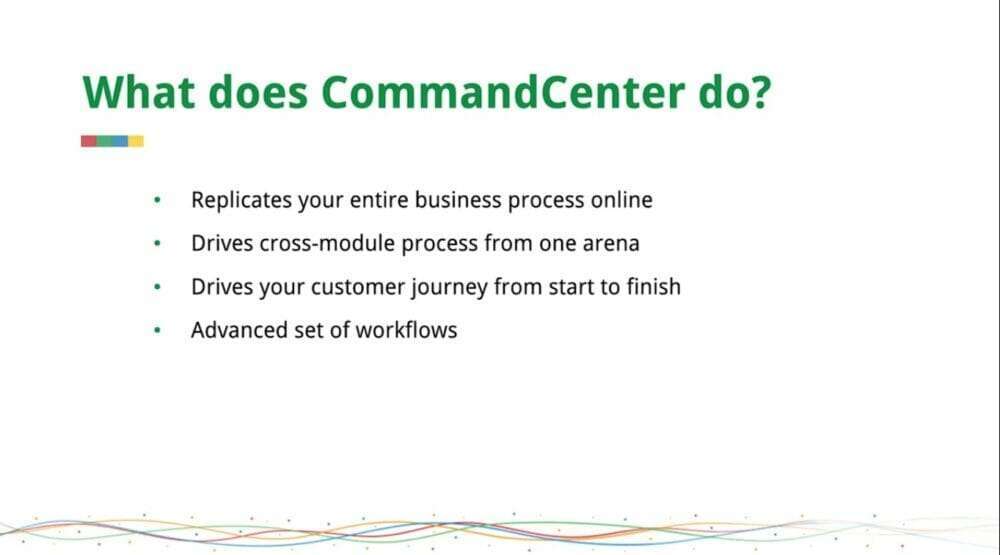
The fact that it can replicate or develop a carbon copy of your business process online is a huge advantage of the command center. Imagine implementing every part of your business to the latter, from automating lead conversion from one division to another to triggering an email for a call made at a minor level; the command Center has got you covered.
Zoho CRM has enabled automation in several aspects, and it’s been exceedingly effective. Command Center employs automation, but it does it on a module-to-module level. This means that a single Command Center journey lets you start from lead creation to disclosure to purchase order and whatnot. That is, a single Journey can carry the entirety of your business process, however complex.
Use Cases of Command Center
Command Center can be used for other cases such as retail, car insurance, telecommunication, and more. We’ll take a real estate business process as our scenario. This concept works for just about any other business.
Imagine a small to medium real estate venture of about 10 to 20 real estate agents trying to close houses on the market. Just like any other business, real estate is just as thorough with an intricate business process in place. And although we’ve got all our CRM features set up to ensure each step is followed through, it does get confusing at times.
What we need is a central Hub to monitor the smooth flow of the entire process, and that’s exactly what Command Center is. For example, you design a set of workflows, a blueprint to maintain the sales process in the command center. The most unique quality of the command Center is its span module capability that monitors your business model across multiple modules that empowers you to Ink all your teams together and ensure the process flows uninterrupted. It also lets you monitor each state closely, spot loopholes, and derive reports on what works best for your business.
A Typical Business Process
A business process starts with creating leads and then qualification, negotiation until the seller finalizes their listing and the creation of a deal. The approval processes, creation of codes, and back and forth, negotiation between the buyer and seller parties, until a consensus is reached, and then it goes into buyer approval.
Once this is done, the property moves into escrow and final negotiations, creation, and approval of invoices, and finally moves into the loan process.
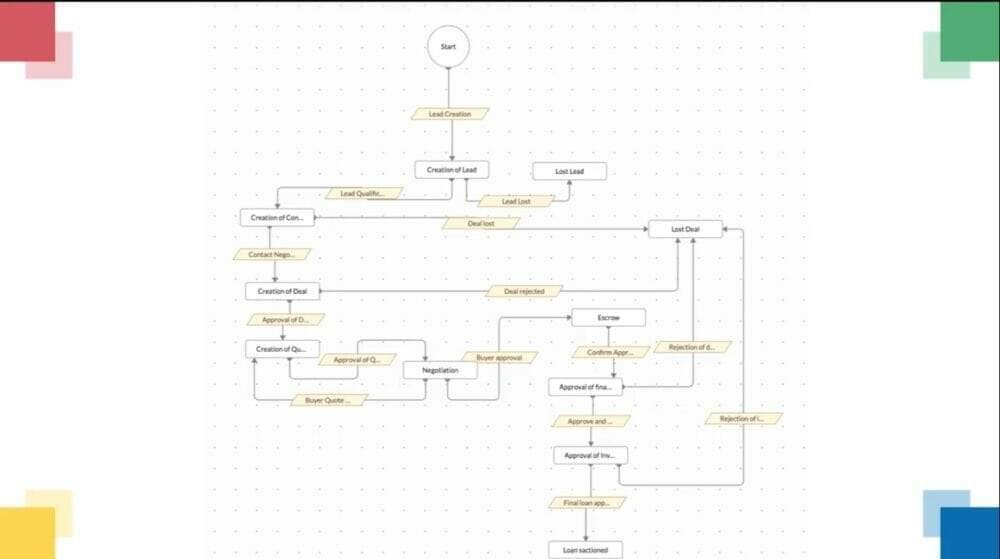
You can always add more components to your real estate Journey based on how your business is set.
Components of the command center
State:
States are simply product stages of your business process. For example, when the property is in escrow, that’s a state, and when it moves into the stage of closing procedures, that’s another state.
Transitions
Transitions make the movement of any record from one state to the other. In this case, moving out of escrow is a transition.
Sanction
Sanctions are actions of prompt or transitions into movement; for example, when an agent, who owns a particular deal, approves a sanction and action, this can be used as a trigger for a transition to the next state.
Overall, each stage plays a crucial role in propelling the application to subsequent stages and, finally, completing the process. So, an online replica of this process should capture details like stages, lag, stalling, or search.
Creating a Journey
Click on create a journey to get started, add a journey name, and a description. After that, you create a state and add a state name. Choose the modules as leads. After the state is created, the next stage is available actions. Available instant actions are automating field updates, email notifications, creating tasks webhooks functions, creating or adding tags slack or click notifications.
For schedule actions, you can set a particular action to occur after a record is in a certain state for a certain number of days, hours, or minutes. These same actions are available under reoccurring options as well. If you want an activity to occur repeatedly at regular intervals, you can set a recurring action. For example, you can send reminder emails every day for the lead to sign up for an open house. You can send a notification to the seller after the buyer confirms the booking or send email alerts.
Creating A Transition
To create a transition, simply click on the plus icon at the bottom of the screen to start defining the transition by filling in the transition name and choose a trigger. There are a whole bunch of triggers that you can choose from. Now you can either create deadlines for your journey if you want to or not. If you want records to be in a particular state only for a specific period, you can, and after the deadline, you can make the record to be escalated or move to another state. Depending on how elaborate your business process, you can always keep adding more States and transitions to your command center Journey.
Finally
Command Center will be available as a separate module in your CRM. The command center will display all the records available in a particular Journey, its instant ID, the current state, and the command center start time. Command Center opened up to Zoho users about three months ago. However, a couple of weeks ago, a new enhancement was made in addition to pre-existing record triggers. We now also have signals for triggers in Command Center.




