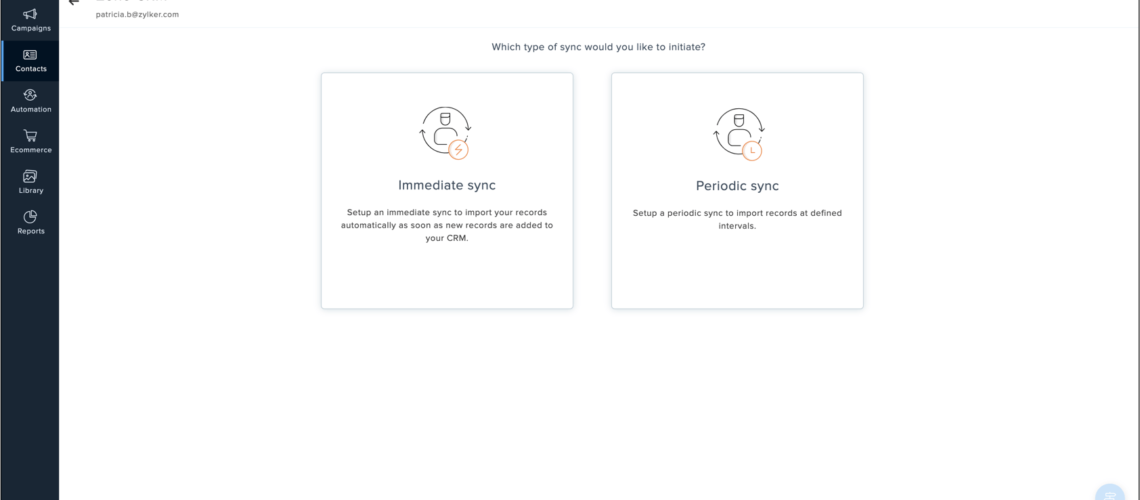What are Zoho CRM and Zoho campaigns offering one account to access everything, which is not even real? I don’t even think it’s a feature. I would say it’s just convenience. Still, it really can be extremely convenient if you’re used to signing into eight different applications made by eight different vendors all the time. It can be kind of a pain so that one account access. Everything is nice; you can sync your CRM leads and contacts to Zoho campaigns. This is a standard integration you see with CRM and email marketing software. It takes CRM data and moves it to an application and email marketing application, where you can then send emails to them. But you also get something cool, which is why it is unique: you can track email campaign results inside the campaign’s module within Zoho CRM. You are getting a two-way integration, and that two-way integration is special because, again, most come for companies to be able to do this. You need to have both of these different pieces of software within the same company, and most don’t have that. I believe there are ways to do that if you’re using Mailchimp and constant contact, but you have to use them like another piece of software to build that out. Which, again, kind of causes more complications; of course, the name of the game these days is simplicity. Everyone wants things to work; we all want them to work easily.
Lastly, you can track campaign results within individual lead and contact views. I’ll show you more about this because this is abstract; if you don’t feel super strong on terminology and jargon in the CRM and campaigns world, you can open a lead. If you have a lead named Sharon, you could look into Sharon’s record and see which campaigns have been sent to her.
This is Zoho CRM, and this is Zoho campaigns; when you open Zoho campaigns for the first time, you will see you get this little getting started screen. Now, you can get rid of this at any point by clicking on this thing, and it’ll go away; the main way you’ll navigate through campaigns is with this top bar appearing. You have a home screen; you have an email campaigns module where you can create and track the content you’re creating, which is the social aspect of Zoho campaigns and allows you to post and schedule tweets and posts to Twitter, post to LinkedIn, and post to Facebook.
Need help understanding how Zoho CRM can impact your business?
Schedule a free consultation with our Zoho Consultants Today
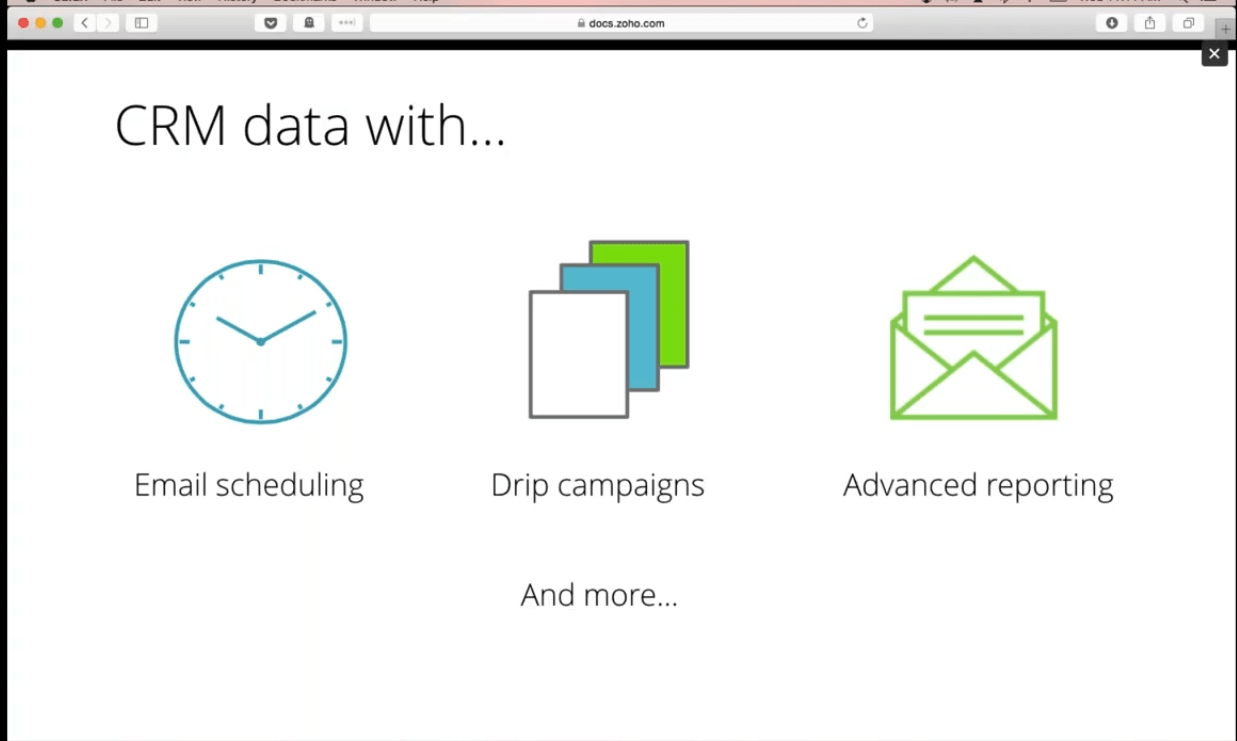
Then there’s also a place to manage your Facebook page. There’s the automation section, which is pretty interesting because it allows you to send emails automatically, and there are a few different types you can do. But you can send an automatic email after someone signs up; you are in a series if you want. And you also can send emails based on a date field; maybe you have your customer’s birthday or all of your customer’s birthdays. This would allow you to send an email on their birthday, or maybe you have the date of, you know, the first time that they bought something from you. You want to send them, you know, an email a year later to say, hey, you’ve been a customer for a year, and I appreciate you you’d be able to do that through there. A closed group autoresponder allows you to take a group of leads or contacts or whatever exactly you want to call them and put them into a group so that they receive a series of emails. This is good for lead nurturing; you can send something on day one, another thing on day 3, and another email on day four, and everyone that gets put into that group will go through that series.
There’s also the calendar autoresponder, which allows you to send emails based on kind of set calendar days, like holidays or maybe times of the year. We’re in august now, and it was the fourth of July, which is, you know, the American Independence Day, and you know, that’s a promotional holiday, and many companies try to take advantage of that. With that being on the calendar, you’d be able to do that. And then with email action, this allows you to send an email and then depend on the action that the recipient takes with it, whether or not they open it or click a link in it or maybe they don’t open it at all. Depending on the action, it allows you to send an email or a follow-up email to them.
Those are the that’s the overview of autoresponders, and then there are, there are contacts. And contacts are obviously where you’re going to manage all of your contacts, there’s list management, where you’ll manage all of the different mailing lists that you’re creating and then, and this is what we’re here to talk about today. There are sync contacts, which allow you to integrate Zoho CRM with Zoho campaigns. And then build the sync that brings the data across. If you’re in this for the first time, or you’ve not set up your integration, you will not see this screen; you’ll see something else to set up the integration you’ll need to do. First, go to this link and sync contacts from Zoho services. What this is doing here is if you think about Zoho CRM and Zoho campaigns, think of them as you know, opposite sides of cliffs with nothing in between, and you need to build a bridge that way, you can pass things across it right now there’s no bridge, and that’s what we’re doing in this screen. We’re setting up that integration now; often, this would require a lot of like coding or all sorts of crazy technical stuff, but luckily you don’t have to worry about any of that; you’ll pick your service. We’re trying to integrate with Zoho CRM, but there are also a few other Zoho product options we’ll go with Zoho CRM. You’ll now need the email address of the administrator of each of your accounts, and then you will need a ZSC key and a Zoho service communication key. Just click this link, this gray link, and it’ll take you to Zoho CRM; a key will be generated, you copy it, and then you paste that key into this field, hit save, and done your bridge between Zoho CRM and Zoho campaigns the integration is now built, and you are you’re on your first step.
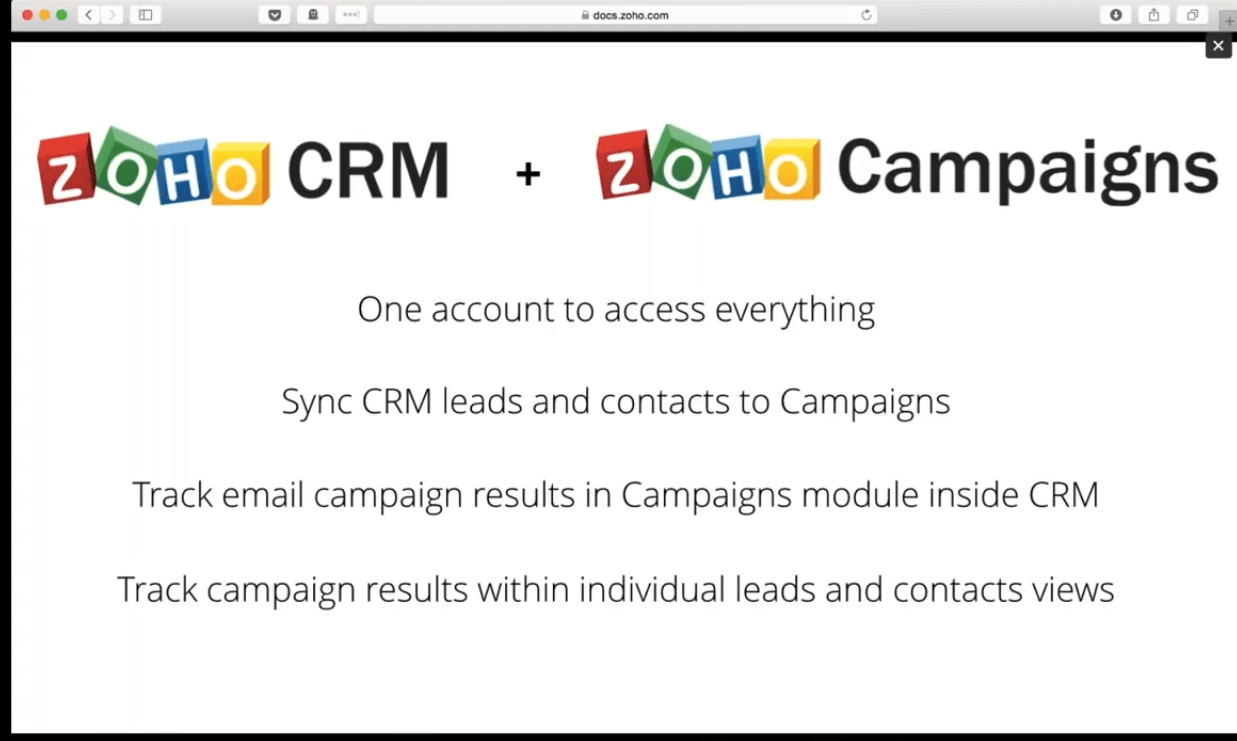
No coding, nothing like that; once you do that, you’ll need to start deciding the data you want to bring across from Zoho CRM to Zoho campaigns. What are the business processes? What is our marketing process? What is our sales process depending on the size of your company? Depending on, if you have a dedicated sales team, if you have a dedicated marketing team, depending on, you know, who is maybe, for example, who’s in charge of lead generation, who’s in charge of qualifying leads within your company. All of these factors and the different ways your business works will determine how you’ll want to set up your sync and how you will use these two apps.
We’re going to go ahead and switch over to Zoho CRM in this tab, and I’m going to find some different leads that I maybe want to bring over. Let’s search really quick and see the lead source here. I’ve got a bunch of leads to you from a trade show, and let’s say I’ve got one, two, three, about five leads. Let’s do trade show needs, so I’ll go back over into Zoho campaigns, and I will create a new sync to do that; I will click this button right here to add new sync; this is going to be trade show leads. Now, this description is just for my purpose for my knowledge, and I will select a module to sync with leads or contacts. This is referencing the leads or contacts module over here in Zoho CRM. I’m back in campaigns I’ll select leads because these are trade show leads, and now I have a few different options. I can select all of my leads which will bring over all of the leads under the lead’s module. That might be a good idea for a certain kind of process that we’re working with, but it doesn’t make sense for a trade show. I’m going to need something more specific I can choose a custom view and what that means, and that custom view is going back to CRM.
Hopefully, you know what have you is; if not, it’s okay; a view is the different ways your leads are displayed, which is up in this drop-down. There are a bunch of standard leads; for example, we’re looking at all of the leads right now, but if I go to today’s leads, it will show me leads that have been added today. I haven’t added any lead, leads today; obviously, there’s nothing in that view, but I can go up to something that view that I’ve created myself, which is leads that have come through a web download, so they have submitted a form and now they’ve come through. These are all the leads in the web download now; as you can see, I don’t have a trade show view, so I will not be able to use that. I could create one if I wanted to, and then I would, and then I could do it right. But I don’t have that right now, but there are also criteria. And now, criteria will not be available in any of the free plans for Zoho campaigns. Still, by upgrading to any paid plan, you will get this option in criteria that allows you to create your criteria for your sink. I want to bring over a trade show lead, so I’ll need to go to the lead source.