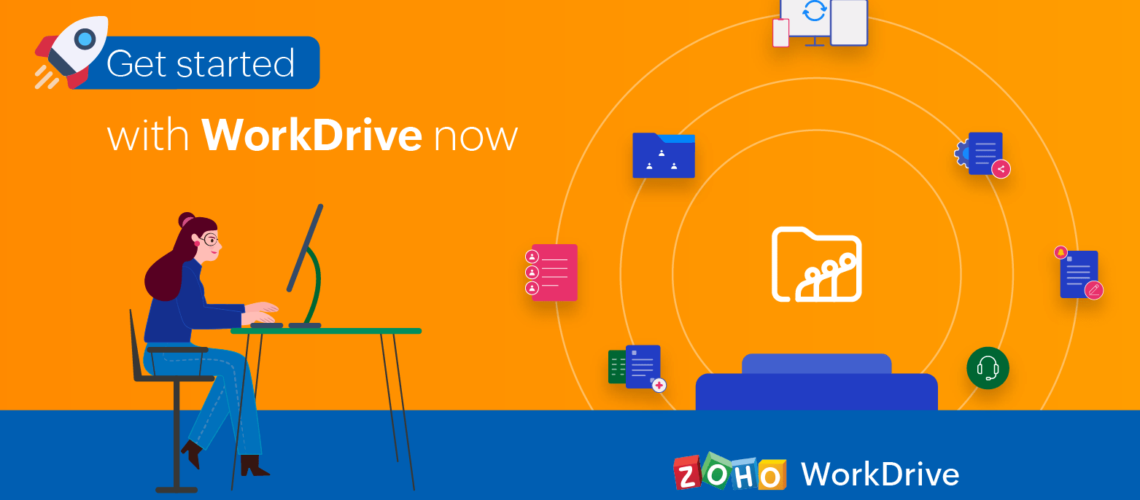What Is Work Drive?
It’s an online file management platform for document storage and collaboration that supports any document you think of, whether it’s Excel, Doc, or PowerPoint. When you put them in, you can have it leave them in their original format or convert them to Zoho format, and it will also; even if you leave them in the native format, it’ll still open them, but it’s going to open them in the Zoho format. Just like everyone else does. It’s part of Zoho one is part of Zoho’s workplace and is also in the Zoho remotely bundle; if you buy it on its own, it is extremely inexpensive.
It’s a replacement for google drive, Microsoft drive, Dropbox, or any file management you have.
Work Drive and SharePoint Documents, Do They Play Well?
I don’t know if I’ve ever tried to tie it to SharePoint in particular in terms of one drive versus the Zoho Work Drive desktop app; we like the work drive desktop app if using the true sync version without going to unravel. There are two ways to pull the work drive onto your desktop; one pulls all the files and stores them locally. The other one is called true sync, and it pulls them down just by referencing them. You can open them on a local dc, but they’re not stored there until that point. Pretty solid on the desktop app, but to be honest, I haven’t used the drive app in a very long time on a desktop.
I find all of them to be virtually the same; at the end of the day, it’s a place where you’re storing files and sharing files, and collaborating on files.
Need help in defining the benefits of a properly leveraged cloud computing solution from the standpoint of a startup?
Schedule a free consultation with our Zoho Consultants Today
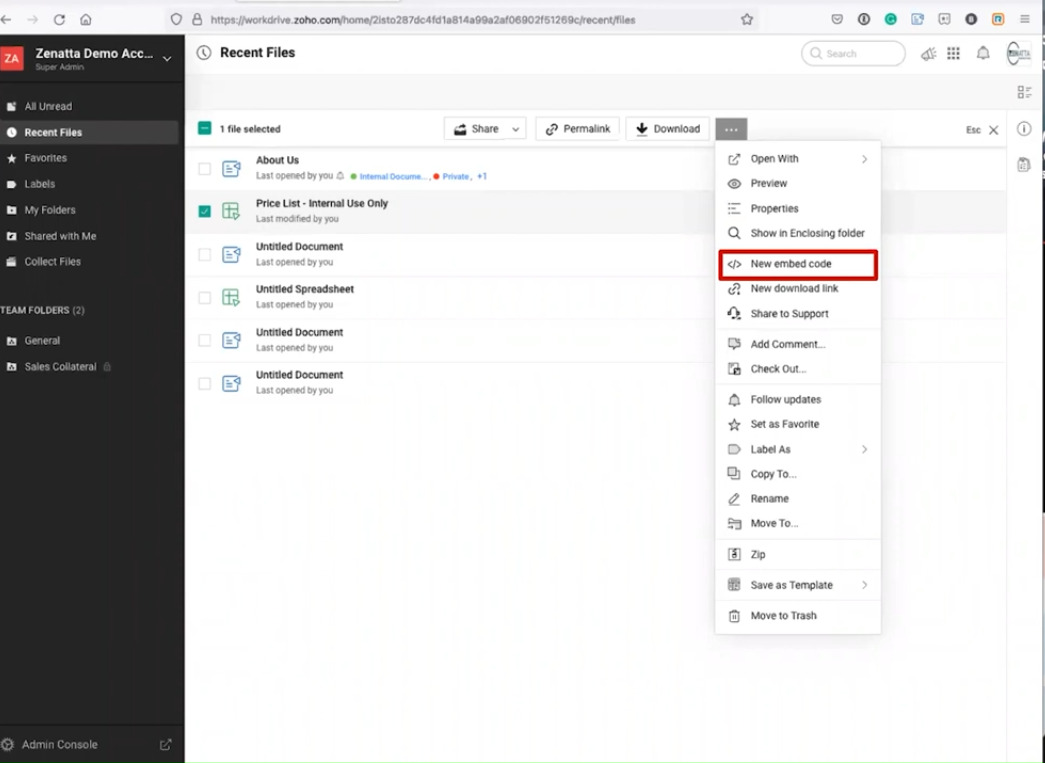
Let’s Dive into The Product Overview
Let me take you through it; this is what you see when you enter your main work drive screen. If you haven’t, if there are some files that you are following or other things, they will show up here in unread things that you need to look at their going to show up here. Then if you go and you kind of click down to your recent files, you can see the things you’ve been working on recently. I’ve got this price list for internal use only; we’ll discuss sharing options later. We’ll talk about permalinks; download is self-explanatory, but you’ve got the little more ellipse button that gives you—kind of all the things you can do with that document. Once you can do all these things with you, open it up, but we’ll cover them right here.
Standard ones, what do you want to open it with? If you’ve installed some extensions, it will normally ask you to open them with the native Zoho applications. But if you’ve got other extensions installed, you can open it with other things. And then a previous, just a standard, will bring up a quick preview without actually opening. Properties give you a little more, bringing you up to a page. We’ve got general info versions activity and accessed at. General, info one was created when it was modified. Is there a permalink? What type of file it is versions really interesting because when you go into this, it will tell you that it will not give you the versions for this? You have to go ahead and open the file in Zoho sheet and then go ahead and look at the versions. You can get to this screen, but it will give you different things depending on how you access it.
Like I said so if you do click on versions and you’re going to go in, click on the file. You can go ahead and view the overall file version history, which will tell you everything that happened to it; then, you can click on activity. This is what it was created when it was viewed what happened. You’re working on a long document; you want to see who’s working on it, who’s done? What if they viewed it, if they accessed it, often maybe you’ll say to someone, hey everybody, I want you to look at this document and give me your thoughts on it, and you ask your team. Hey, what do you think of it? It was great, and you look at this, and no one ever looked at it.
How many views has it been looked at? How many times has it been downloaded if you had a permalink? How many views came to the rent? All of your links will show up here so you can see the access for all of the different links you set up, and we’re going to go and dive into what those links look like a little bit down the road.
You also can show the enclosing folder; this is only really going to be up here at the top where you’re either in, you know, recent folder files favorites, you know, things you’ve got labeled those kinds of things. Often, you’re looking at a long list, a file, and you’re like, well, what folder is that in? I don’t know.
If you choose the enclosing folder, it will take you and let you know it’s in the sales collateral folder. It will take you to the folder where that document lives.
You can also, from here, get an embed code, like a lot of the online document management programs that are out there. You can take it and make this document live on a webpage if you wish. So, by getting the embed code, copy it, give it to your web developer, and then embed it on your website. If you’re looking for something, like, I see people do this for down and dirty price list, things like that, you know, anybody can go in and make the changes, they’re instantly going to show up. They don’t have to have access to the website. One interesting thing is that with the embedded code, within applications like Zoho writer, they can accept iframes. If you had a quote sheet you would work up for someone you want to include in a proposal and writer; you could embed it directly into that document as an element.
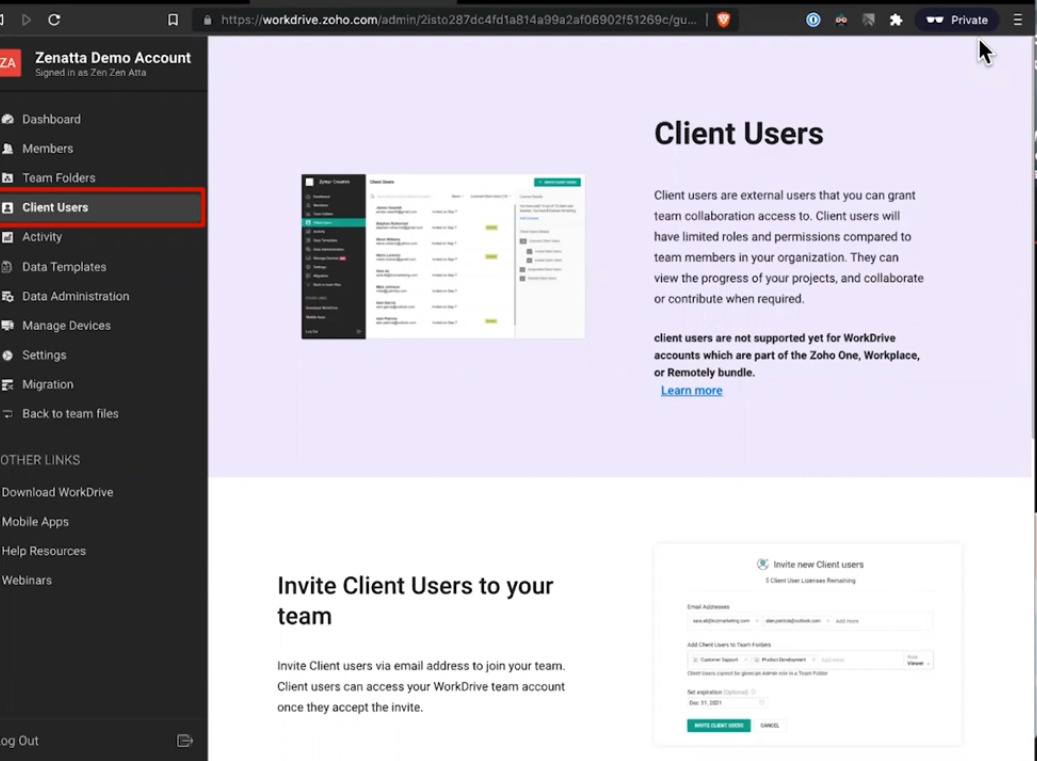
It opens up some interesting things you can do with these documents and work drive. And then, of course, you can get a new download link. If you want to give someone just a specific link for this to download, you can create the link, give a name, set a limit, set an expiration date, and those kinds of things. So maybe you just, you’ve got one download, and it will expire tomorrow. This is quick; it’s like, get this now, it’s sensitive information; you can control things that way as well, and also, in here, kind of cool if you’re having a problem.
Problem with any of the documents you’re working on, you can quickly share it with Zoho support and with the Zoho Work Drive team and comment. You can even give them a dip in the access level so that they can look at the document and go ahead and share it with them. And then that way, they can look at it and maybe understand the problem you’re having and this kind of part of Zoho is like a bigger push around privacy. Is it that even a member of their support team has no way to view any of these? Unless you explicitly let them see, you’d be asked to do that if you need any help, making a formula work in a spreadsheet, or having some issue.
Yeah, PowerPoint often, so maybe you’re having formatting issues there; I find they’re helpful with that as well. Nice little feature, and that again is just right in the same list, and of course, you’ve got the standard things where people can go ahead and add comments to the documents where you can put something in.