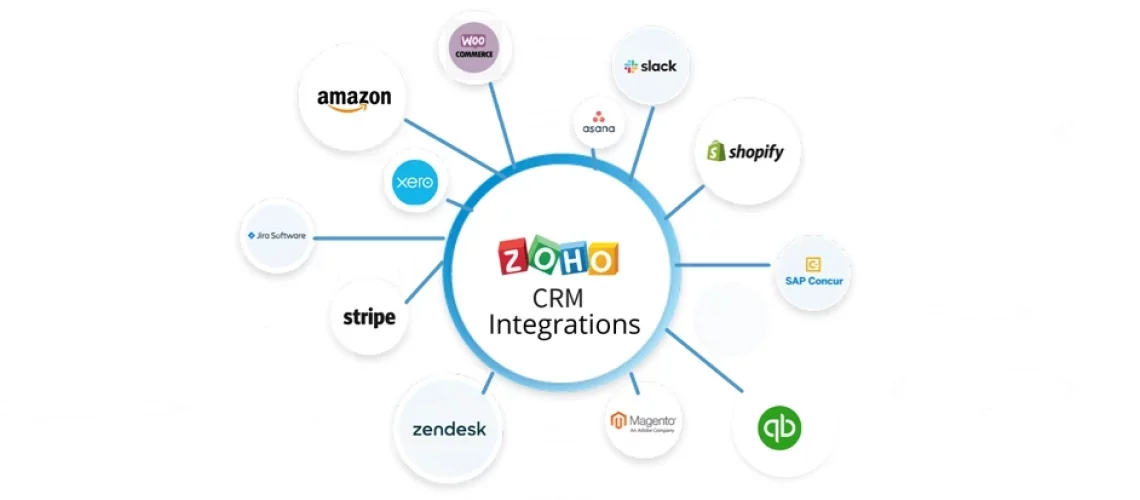We are looking into a mixed-size design firm that employs a set of salespeople who are on the lookout for and interact with possible customers trying to get new business or projects. They also have the design team, who are the ones who work on the projects for the customers. These projects are custom designed based on each customer’s business model, the customer shares, and their requirements for their website design.
These requirements come in the form of bits of data that are fed into the CRM. To ensure smooth sailing of this procedure. We require a tool that allows the development team to create projects and tasks for building and designing the website that documents each step and provides a structure until the entire process is over; we do this using Zoho projects.
The customer reaches the sales team wanting to know about the progress of the website design once in a while to approve it, track changes, or even provide feedback. The sales team is unaware of the project status and has to reach the development team as they do not have access to the project’s status. So here, not only is there a delay in communication, the sales team responses aren’t contextual either. The sales team will be forced to capture the project data after every communication with the development team in the notes resulting in duplication of efforts and data. This causes unnecessary delay in reverting to the customer. Also, there is the possibility of details being lost in transition. Let’s discuss how we can bridge this rift using the Zoho CRM and project integration.
Need help integrating Zoho CRM with Zoho Projects to manage your tasks even more efficiently?
Schedule a free consultation with our Zoho Expert today!
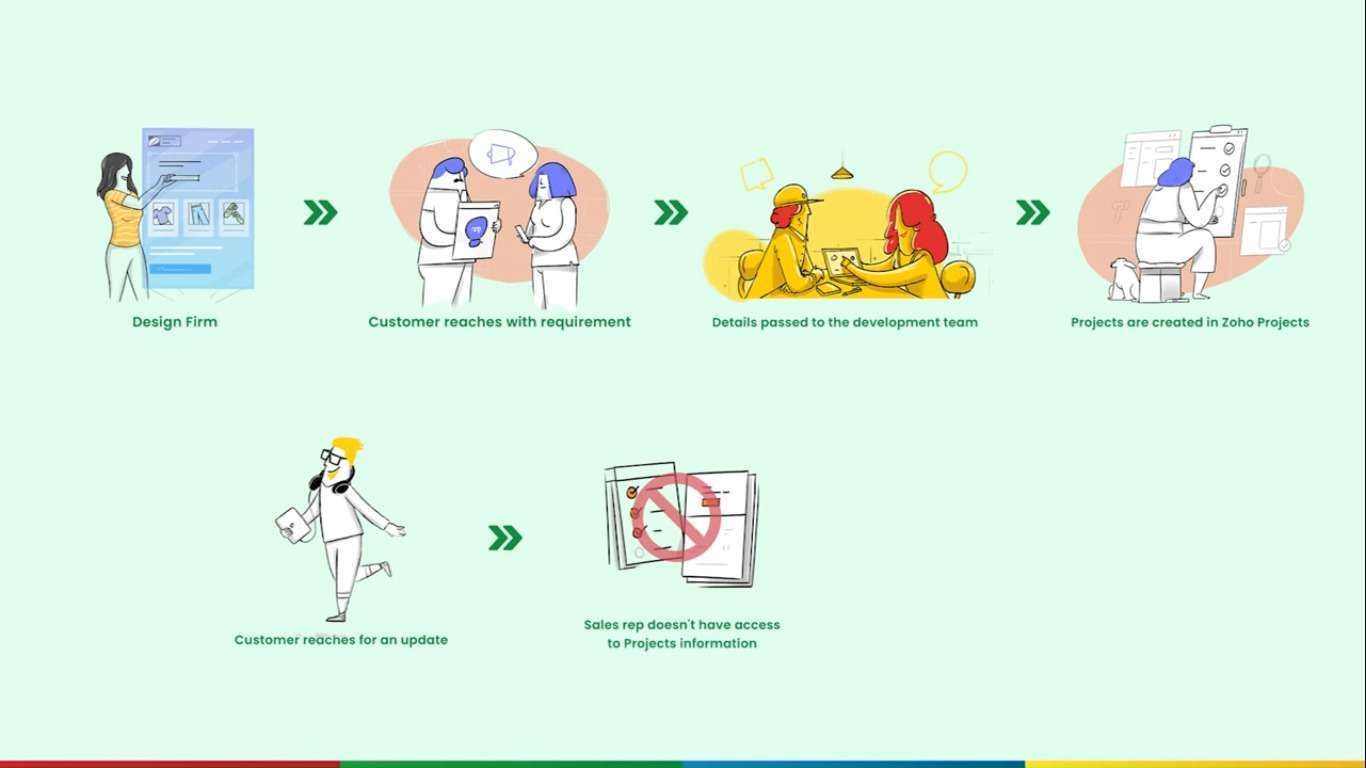
What Integrations Are
Integration acts as a bridge connecting multiple platforms allowing data to flow smoothly. For instance, you can integrate your CRM with inbuilt Zoho integrations, like a task for ticket management, projects for task management, analytics for analyzing data and creating data visualizations, or a Zoho phone bridge for telephone support. This allows you to spend less time managing your software and more time managing your business.
Why We Should Integrate Zoho Projects With Zoho CRM.
A task can be any activity the user has to perform within a given time. Zoho CRM offers a native module that helps with managing tasks. This module allows to create tasks and set reminders for the same.
There is also the option to create recurring tasks, which comes in handy in follow-up cases. One can also set the priority for these tasks.
Zoho projects offer an end-to-end project management system. In Zoho projects, you can create tasks, sub-tasks, and milestones to capture the progress of a project. It also provides the option of assigning tasks to multiple users or teams. For the tasks that have to be completed in a particular order like document review projects offer, task dependency.
If you want the tasks to be assigned automatically based on the dates specified in the parent and child tasks, you can choose the dependency as automatic. For the finish-to-start dependency, the successor, or the dependent task, can’t begin until the predecessor or the parent task is finished. Similarly, for the start-to-finish dependence, the successor or dependent tasks can be completed when the predecessor or the parent task is about to begin.
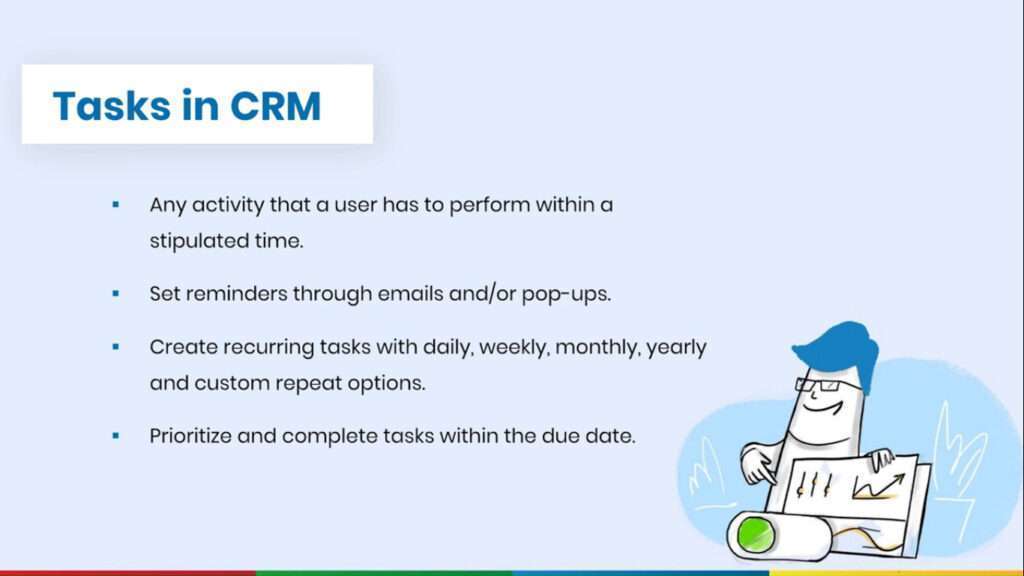
Timesheets in Zoho projects. Allow us to track the time spent on the tasks and bugs. This is helpful when there are available tasks and when windows or Zoho consultants are in the picture, the task owner can lock the time for each task. The project’s portal provides transparency about the project status to the clients. You can view a comprehensive list of the status of all the work items across all the projects in the portal. The clients can log into the project portal and check the progress of their project.
These third-party teams can be added to projects as external clients for companies working with consultants or vendors. The external clients will also have access to the projects portal with access to only the tasks and subtasks assigned to them. Zoho projects also offer a calendar to keep track of the tasks. Each project will give a holistic view of the task’s issues, timesheets, Gantt charts reports, and much more.
Why Integrate Zoho Projects With Zoho CRM?
The integration between Zoho CRM and Zoho projects helps bridge the gap between the different teams in the company. This integration offers more than just viewing details about clients and the projects in a single place. Integrating Zoho CRM with Zoho projects will result in a more robust system. If we take the case of a software company, the customer-facing teams will have access to the roadmap for the application. Similarly, the development team will also access customer needs and feedback. Plenty of data across systems will contribute to better business decisions. Tighter integration between the applications helps manage, maintain, and keep the applications updated while reducing data repetition and redundancy. This, in turn, translates to better communication among the teams and increased productivity.
The integration is initiated from the Zoho CRM setup.
Let us take a look at how to integrate so CRM and projects.
The integration has to be configured from the Zoho CRM.
Go to set up. Select Zoho under the marketplace section. The list of all the Zoho applications that can be integrated with CRM is displayed here.
Click set up now under Zoho projects.
Get started; the portal under your email address will be selected by default. You can choose the portal and continue with the integration. You can also choose another user’s portal by entering the email address of the portal admin. After you enter the email address, the request will be sent for approval to the admin once they approve it. You can configure the rest of the integration.
We have now chosen the portal. The field mapping section appears; click the map now button to proceed to map the fields in both the applications. Click done once you have a map of the fields in the applications. The fields from both the deals and accounts module in the CRM will be listed here. A point to note here is that there is no separate field mapping for the contacts module.
This will happen in the background, and the association will remain intact.
Clicking the setup button will display the permission list for the user profiles in the CRM. Can you configure the permissions?
Click done once you have configured the permission for the user profiles
Hit save; we have now successfully integrated the two applications.