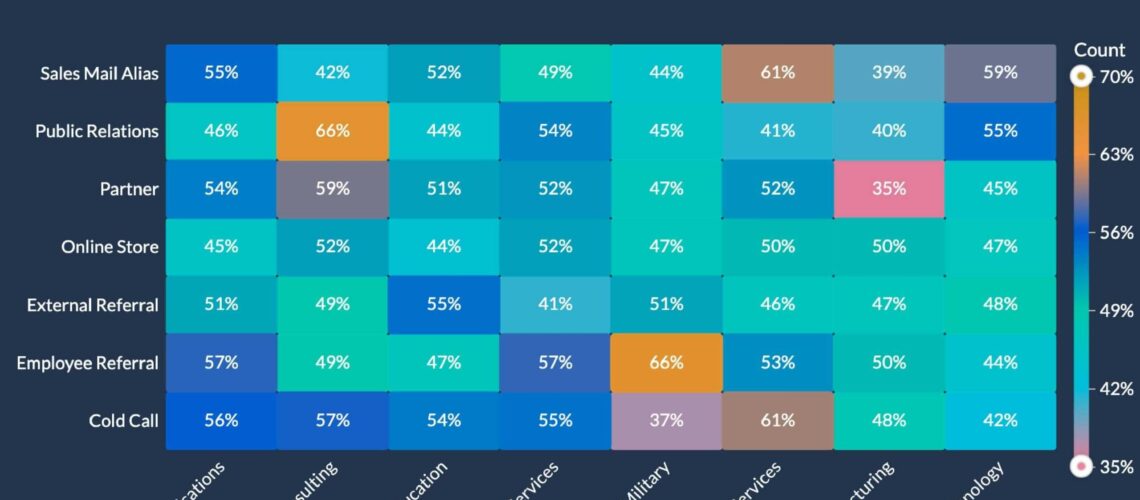We learn how to set up the Salesforce CRM Advanced analytics connector; the Zoho analytics connector for Salesforce CRM allows you to analyze your CRM data in detail easily and drive useful insights on your sales data. The intuitive drag-and-drop interface of Zoho, analytics, lets you easily create reports and dashboards. You can slice and dice your CRM data, analyze it in detail and make informed business decisions. Log into your Zoho Analytics account to set up the Salesforce CRM Advanced Analytics. Click the import your data button, and click the Salesforce CRM option.
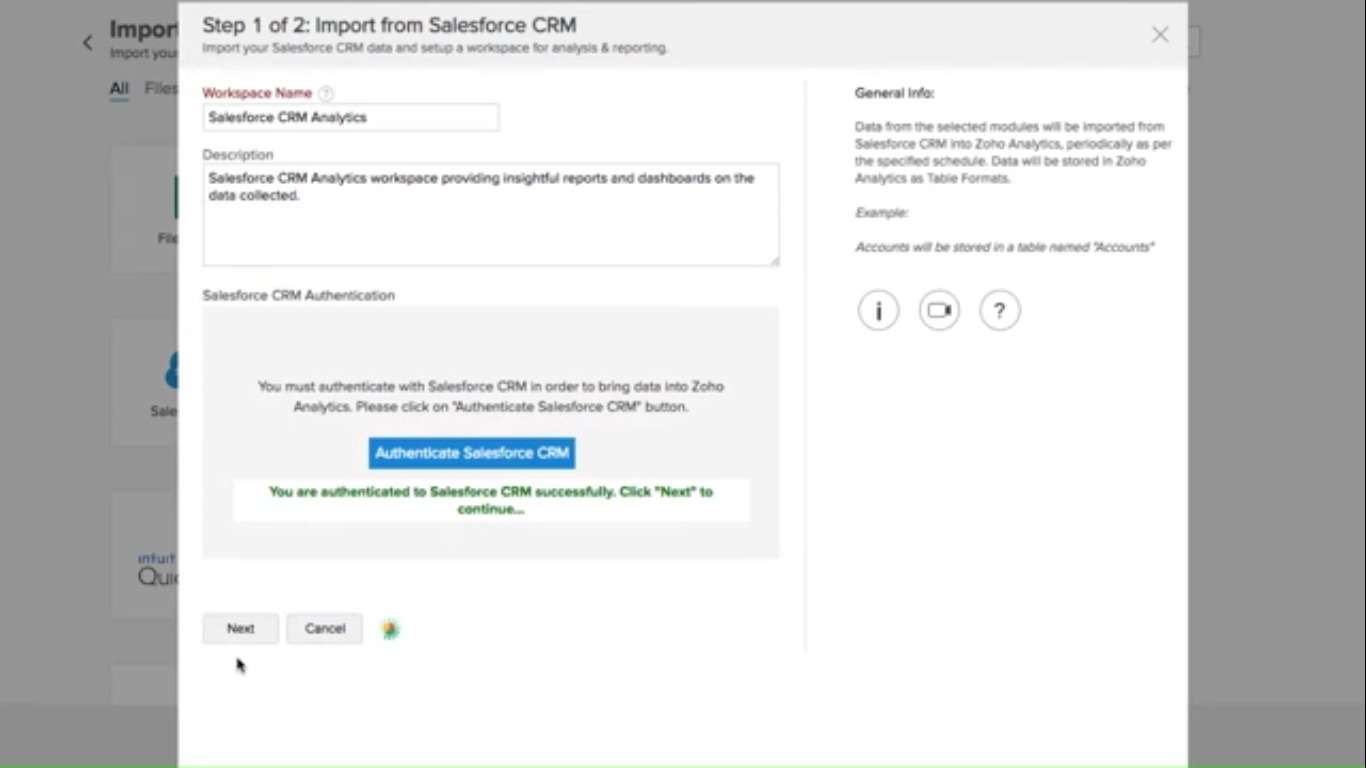
The import wizard will open. You can modify the default workspace, name, and description and click authenticate Salesforce CRM to allow Zoho and analytics to import data from your Salesforce account. You will be prompted to log in to your Salesforce account from which you want to fetch data. Provide your Salesforce login credentials, and next, select the modules and their corresponding fields that you wish to import into Zoho Analytics.
Scheduling
You can set up a schedule to automatically sync your data from Salesforce CRM inches oval analytics so that any changes made in Salesforce CRM will automatically get updated in the Zoho analytics. You can choose to sync your data from Salesforce CRM into the hole analytics at a particular time every day.
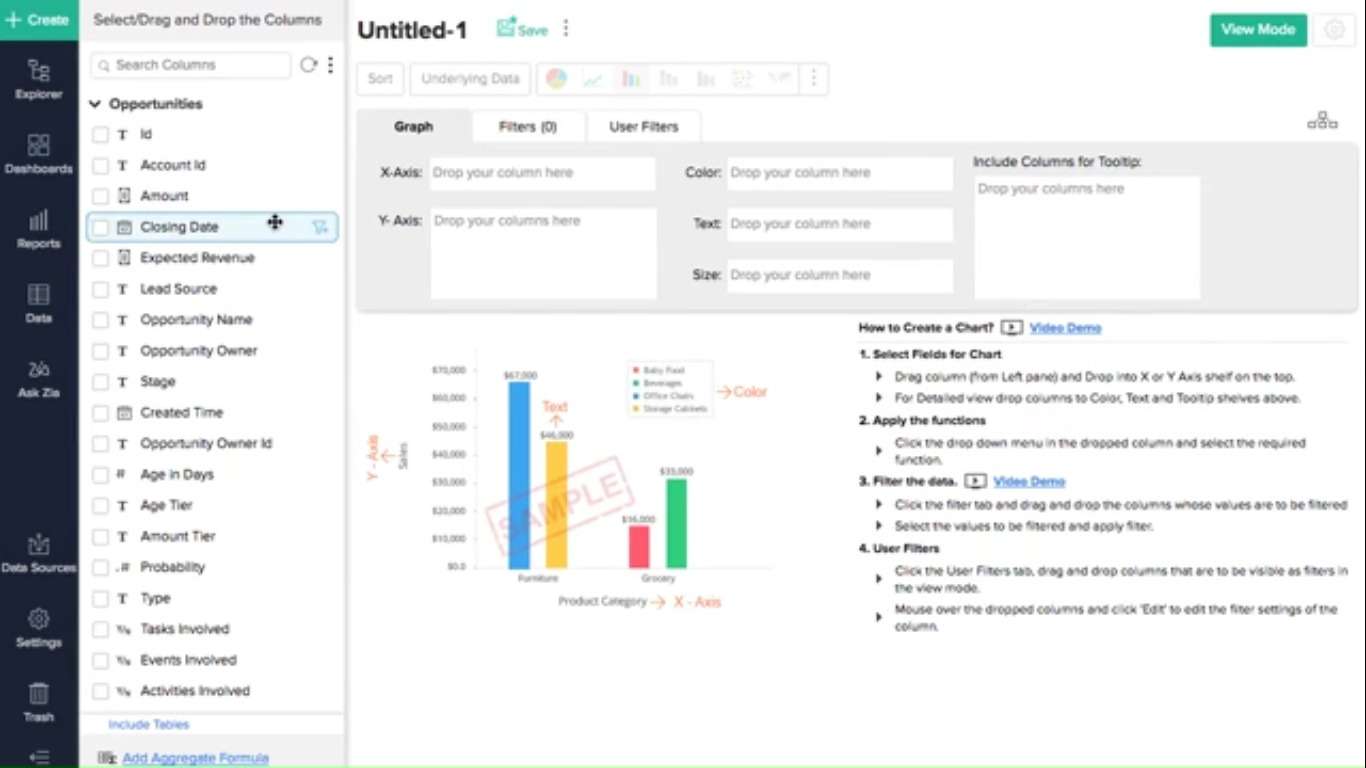
Click create to save the setup. You will receive an email once the initial fetch is complete and the data gets imported into the hole analytics; Advanced Analytics for Salesforce CRM comes with 100 plus pre-built reports and dashboards, which enables you to visually slice and dice your CRM data the way you want.
You can also create custom dashboards to track your key sales performance and indicators, actively manage your sales pipeline, optimize your sales marketing execution, and much more.