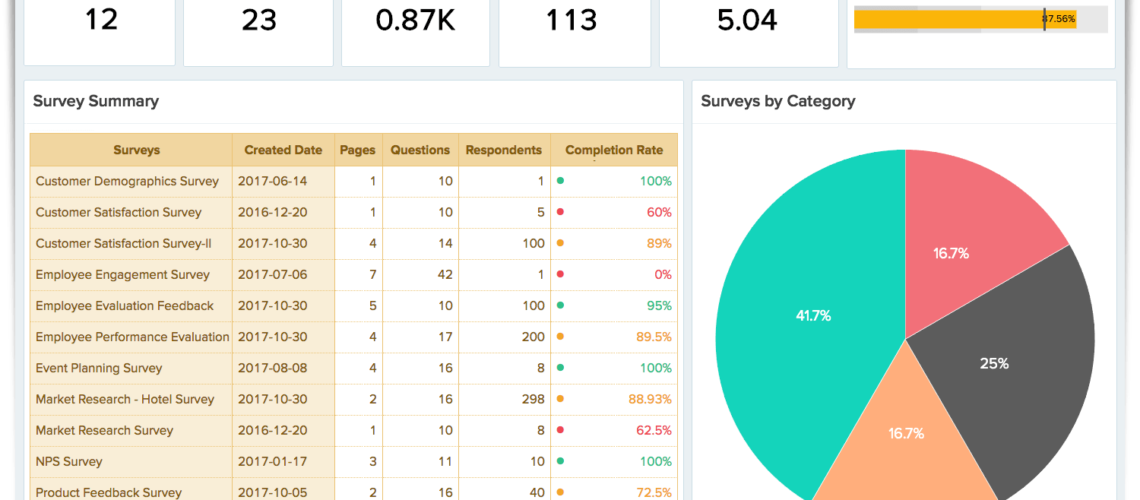Why Do We Need Surveys?
You need to know what your customers and audience think about you, your product, and your company; if it’s a conducting or human resource survey, you’re an HR department. You want to know what your employees are going through, their thinking, and how to conduct employee feedback. Whether it’s a customer satisfaction survey, you won’t know what your customers are thinking during market research before even launching a project or product helps; knowledge is what matters. It will help you to make the right decisions and smart decisions.
Need help collecting feedback and researching any number of topics?
Schedule a free consultation with our Zoho Consultants Today
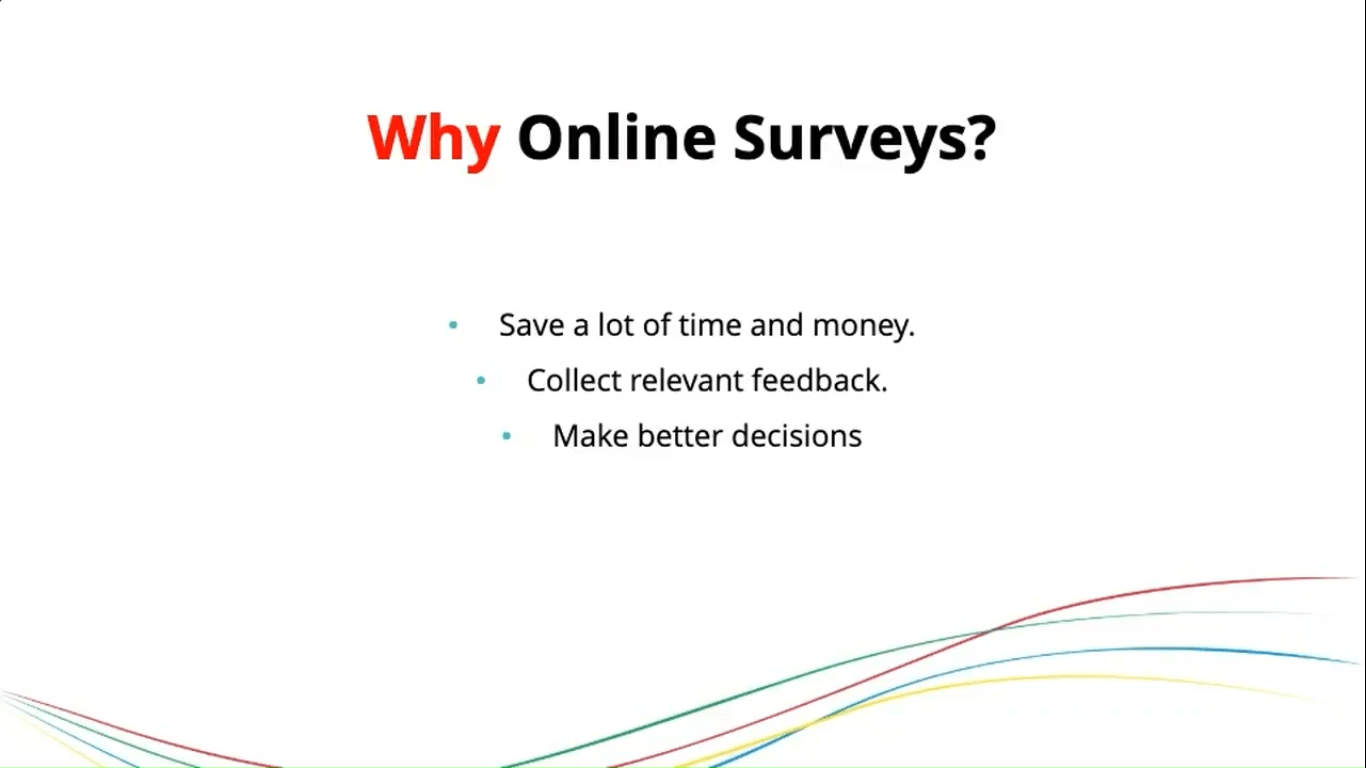
Now we know that there are many age-old methods of collecting feedback. Many of them used to be face-to-face, people knocking at your doors and asking you to fill out Zoho Survey feedback or sending you wire posts asking you to answer them. It used to be done on paper, or they used to call you up and ask you questions, like, through telephone all these methods, although they are still used. The use is decreasing quite rapidly now and what is coming up more is online surveys I could tell you why. It’s an advantage because it saves time and money, and you can collect relevant feedback.
What happens with a lot of offline paper surveys is collecting the feedback and being able to gather it. A lot of the time, you will need help to push the questions to the relevant person. It comes out as very generic questions because you cannot tailor them according to your respondent’s answers.
For example, in an online survey, you can skip logic based on one answer and show them an entirely different question, but that is not possible in offline surveys anymore; you cannot do that at all. One advantage of online surveys is getting relevant feedback for your service, which helps. You save a lot of time when you’re collecting and reading through the reports; you don’t have to muddle through many unwanted responses.
This helps you make quicker decisions, form opinions and get patterns, identify patterns, and analyze the trends going on with your Zoho Survey.
We have three types of options to build these surveys, right from scratch, to have your own set of questions, or we have templates available pre-built on various categories. You can choose a relevant category based on your requirement and further modify it to your taste. And the third one could be an existing survey, which we have already built in Zoho survey platform. You can utilize the same survey questions for your future service and add questions and pages. Next, we’ll show you how to add questions and pages within the survey, and the next would be to add logic, like how you can add logic and page logic. As far as logic are concerned, as I mentioned earlier, it will be easy to display the relevant questions based on the answer choices. Stick to the point of what you need, and click the feedback once we are done with this. We’ll be looking at how to add the brandings to make it more customizable, as well as navigations and the thank you pages—and sending out the surveys regarding how you can share it. We have different modes to share the survey; we look at one of those, and you can even embed it on your website, and if you wish to click feedback from our panels, yes, it is also possible. We’ll be looking at all these options like offline service as well, and finally, we look at the report, most important, what you get and how you can see the data. We will be able to view that and the reports, and once it’s done, you’ll be able to analyze it further. This is the homepage of the house serving we start creating from a new right from scratch so we can give a name. And the name could be somewhere like a webinar satisfaction survey; you can give a category if required; now, this is something regarding an event I’ll choose to create. This is the builder where we are about to start creating the survey questions on your left. These are the question types which is available to build your custom. We have 25 plus types of questions to choose from, and when we talk about the survey, it’s always good to have an introduction to it. You can utilize the text field passion time to have an introduction, so drag and drop it to the right. And over here, you can add a message like welcome; please take a few minutes to help us understand how the webinar went through.
Using this, we can click the name and save it; people can leave the name, and we have another question email address. You can mark the question as mandatory if required, and under the advanced options, you can style choose the text box size. It could vary anywhere from 10 to 100 characters by default, 40 is good for me, and I’ll save this.
The first page of the Zoho Survey is to give some introduction and to click the personal details about the respondents, and we’ll have the actual survey questions on page 2. To add a page, click on the plus icon on the top right; then, you can have a title to the page if required, or click on create the page and choose a multiple choice.
One answer, question type, and we have
Did You Watch the Webinar?
And options we have predefined choices; click on the drop-down, and you can see whether it may suit you. Yes and no is good, or you can type the answers manually, one below the other, and click on save followed by.
We have a matrix choice—one answer.
And questions could be somewhere, like
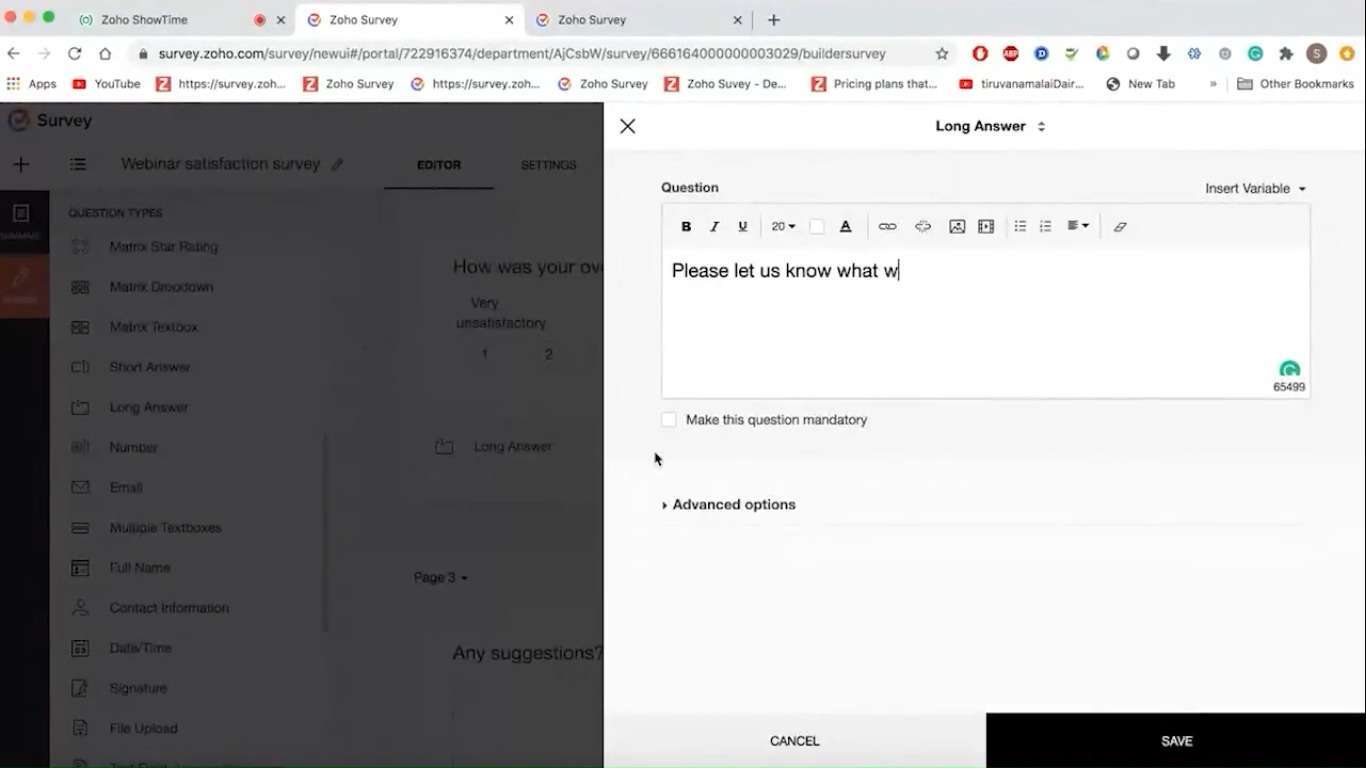
How do you rate your satisfaction with the following aspects of the webinar? And in the row label, we can have choices—for example, contents of the webinar, presentation quality, and speaker quality. And in the rule columns, you can have it as dissatisfied, neutral, and satisfied.
You can apply the multiple-choice answer question type in this way to get feedback on various parameters using this question type. If not, you need to have three different questions for each. This is a better choice to avoid that, and one more question would like a rating scale. You can utilize this one.
How was your overall satisfaction with the webinar? And you can decide the rating of the scale to be from one to five or one to ten. That’s up to you. And it’s optional whether you like to name the labels; if yes, you can name them very unsatisfactory to very satisfactory.
I think we are good, and maybe we have our page; click on the same plus button and click on the create page. And we’ll have a file question to have open-ended feedback so you can utilize the long answer question time.
Any suggestion? You can also customize the size of the boxes, go to the edit, and choose the size; is it 40 characters wide?
We are good, and do you want to add any more questions? You can add the same question type any number of times without any issues.