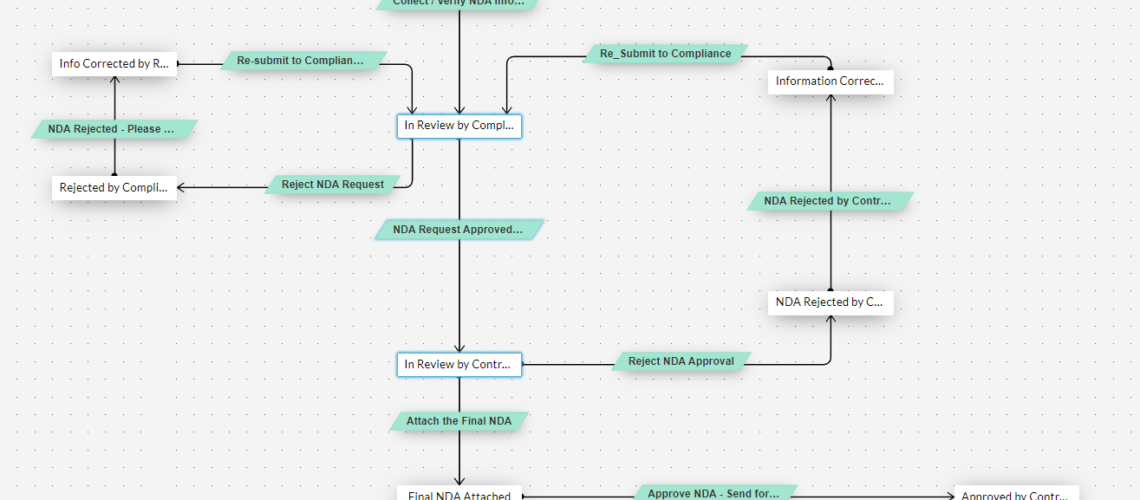Company Profie
Attobahn provides internet users with a mobile alternative to the traditional internet. Attobahn network is designed to operate at Terabits speeds, facilitating streaming voice and video with intense clarity. Adaptable to virtually any user’s needs, it can be a secure, fast, and cost-efficient alternative for access to the internet.
Attobahn bypasses the limitations of current hardware, allowing far faster speeds of up to 20 Gigabits a second. The possibilities for streaming and downloading become far-reaching when those speeds are available for the user. Such is particularly true when the user is the hotspot, meaning the network is as mobile as it’s user instead of a cell tower.
Creating A Contact
To begin, log into Zoho CRM and add an account, and save the account. As soon as the account is saved, the information will be copied to the NDA section of your Attobahn account. Once you log into the account, some fields are required to be filled manually. Some are generated automatically, but manual input is required for sections like billing.
The next step is to verify the information of the NDA. As soon as the NDA verification is completed, the status of the NDA will change to “In Review by Compliance” after that, an email will be sent to the compliance certificate. A task will then be assigned to everyone, and they will be able to see each assigned task on the dashboard.
If the NDA is rejected by compliance, another email will be sent to the Attobahn email used during registration, and a task will be assigned to the requester that the NDA has been rejected and that there’s a need for correction. The requester can then go ahead with the instruction in the mail on correcting the failed compliance. Then the requester can submit the details again to the compliance department, which will send another email, after which the NDA request can be approved after being reviewed.
Integration
Once the request is submitted on the Attobahn portal, integration in the background will populate information from the filled fields to a form through the form stack and attach it to the request sent.
Once the request is approved, the NDA will be populated and available as an attachment for contract review. Clicking attachments will navigate the requester to the attachment tab, where the document titled draft NDA for CRM. The requester can then open the attachment.
At the top of the document, the present-day date will be attached, and at the bottom, the email address, physical address, phone number will also be added to the document automatically.
Editing the NDA
After the Attobahn requester reviews the DNA, the requester can send the document out to the required parties, review the document, make adjustments, and submit the NDA agreement to the CRM. After all the changes are made, the requester can then save the document as a PDF and then rename the document manually to final-from-draft because Zoho CRM is going to read the document as final.
Attaching the Document
From the CRM portal, click on attach final NDA, and a tab will open; you can then navigate to the folder you saved the pdf file on your system and select and attach the NDA. A display trigger would pop up notifying you that you are about to send the final document in a PDF format.
Signing the NDA
The software now knows that the final NDA is attached. As soon as you click ‘send’, a signature request will be sent to the customer for the customer to sign. As soon as the customers sign the NDA, the status of the portal will automatically change, an email will be sent to the CEO for Signature.